LAMT架构的部署
环境
| 系统 | 主机名 | IP 安装的服务 |
|---|---|---|
| redhat 8 | 192.168.236.131 | httpd mysql tamcat |
//关闭防火墙和seliunx
[root@localhost ~]# systemctl disable firewalld
Removed /etc/systemd/system/multi-user.target.wants/firewalld.service.
Removed /etc/systemd/system/dbus-org.fedoraproject.FirewallD1.service.
[root@localhost ~]# vim /etc/selinux/config
//安装yum源
[root@localhost ~]# curl -o /etc/yum.repos.d/CentOS-Base.repo https://mirrors.aliyun.com/repo/Centos-8.repo
[root@localhost ~]# curl -o /etc/yum.repos.d/CentOS-Base.repo https://mirrors.aliyun.com/repo/Centos-8.repo
[root@localhost ~]# sed -i -e '/mirrors.cloud.aliyuncs.com/d' -e '/mirrors.aliyuncs.com/d' /etc/yum.repos.d/CentOS-Base.repo
安装httpd
//安装开发环境
[root@localhost ~]# yum -y groups mark install 'Development Tools'
//创建apache服务的用户和组
[root@localhost ~]# groupadd -r apache
[root@localhost ~]# useradd -r -M -s /sbin/nologin apache apache
//安装apache依赖包
[root@localhost ~]# yum -y install openssl-devel pcre-devel expat-devel libtool gcc gcc-c++ make
//解压
[root@localhost ~]# tar xf apr-1.6.5.tar.gz
[root@localhost ~]# cd apr-1.6.5
[root@localhost apr-1.6.5]# vim configure
cfgfile=${ofile}T
trap "$RM "$cfgfile"; exit 1" 1 2 15
# $RM "$cfgfile" //将此行加上注释,或者删除此行
[root@localhost apr-1.6.5]# ./configure --prefix=/usr/local/apr
[root@localhost apr-1.6.5]# make && make install
[root@localhost ~]# tar xf apr-util-1.6.1.tar.gz
[root@localhost apr-util-1.6.1]# ./configure --prefix=/usr/local/apr-util --with-apr=/usr/local/apr/
[root@localhost apr-util-1.6.1]# make && make install
[root@localhost ~]# tar xf httpd-2.4.46.tar.gz
[root@localhost httpd-2.4.46]# ./configure --prefix=/usr/local/apache
--sysconfdir=/etc/httpd24
--enable-proxy
--enable-proxy-connect
--enable-so
--enable-ssl
--enable-cgi
--enable-rewrite
--with-zlib
--with-pcre
--with-apr=/usr/local/apr
--with-apr-util=/usr/local/apr-util/
--enable-modules=most
--enable-mpms-shared
[root@localhost httpd-2.4.46]# make && make install
//写环境变量
[root@localhost ~]# echo 'export PATH=/usr/local/apache/bin:$PATH' > /etc/profile.d/httpd.sh
[root@localhost ~]# source /etc/profile.d/httpd.sh
[root@localhost ~]# which httpd
/usr/local/apache/bin/httpd
//软连接
[root@localhost ~]# ln -s /usr/local/apache/include /usr/include/apache
[root@localhost ~]# ll -d /usr/include/apache
lrwxrwxrwx 1 root root 25 Nov 28 15:41 /usr/include/apache -> /usr/local/apache/include
//取消ServerName注释
[root@localhost ~]# sed -i '/#ServerName/s/#//g' /etc/httpd24/httpd.conf
[root@localhost ~]# apachectl start
[root@localhost ~]# ss -antl
State Recv-Q Send-Q Local Address:Port Peer Address:Port
LISTEN 0 128 0.0.0.0:22 0.0.0.0:*
LISTEN 0 128 *:80 *:*
LISTEN 0 128 [::]:22 [::]:*
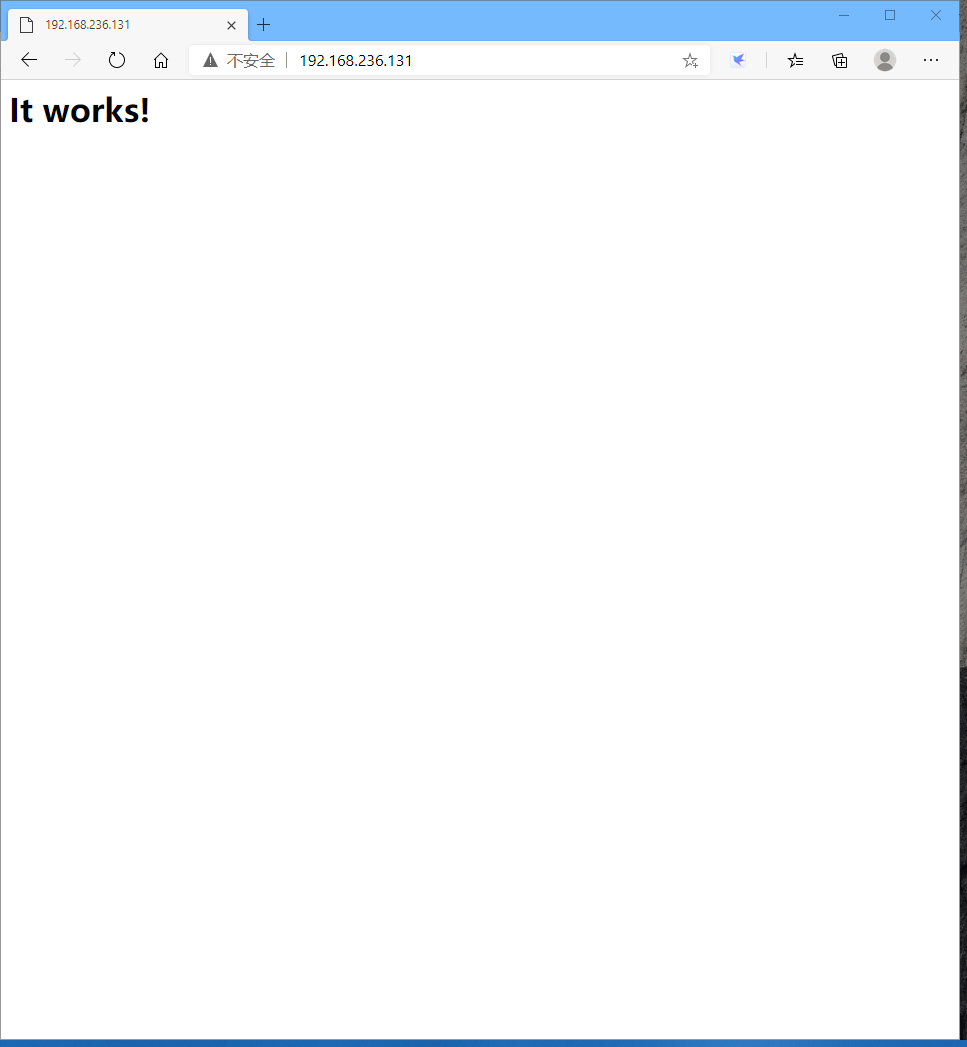
安装mysql
//创建用户和组
[root@localhost ~]# groupadd -r mysql
[root@localhost ~]# useradd -M -s /sbin/nologin -g mysql mysql
//解压到/usr/local
[root@localhost ~]# tar xf mysql-5.7.31-linux-glibc2.12-x86_64.tar.gz /usr/local/
//软连接
[root@localhost local]# ln -sv mysql-5.7.31-linux-glibc2.12-x86_64/ mysql
//修改目录/usr/local/mysql的属主属组
ot@localhost ~]# chown -R mysql.mysql /usr/local/mysql
[root@localhost ~]# ll /usr/local/mysql -d
lrwxrwxrwx. 1 mysql mysql 36 Nov 26 16:32 /usr/local/mysql -> mysql-5.7.31-linux-glibc2.12-x86_64/
//添加环境变量
[root@localhost ~]# echo 'export PATH=/usr/local/mysql/bin:$PATH' > /etc/profile.d/mysql.sh
[root@localhost ~]# . /etc/profile.d/mysql.sh
[root@localhost ~]# echo $PATH
/usr/local/mysql/bin:/usr/local/sbin:/usr/local/bin:/usr/sbin:/usr/bin:/root/bin
//建立数据存放目录
[root@localhost ~]# mkdir /opt/data
[root@localhost ~]# chown -R mysql.mysql /opt/data/
[root@localhost ~]# ll /opt/
total 0
drwxr-xr-x. 2 mysql mysql 6 Nov 26 16:53 data
//初始化数据库
[root@localhost ~]# /usr/local/mysql/bin/mysqld --initialize --user=mysql --datadir=/opt/data/
2020-11-26T08:54:19.554804Z 0 [Warning] TIMESTAMP with implicit DEFAULT value is deprecated. Please use --explicit_defaults_for_timestamp server option (see documentation for more details).
2020-11-26T08:54:20.730893Z 0 [Warning] InnoDB: New log files created, LSN=45790
2020-11-26T08:54:20.817091Z 0 [Warning] InnoDB: Creating foreign key constraint system tables.
2020-11-26T08:54:20.849560Z 0 [Warning] No existing UUID has been found, so we assume that this is the first time that this server has been started. Generating a new UUID: f95aa789-2fc4-11eb-8a1f-000c29548350.
2020-11-26T08:54:20.850450Z 0 [Warning] Gtid table is not ready to be used. Table 'mysql.gtid_executed' cannot be opened.
2020-11-26T08:54:21.682486Z 0 [Warning] CA certificate ca.pem is self signed.
2020-11-26T08:54:21.966033Z 1 [Note] A temporary password is generated for root@localhost: Csm)ojuSd9ej
//生成配置文件
[root@localhost ~]# vim /etc/my.cnf
[mysqld]
basedir = /usr/local/mysql
datadir = /opt/data
socket = /tmp/mysql.sock
port = 3306
pid-file = /opt/data/mysql.pid
user = mysql
skip-name-resolve
//配置服务启动脚本
[root@localhost ~]# cp /usr/local/mysql/support-files/mysql.server /etc/init.d/mysqld
[root@localhost ~]# sed -ri 's#^(basedir=).*#1/usr/local/mysql#g' /etc/init.d/mysqld
[root@localhost ~]# sed -ri 's#^(datadir=).*#1/opt/data#g' /etc/init.d/mysqld
[root@localhost ~]# /usr/local/mysql/bin/mysql -uroot -p
Enter password: Csm)ojuSd9ej
Welcome to the MySQL monitor. Commands end with ; or g.
Your MySQL connection id is 5
Server version: 5.7.31
Copyright (c) 2000, 2020, Oracle and/or its affiliates. All rights reserved.
Oracle is a registered trademark of Oracle Corporation and/or its
affiliates. Other names may be trademarks of their respective
owners.
Type 'help;' or 'h' for help. Type 'c' to clear the current input statement.
mysql>
//设置新密码
mysql> set password = password('123123') ;
Query OK, 0 rows affected, 1 warning (0.00 sec)
安装tamcat
//安装openjdk
[root@localhost ~]# yum -y install java-1.8.0-openjdk*
//解压
[root@localhost ~]# tar xf apache-tomcat-10.0.0-M10.tar.gz -C /usr/local/
//软连接
[root@localhost ~]# cd /usr/local/
[root@localhost local]# ln -s apache-tomcat-10.0.0-M10/ tomcat
//写一个hello world的java页面
[root@localhost ~]# cd /usr/local/tomcat/webapps/
[root@localhost webapps]# mkdir test
[root@localhost webapps]# cd test/
[root@localhost test]# pwd
/usr/local/tomcat/webapps/test
[root@localhost test]# cat index.jsp
<html>
<head>
<title>test page</title>
</head>
<body>
<%
out.println("hello world");
%>
</body>
</html>
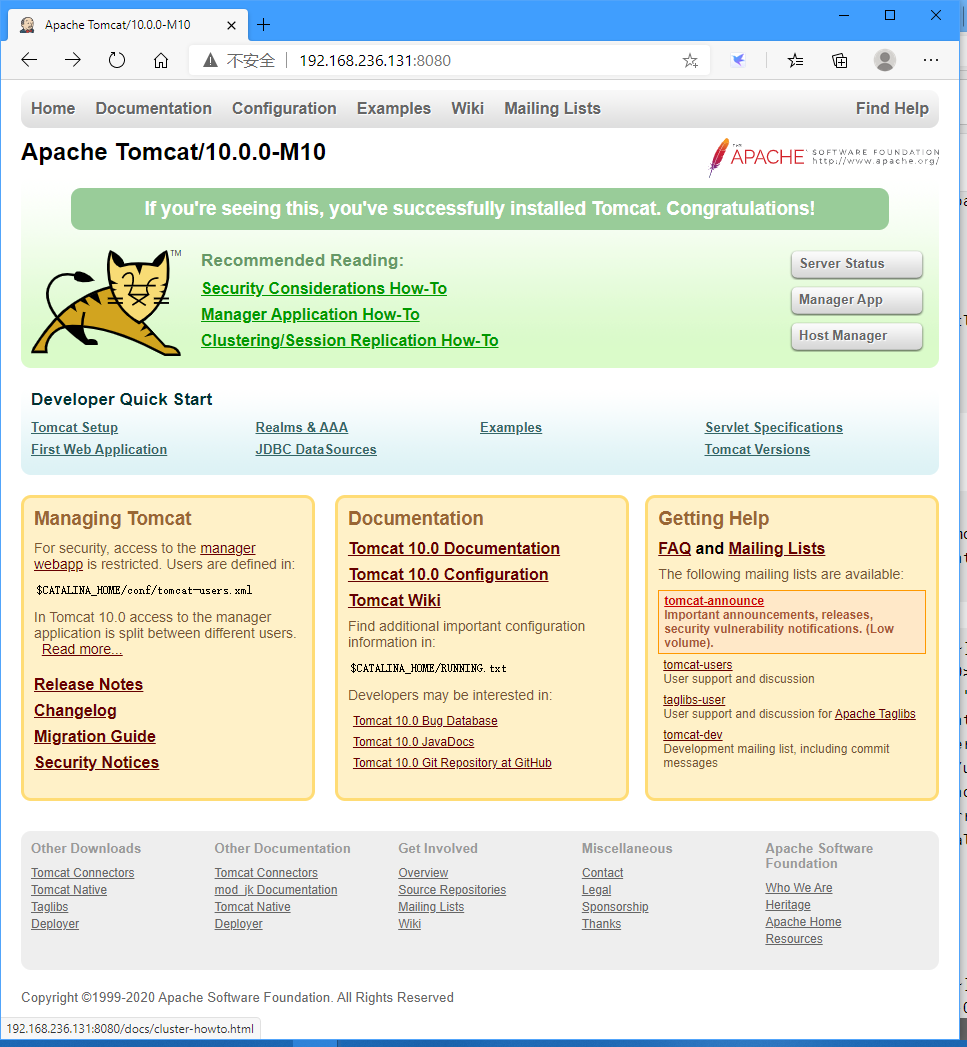
配置虚拟主机
//启动代理模块
[root@wnz ~]# vim /etc/httpd24/httpd.conf
//将下面三行取消注释
LoadModule proxy_module modules/mod_proxy.so
LoadModule proxy_connect_module modules/mod_proxy_connect.so
LoadModule proxy_http_module modules/mod_proxy_http.so
//配置虚拟主机
[root@localhost ~]# vim /etc/httpd24/httpd.conf
Include /etc/httpd24/extra/httpd-vhosts.conf #取消注释,启动虚拟主机文件
[root@localhost ~]# vim /etc/httpd24/extra/httpd-vhosts.conf
<VirtualHost *:80>
DocumentRoot "/usr/local/apache/htdocs"
ServerName www.example.com
ErrorLog "logs/www.example.com-error_log"
CustomLog "logs/www.example.com-access_log" common
ProxyRequests Off
ProxyPass / http://192.168.236.131:8080/
ProxyPassReverse / http://192.168.236.131:8080/
<Directory "/usr/local/apache/htdocs">
Require all granted
</Directory>
</VirtualHost>
[root@localhost ~]# ss -antl
State Recv-Q Send-Q Local Address:Port Peer Address:Port
LISTEN 0 128 0.0.0.0:22 0.0.0.0:*
LISTEN 0 1 [::ffff:127.0.0.1]:8005 *:*
LISTEN 0 80 *:3306 *:*
LISTEN 0 100 *:8080 *:*
LISTEN 0 128 *:80 *:*
LISTEN 0 128 [::]:22 [::]:*
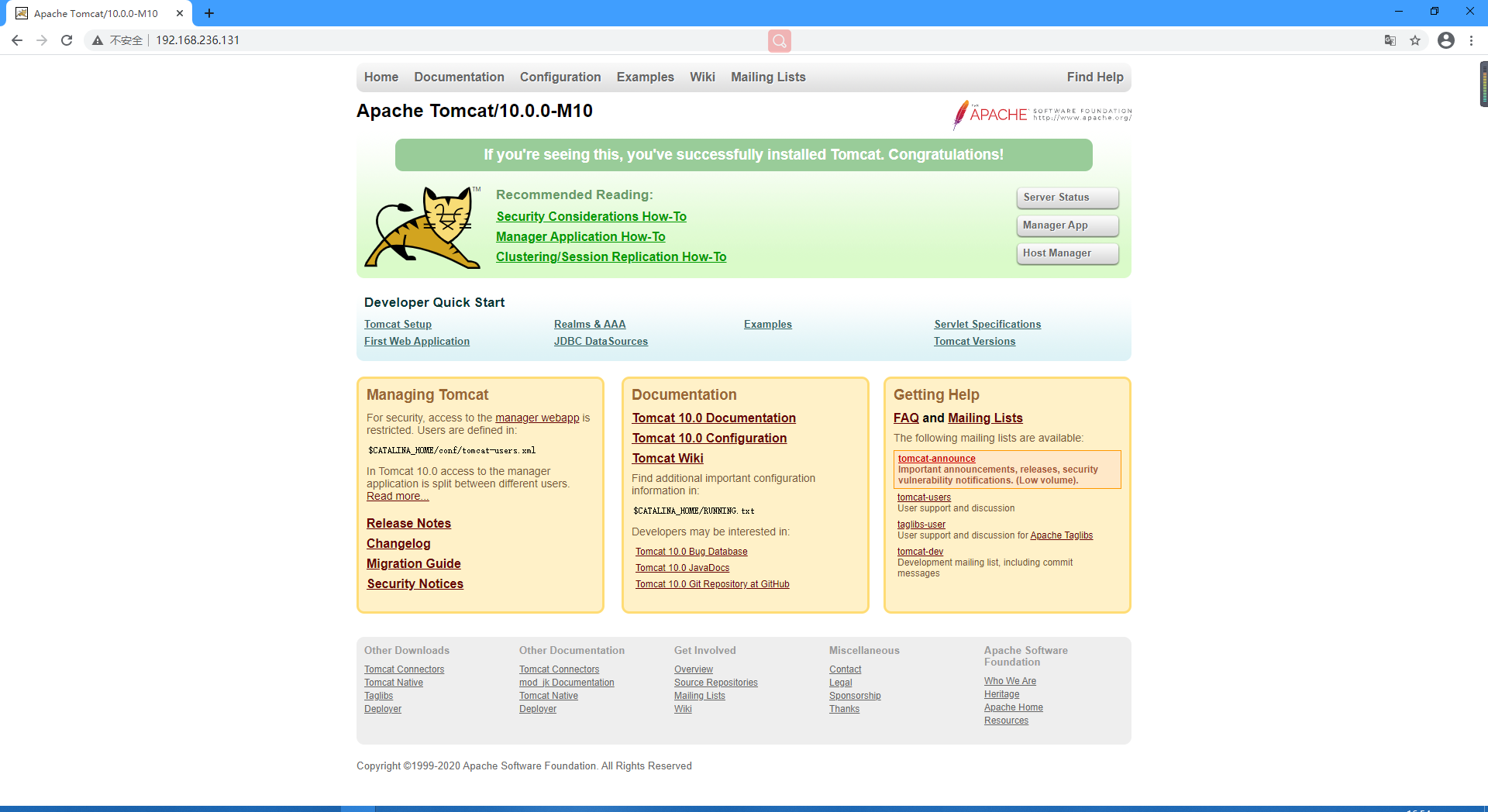
最后
以上就是愤怒胡萝卜最近收集整理的关于lamt的全部内容,更多相关lamt内容请搜索靠谱客的其他文章。
本图文内容来源于网友提供,作为学习参考使用,或来自网络收集整理,版权属于原作者所有。








发表评论 取消回复