关系型数据库(RDBMS):


非关系型数据库(NoSQL):

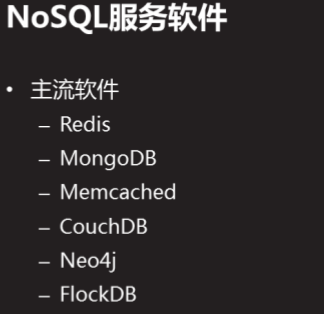
一、Redis

1、安装redis及初始化配置
[root@host50 ~]# ls
redis-4.0.8.tar.gz
[root@host50 ~]# yum -y install gcc gcc-c++ make
[root@host50 ~]# tar -zxvf redis-4.0.8.tar.gz
[root@host50 ~]# cd redis-4.0.8/
[root@host50 redis-4.0.8]# make
[root@host50 redis-4.0.8]# make install
[root@host50 redis-4.0.8]# ./utils/install_server.sh //初始化配置(一路回车默认配置)
...
Selected config:
Port : 6379
Config file : /etc/redis/6379.conf
Log file : /var/log/redis_6379.log
Data dir : /var/lib/redis/6379
Executable : /usr/local/bin/redis-server
Cli Executable : /usr/local/bin/redis-cli
Is this ok? Then press ENTER to go on or Ctrl-C to abort.
Copied /tmp/6379.conf => /etc/init.d/redis_6379
Installing service...
Successfully added to chkconfig!
Successfully added to runlevels 345!
Starting Redis server...
Installation successful!
[root@host50 redis-4.0.8]# netstat -ntulap |grep :6379
tcp 0 0 127.0.0.1:6379 0.0.0.0:* LISTEN 4772/redis-server 1
2、连接redis、启动与停止redis
[root@host50 redis-4.0.8]# redis-cli //连接数据库
127.0.0.1:6379> ping
PONG
127.0.0.1:6379> exit
[root@host50 redis-4.0.8]# redis-cli
127.0.0.1:6379> set name bob
OK
127.0.0.1:6379> get name
"bob"
127.0.0.1:6379>
[root@host50 redis-4.0.8]# /etc/init.d/redis_6379 stop //停止redis,停止前数据自动从内存写入硬盘,实现数据持久化
Stopping ...
Redis stopped
[root@host50 redis-4.0.8]# /etc/init.d/redis_6379 start //启动redis
Starting Redis server...
[root@host50 redis-4.0.8]# netstat -ntulp |grep :6379
tcp 0 0 127.0.0.1:6379 0.0.0.0:* LISTEN 4791/redis-server 1
[root@host50 redis-4.0.8]# redis-cli
127.0.0.1:6379> get name //重启redis后之前存放的数据仍然存在
"bob"
[root@host50 ~]# ls /var/lib/redis/6379 //数据存放路径
准备一台51主机安装redis,创建变量test,赋值123
3、常用操作指令


[root@host50 ~]# redis-cli
127.0.0.1:6379> keys *
1) "name"
127.0.0.1:6379> get name
"bob"
127.0.0.1:6379> select 2
OK
127.0.0.1:6379[2]> keys *
(empty list or set)
127.0.0.1:6379[2]> select 0
OK
127.0.0.1:6379> EXISTS name //若 key 存在返回 1 ,否则返回 0
(integer) 1
127.0.0.1:6379> ttl name //当 key 存在但没有设置剩余生存时间时,返回 -1
(integer) -1
127.0.0.1:6379> type name
string
127.0.0.1:6379> expire name 20
(integer) 1
127.0.0.1:6379> ttl name
(integer) 14
127.0.0.1:6379> ttl name
(integer) 12
127.0.0.1:6379> ttl name
(integer) 4
127.0.0.1:6379> ttl name
(integer) -2
127.0.0.1:6379> get name
(nil)
127.0.0.1:6379> set x 12
OK
127.0.0.1:6379> set y 13
OK
127.0.0.1:6379> move y 2 //将当前数据库的 key 移动到给定的数据库2当中
(integer) 1
127.0.0.1:6379> select 2 //共16个库(0-15)
OK
127.0.0.1:6379[2]> keys y
1) "y"
127.0.0.1:6379[2]> keys *
1) "y"
127.0.0.1:6379[2]> set xx 123
OK
127.0.0.1:6379[2]> keys ??
1) "xx"
127.0.0.1:6379[2]> keys *
1) "xx"
2) "y"
127.0.0.1:6379[2]> del x
(integer) 0
127.0.0.1:6379[2]> keys *
1) "xx"
2) "y"
127.0.0.1:6379[2]> del xx
(integer) 1
127.0.0.1:6379[2]> keys *
1) "y"
127.0.0.1:6379[2]> save
OK
127.0.0.1:6379[2]> flushall
OK
127.0.0.1:6379[2]> keys *
(empty list or set)
127.0.0.1:6379[2]> select 0
OK
127.0.0.1:6379> keys *
(empty list or set)
127.0.0.1:6379> SHUTDOWN //关闭redis
not connected>
4、配置文件解析(/etc/redis/6379.conf)
[root@host50 ~]# cp /etc/redis/6379.conf /root //修改配置文件前备份
常用配置选项:
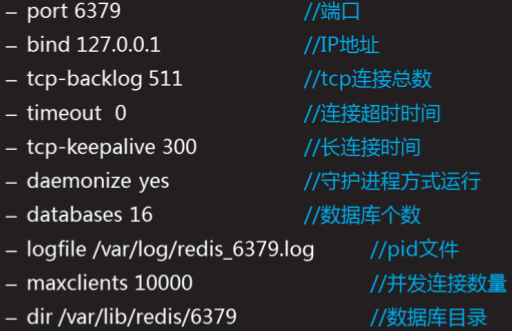


- 设置连接密码和端口、登录ip
[root@host50 ~]# vim /etc/redis/6379.conf
501 requirepass 123456
[root@host50 ~]# /etc/init.d/redis_6379 stop
[root@host50 ~]# /etc/init.d/redis_6379 start //重启服务,是密码生效
[root@host50 ~]# redis-cli
127.0.0.1:6379> auth 123456
OK
127.0.0.1:6379> ping
PONG
127.0.0.1:6379>exit
[root@host50 ~]# redis-cli -a 123456 shutdown //修改密码后停止redis命令
[root@host50 ~]# /etc/init.d/redis_6379 start
[root@host50 ~]# vim /etc/redis/6379.conf
93 port 6350
[root@host50 ~]# redis-cli -a 123456 shutdown
[root@host50 ~]# /etc/init.d/redis_6379 start
Starting Redis server...
[root@host50 ~]# netstat -ntulp |grep :6350
tcp 0 0 127.0.0.1:6350 0.0.0.0:* LISTEN 5039/redis-server 1
[root@host50 ~]# redis-cli -p 6350 -a 123456 shutdown //修改密码和端口后停止redis命令
[root@host50 ~]# vim /etc/redis/6379.conf
70 bind 192.168.8.50 //修改redis登录ip
[root@host50 ~]# /etc/init.d/redis_6379 start
Starting Redis server...
[root@host50 ~]# netstat -ntulap |grep redis
tcp 0 0 192.168.8.50:6350 0.0.0.0:* LISTEN 915/redis-server 19
[root@host50 ~]# redis-cli -h 192.168.8.50 -a 123456 -p 6350 //修改登录ip、端口和密码后连接redis命令
192.168.8.50:6350> ping
PONG
[root@host50 ~]# redis-cli -h 192.168.8.50 -a 123456 -p 6350 shutdown //修改登录ip、端口和密码后停止redis命令
[root@host50 ~]# netstat -ntulp |grep :6350
[root@host50 ~]# vim /etc/init.d/redis_6379 //修改启动脚本,使修改配置文件(登录ip、端口、密码)后,可以使用启动脚本开启和关闭服务
43 $CLIEXEC -h 192.168.8.50 -p 6350 -a 123456 shutdown
[root@host50 ~]# /etc/init.d/redis_6379 stop
Stopping ...
Redis stopped
[root@host50 ~]# netstat -ntulp |grep :6350
[root@host50 ~]# /etc/init.d/redis_6379 start
Starting Redis server...
[root@host50 ~]# netstat -ntulp |grep :6350
tcp 0 0 192.168.8.50:6350 0.0.0.0:* LISTEN 980/redis-server 19
[root@host50 ~]# redis-cli -h 192.168.8.50 -p 6350 -a 123456
192.168.8.50:6350> ping
PONG
192.168.8.50:6350> set name tom
OK
192.168.8.50:6350> set nianlin 56
OK
192.168.8.50:6350> keys *
1) "nianlin"
2) "name"
192.168.8.50:6350> exit
51主机远程连接到50主机redis数据库
[root@host51 redis-4.0.8]# redis-cli -h 192.168.8.50 -p 6350 -a 123456
192.168.8.50:6350> ping
PONG
192.168.8.50:6350> keys *
1) "nianlin"
2) "name"
192.168.8.50:6350> set dizhi hubei
OK
192.168.8.50:6350> keys *
1) "dizhi"
2) "nianlin"
3) "name"
192.168.8.50:6350>exit
二、部署LNMP+redis
1、安装源码nginx和php
[root@host50 ~]# ls
6379.conf php-fpm-5.4.16-42.el7.x86_64.rpm
linkredis.php php-redis-2.2.4.tar.gz
nginx-1.12.2 redis-4.0.8
nginx-1.12.2.tar.gz redis-4.0.8.tar.gz
php-devel-5.4.16-42.el7.x86_64.rpm
[root@host50 ~]# yum -y install gcc-c++ pcre-devel zlib-devel
[root@host50 ~]# tar -zxvf nginx-1.12.2.tar.gz
[root@host50 ~]# cd nginx-1.12.2/
[root@host50 nginx-1.12.2]# ./configure --prefix=/usr/local/nginx
[root@host50 nginx-1.12.2]# make
[root@host50 nginx-1.12.2]# make install
[root@host50 nginx-1.12.2]# yum -y install php-common
[root@host50 nginx-1.12.2]# cd
[root@host50 ~]# yum -y install php-fpm-5.4.16-42.el7.x86_64.rpm
[root@host50 ~]# systemctl start php-fpm //启动php-fpm服务
[root@host50 ~]# netstat -ntulap |grep :9000
tcp 0 0 127.0.0.1:9000 0.0.0.0:* LISTEN 3550/php-fpm: maste
2、修改nginx配置文件,启动nginx
[root@host50 ~]# vim /usr/local/nginx/conf/nginx.conf
65 location ~ .php$ {
66 root html;
67 fastcgi_pass 127.0.0.1:9000;
68 fastcgi_index index.php;
69 include fastcgi.conf;
70 }
[root@host50 ~]# /usr/local/nginx/sbin/nginx -t //检查配置文件是否配置正确
nginx: the configuration file /usr/local/nginx/conf/nginx.conf syntax is ok
nginx: configuration file /usr/local/nginx/conf/nginx.conf test is successful
[root@host50 ~]# /usr/local/nginx/sbin/nginx -V //查看nginx配置选项
nginx version: nginx/1.12.2
built by gcc 4.8.5 20150623 (Red Hat 4.8.5-16) (GCC)
configure arguments: --prefix=/usr/local/nginx
[root@host50 ~]# /usr/local/nginx/sbin/nginx //启动nginx
[root@host50 ~]# netstat -ntulap |grep :80
tcp 0 0 0.0.0.0:80 0.0.0.0:* LISTEN 3590/nginx: master
3、创建php测试文件
[root@host50 ~]# vim /usr/local/nginx/html/test.php
<?php
echo "hello world"
?>
[root@host51 redis-4.0.8]# curl http://192.168.8.50/test.php //php页面解析成功
hello world
4、配置PHP支持redis
[root@host50 ~]# yum -y install php
[root@host50 ~]# yum -y install php-devel-5.4.16-42.el7.x86_64.rpm
[root@host50 ~]# tar -zxvf php-redis-2.2.4.tar.gz
[root@host50 ~]# cd phpredis-2.2.4/
[root@host50 phpredis-2.2.4]# phpize
[root@host50 phpredis-2.2.4]# ./configure --with-php-config=/usr/bin/php-config
[root@host50 phpredis-2.2.4]# make
[root@host50 phpredis-2.2.4]# make install
[root@host50 phpredis-2.2.4]# ls /usr/lib64/php/modules/
curl.so fileinfo.so json.so phar.so redis.so zip.so
[root@host50 phpredis-2.2.4]# vim /etc/php.ini //修改php主配置文件
728 extension_dir = "/usr/lib64/php/modules"
730 extension = "redis.so"
[root@host50 phpredis-2.2.4]# systemctl start php-fpm
[root@host50 html]# netstat -ntulap |grep :9000 //查看php-fpm是否启动
tcp 0 0 127.0.0.1:9000 0.0.0.0:* LISTEN 12502/php-fpm: mast
[root@host50 phpredis-2.2.4]# php -m |grep redis //查看php模块是否支持redis
redis
5、创建测试页面(php-redis)
[root@host50 html]# vim redis.php
<?php
$redis=new redis();
$redis->connect("192.168.8.50",6350);
$redis->auth("123456");
$redis->set("school","tarena");
echo $redis->get("school");
?>
[root@host51 ~]# curl http://192.168.8.50/redis.php //测试访问成功
tarena
[root@host50 html]# redis-cli -h 192.168.8.50 -a 123456 -p 6350
192.168.8.50:6350> keys *
1) "school" //变量已经写入redis数据库
2) "nianlin"
3) "dizhi"
4) "name"
192.168.8.50:6350> get school
"tarena"
最后
以上就是缓慢小海豚最近收集整理的关于redis的安装及lnmp+redis配置的全部内容,更多相关redis内容请搜索靠谱客的其他文章。
本图文内容来源于网友提供,作为学习参考使用,或来自网络收集整理,版权属于原作者所有。








发表评论 取消回复