概述
Vue使用Element-ui upload组件进行多文件上传(视频或者图片)
最近有个小的功能需求需要能够支持多文件上传图片或者视频文件。话不多说,上干货。
1、按需对接口请求进行封装(可以根据你自己的需求来)
// body传参
function bodyParams (method, url, params, contentType) {
return new Promise((resolve, reject) => {
Axios({
url,
method,
data: contentType == 'json' ? params : qs.stringify(params),
headers: {
"Content-Type": contentType == 'json' ? 'application/json;charset=UTF-8' : 'application/x-www-form-urlencoded;charset=UTF-8'
}
}).then(
res => {
resolve(res);
},
error => {
reject(error)
}
).catch((error) => {
reject(error);
})
})
}
// body传参上传文件
function bodyParams1 (method, url, params) {
return new Promise((resolve, reject) => {
Axios({
url,
method,
data: params,
headers: {
"Content-Type": 'multipart/form-data'
}
}).then(
res => {
resolve(res);
},
error => {
reject(error)
}
).catch((error) => {
reject(error);
})
})
}
export function fetchPost (url, params, contentType) {
return bodyParams("post", url, params, contentType);
}
export function fetchPostFile (url, params, contentType) {
return bodyParams1("post", url, params, contentType);
}
2、上传文件部分使用Element-ii upload组件
<el-dialog
title="请输入处理内容"
:visible.sync="goDealDialogVisible"
width="50%"
:before-close="goDealHandleClose">
<template>
<div>
<div style="margin: 10px;"></div>
<el-form label-width="100px">
<!--投诉照片上传-->
<el-form-item label="上传图片">
<el-upload
action
class="upload-demo"
:on-preview="goDealPicHandPreview"
:on-remove="goDealPicHandRemove"
:file-list="picFileList"
accept="file/*"
multiple
:auto-upload="false"
:on-change="uploadFile"
ref="upload">
<el-button size="small" type="primary">点击上传投诉照片</el-button>
</el-upload>
</el-form-item>
<!--投诉视频上传-->
<el-form-item label="上传视频">
<!--<el-input placeholder="请输入内容"></el-input>-->
<template slot-scope="scope">
<el-upload class="avatar-uploader el-upload--text"
action
:show-file-list="true"
:on-preview="videoHandlePreview"
:on-remove="videoHandleRemove"
:file-list="videoFileList"
accept="file/*"
:on-success="handleVideoSuccess"
:before-upload="beforeUploadPicVideo"
multiple
:auto-upload="false"
:on-change="uploadFile"
ref="upload">
<i class="el-icon-plus avatar-uploader-icon"></i>
<el-progress v-if="videoFlag == true"
type="circle"
:percentage="videoUploadPercent"
style="margin-top:30px;"></el-progress>
<el-button class="video-btn"
slot="trigger"
size="small"
v-if="isShowUploadVideo"
type="primary">选取文件
</el-button>
</el-upload>
</template>
<P v-if="isShowUploadVideo"
class="text">请保证视频格式正确,且不超过20M</P>
</el-form-item>
<!--投诉处理结果-->
<el-form-item label="处理结果">
<el-input v-model="reportingResult" type="textarea" placeholder="请输入投诉处理结果"></el-input>
</el-form-item>
</el-form>
</div>
</template>
<span slot="footer" class="dialog-footer">
<el-button @click="goDealDialogVisible = false,cancelBtn">取 消</el-button>
<el-button type="primary" @click="determineBtn">确 定</el-button>
</span>
</el-dialog>
其中:
组件上的on-preview、on-remove、before-upload、on-success等方法根据自己的需求进行书写
3、使用自己封装好的方法进行接口请求调用
determineBtn () {
this.goDealDialogVisible = false
this.formData.append('id', this.reportId);
this.formData.append('reportingResult', this.reportingResult);
this.$fetchPostFile('你的后台接口请求地址', this.formData).then(response => {
// this.getComplaintManagementInfo();//调数据接口方法,获取投诉数据信息
}).catch(function (error) {
console.log(error);
})
this.$message({
message: '上传成功!!!',
type: 'success',
center: true,
showClose: true,
offset: 50,
})
},
4、进行数据测试
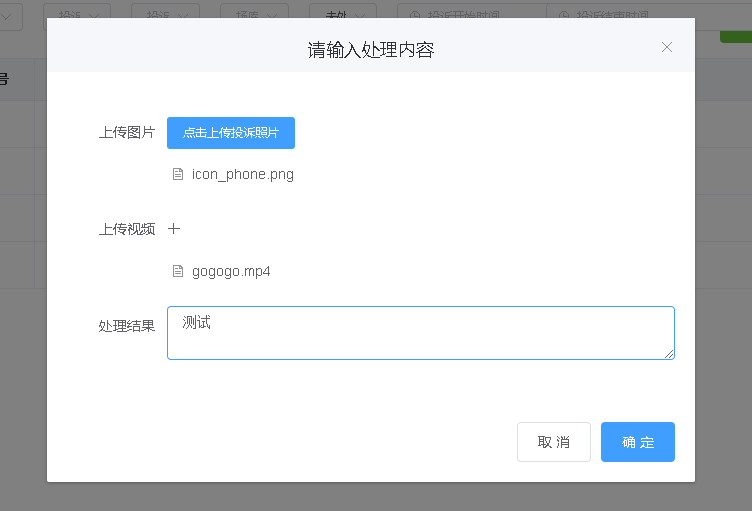 接口请求成功
接口请求成功
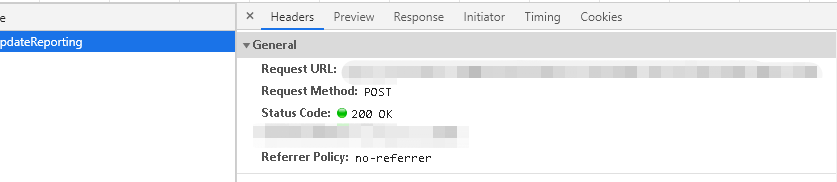 上述列出了关键核心代码,如有不对之处,望大佬指正!!
上述列出了关键核心代码,如有不对之处,望大佬指正!!
最后
以上就是标致路灯为你收集整理的Vue使用Element-ui upload组件进行多文件上传(视频或者图片)的全部内容,希望文章能够帮你解决Vue使用Element-ui upload组件进行多文件上传(视频或者图片)所遇到的程序开发问题。
如果觉得靠谱客网站的内容还不错,欢迎将靠谱客网站推荐给程序员好友。
本图文内容来源于网友提供,作为学习参考使用,或来自网络收集整理,版权属于原作者所有。








发表评论 取消回复