文章目录
- 自定义控件封装
- Qt中的鼠标事件
- 定时器
- 利用事件
- 定时器类QTimer
- 事件分发器
- 事件过滤器
自定义控件封装
在项目文件中添加新文件 -> Qt设计师界面类 -> 选择界面模板(一般使用Widget) -> 起类名(SmallWidget)
在smallwidget.ui文件中拖拽需要组合的控件,并控制大小
在widget.ui中拖拽一个Widget,到主界面后右键选择 -> 提升为…
输入提升的类名称(注意大小写一致) 全局包含(方便下次使用) 添加 提升
即可在主窗口中显示自定义的控件了。
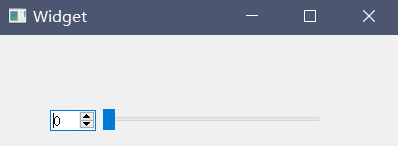
//smallwidget.cpp
//QSpinBox移动 QSlider跟着移动
void(QSpinBox:: * spSignal)(int) = &QSpinBox::valueChanged;
connect(ui->spinBox,spSignal,ui->horizontalSlider,&QSlider::setValue);
//QSlider滑动 QSpinBocx数字跟着改变
connect(ui->horizontalSlider,&QSlider::valueChanged,ui->spinBox,&QSpinBox::setValue);
在smallwidget.cpp中完成自定义控件的信号和槽的设置
添加自定义控件的接口
//smallwidget.h
#ifndef SMALLWIDGET_H
#define SMALLWIDGET_H
#include <QWidget>
namespace Ui {
class SmallWidget;
}
class SmallWidget : public QWidget
{
Q_OBJECT
public:
explicit SmallWidget(QWidget *parent = 0);
~SmallWidget();
//设置数字
void setNum(int num);
//获取数字
int getNum();
private:
Ui::SmallWidget *ui;
};
#endif // SMALLWIDGET_H
在smallwidget.cpp中实现接口函数
//smallwidget.cpp
//设置数字
void SmallWidget::setNum(int num)
{
ui->SpinBox->setValue(num);
}
//获取数字
int SmallWidget::getNum()
{
return ui->spinBox->value();
}
在widget.cpp中调用接口函数
//widget.cpp
#include "widget.h"
#include "ui_widget.h"
#include <QDebug>
Widget::Widget(QWidget *parent) :
QWidget(parent),
ui(new Ui::Widget)
{
ui->setupUi(this);
//点击获取 获取控件当前的值
connect(ui->btn_get,&QPushButton::clicked,[=](){
qDebug() << ui->widget->getNum();
});
//设置到一半
connect(ui->btn_set,&QPushButton::clicked,[=](){
ui->widget->setNum(50);
});
}
Widget::~Widget()
{
delete ui;
}
Qt中的鼠标事件
添加新的c++ class 文件,Class name : myLabel -> Base class :QLabel
新建文件后,修改mylabel.h中的基类和头文件名
并新加鼠标事件至头文件
//mylabel.h
#ifndef MYLABEL_H
#define MYLABEL_H
#include <QLabel> //修改QWidget->QLabel
class myLabel : public QLabel //修改QWidget -> QLabel
{
Q_OBJECT
public:
explicit myLabel(QWidget *parent = 0);
//鼠标进入事件
void enterEvent(QEvent *event);
//鼠标离开事件
void leaveEvent(QEvent *event);
//鼠标按下
virtual void mousePressEvent(QMouseEvent *ev);
//鼠标释放
virtual void mouseReleaseEvent(QMouseEvent *ev);
//鼠标移动
virtual void mouseMoveEvent(QMouseEvent *ev);
signals:
public slots:
};
#endif // MYLABEL_H
在mylabel.cpp文件中实现鼠标进入事件内容,修改父类名称
//mylabel.cpp
#include "mylabel.h"
#include <QDebug>
#include <QMouseEvent>
myLabel::myLabel(QWidget *parent) : QLabel(parent)
{
}
//鼠标进入事件
void myLabel::enterEvent(QEvent *event)
{
//qDebug() << "鼠标进入了";
}
//鼠标离开事件
void myLabel::leaveEvent(QEvent *event)
{
//qDebug() << "鼠标离开了";
}
//鼠标按下
void myLabel::mousePressEvent(QMouseEvent *ev)
{
QString str = QString("鼠标按下了 x = %1 y = %2 globalx = %3 globaly = %4").arg(ev->x()).arg(ev->y()).arg(ev->globalX()).arg(ev->globalY());
qDebug() << str;
}
//鼠标释放
void myLabel::mouseReleaseEvent(QMouseEvent *ev)
{
qDebug() << "鼠标释放了";
}
//鼠标移动
void myLabel::mouseMoveEvent(QMouseEvent *ev)
{
QString str = QString("鼠标移动了 x = %1 y = %2 globalx = %3 globaly = %4").arg(ev->x()).arg(ev->y()).arg(ev->globalX()).arg(ev->globalY());
qDebug() << str;
}
在widget.ui文件中将新添加的label标签提升为myLabel,这样就能使用我们写好的Label标签了
QString 的格式用%1 %2等等,后接.arg(参数值)带入字符串中
鼠标左键按下时才显示信息(注意移动时的判断)
#include "mylabel.h"
#include <QDebug>
#include <QMouseEvent>
myLabel::myLabel(QWidget *parent) : QLabel(parent)
{
}
//鼠标进入事件
void myLabel::enterEvent(QEvent *event)
{
//qDebug() << "鼠标进入了";
}
//鼠标离开事件
void myLabel::leaveEvent(QEvent *event)
{
//qDebug() << "鼠标离开了";
}
//鼠标按下
void myLabel::mousePressEvent(QMouseEvent *ev)
{
//当鼠标左键按下时 提示信息
if(ev->button() == Qt::LeftButton)
{
QString str = QString("鼠标按下了 x = %1 y = %2 globalx = %3 globaly = %4").arg(ev->x()).arg(ev->y()).arg(ev->globalX()).arg(ev->globalY());
qDebug() << str;
}
}
//鼠标释放
void myLabel::mouseReleaseEvent(QMouseEvent *ev)
{
//当鼠标左键按下时 提示信息
if(ev->button() == Qt::LeftButton)
{
QString str = QString("鼠标释放了 x = %1 y = %2 globalx = %3 globaly = %4").arg(ev->x()).arg(ev->y()).arg(ev->globalX()).arg(ev->globalY());
qDebug() << str;
}
}
//鼠标移动
void myLabel::mouseMoveEvent(QMouseEvent *ev)
{
//当鼠标左键按下时 提示信息
if(ev->buttons() & Qt::LeftButton)
{
QString str = QString("鼠标移动了 x = %1 y = %2 globalx = %3 globaly = %4").arg(ev->x()).arg(ev->y()).arg(ev->globalX()).arg(ev->globalY());
qDebug() << str;
}
}
不需要按下就可以打印移动信息
#include "mylabel.h"
#include <QDebug>
#include <QMouseEvent>
myLabel::myLabel(QWidget *parent) : QLabel(parent)
{
//设置鼠标追踪状态
setMouseTracking(true);
}
//鼠标移动
void myLabel::mouseMoveEvent(QMouseEvent *ev)
{
QString str = QString("鼠标移动了 x = %1 y = %2 globalx = %3 globaly = %4").arg(ev->x()).arg(ev->y()).arg(ev->globalX()).arg(ev->globalY());
qDebug() << str;
}
定时器
利用事件
void timerEvent(QTimerEvent *ev)
新加一个标签label_2
//widget.h
#ifndef WIDGET_H
#define WIDGET_H
#include <QWidget>
namespace Ui {
class Widget;
}
class Widget : public QWidget
{
Q_OBJECT
public:
explicit Widget(QWidget *parent = 0);
~Widget();
//重写定时器的事件
void timerEvent(QTimerEvent *event);
private:
Ui::Widget *ui;
};
#endif // WIDGET_H
//wigdet.cpp
#include "widget.h"
#include "ui_widget.h"
Widget::Widget(QWidget *parent) :
QWidget(parent),
ui(new Ui::Widget)
{
ui->setupUi(this);
//启动定时器
startTimer(1000); //参数1 间隔 单位 毫秒
}
Widget::~Widget()
{
delete ui;
}
void Widget::timerEvent(QTimerEvent *event)
{
static int num = 1; //静态变量
ui->label_2->setText(QString::number(num++));
}
多个定时器使用时使用timeId来确定使用的是哪个定时器
//widget.h
#ifndef WIDGET_H
#define WIDGET_H
#include <QWidget>
namespace Ui {
class Widget;
}
class Widget : public QWidget
{
Q_OBJECT
public:
explicit Widget(QWidget *parent = 0);
~Widget();
//重写定时器的事件
void timerEvent(QTimerEvent *event);
int id1; //定时器1唯一标识
int id2; //定时器2唯一标识
private:
Ui::Widget *ui;
};
#endif // WIDGET_H
//widget.cpp
#include "widget.h"
#include "ui_widget.h"
Widget::Widget(QWidget *parent) :
QWidget(parent),
ui(new Ui::Widget)
{
ui->setupUi(this);
//启动定时器
id1 = startTimer(1000); //参数1 间隔 单位 毫秒
id2 = startTimer(2000);
}
Widget::~Widget()
{
delete ui;
}
void Widget::timerEvent(QTimerEvent *event)
{
if(event->timerId() == id1)
{
//label2 每隔1秒+1
static int num = 1;
ui->label_2->setText(QString::number(num++));
}
if(event->timerId() == id2)
{
//label3 每隔2秒+1
static int num2 = 1;
ui->label_3->setText(QString::number(num2++));
}
}
定时器类QTimer
//widget.cpp
#include <QTimer>
Widget::Widget(QWidget *parent) :
QWidget(parent),
ui(new Ui::Widget)
{
ui->setupUi(this);
//定时器第二种方式
QTimer *timer = new QTimer(this);
//启动定时器
timer->start(500);
connect(timer,&QTimer::timeout,[=](){
//label4 每隔0.5秒+1
static int num3 = 1;
ui->label_4->setText(QString::number(num3++));
});
//点击暂停按钮 实现停止定时器
connect(ui->btn,&QPushButton::clicked,[=](){
timer->stop();
});
}
事件分发器
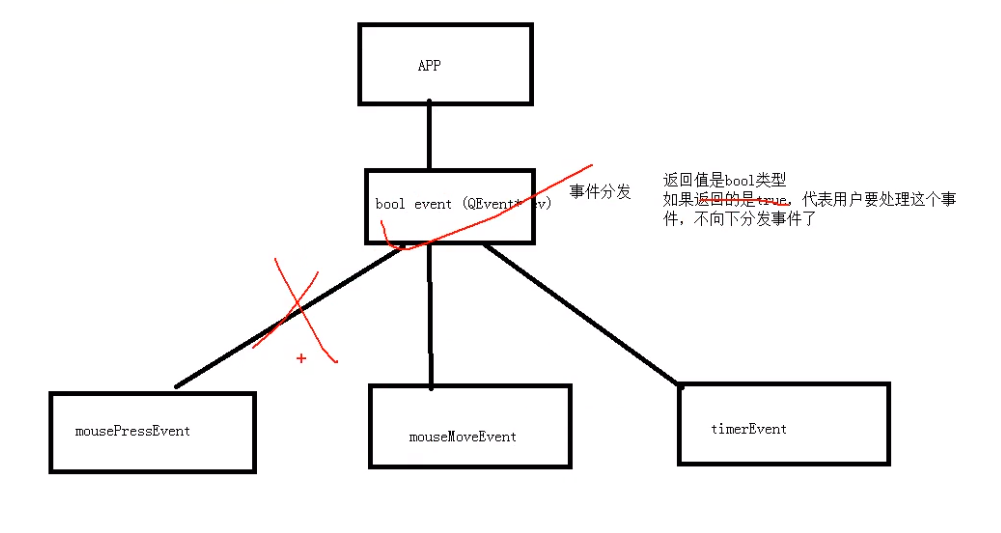
//mylabel.h 中声明函数
//通过event事件分发器 拦截 鼠标按下事件
bool event(QEvent *e);
//mylabel.cpp 中实现函数
bool myLabel::event(QEvent *e)
{
//如果是鼠标按下,在event事件分发中做拦截操作
if(e->type() == QEvent::MouseButtonPress)
{
//静态类型转换
QMouseEvent * ev = static_cast<QMouseEvent *>(e);
QString str = QString("Event函数中:鼠标按下了 x = %1 y = %2 globalx = %3 globaly = %4").arg(ev->x()).arg(ev->y()).arg(ev->globalX()).arg(ev->globalY());
qDebug() << str;
return true;//true代表用户自己处理这个事件,不向下分发
}
//其他事件 交给父类处理 默认处理
return QLabel::event(e);
}
事件过滤器
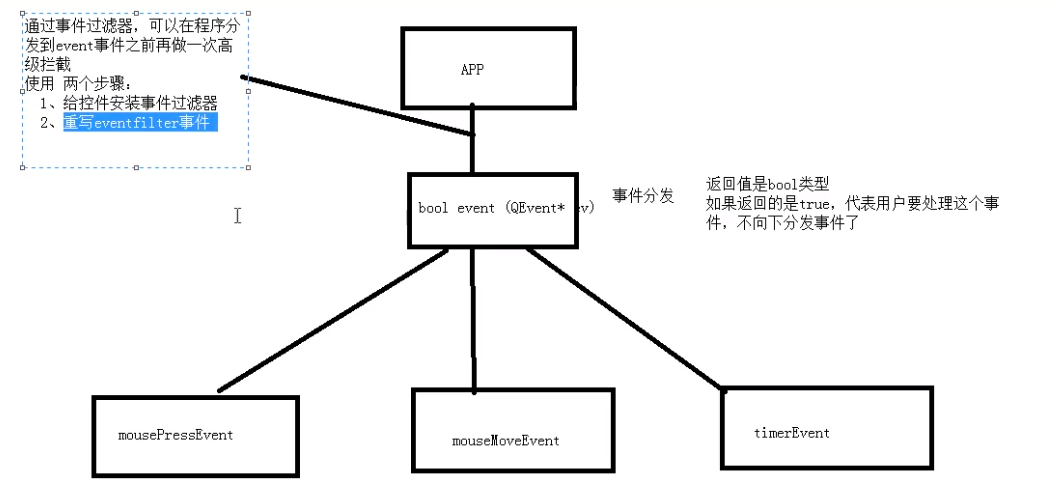
//widget.h
//重写事件过滤器的事件
bool eventFilter(QObject *watched, QEvent *event);
//widget.cpp
#include "widget.h"
#include "ui_widget.h"
#include <QTimer>
#include <QMouseEvent>
#include <QDebug>
Widget::Widget(QWidget *parent) :
QWidget(parent),
ui(new Ui::Widget)
{
ui->setupUi(this);
//给label1 安装事件过滤器
//步骤1 安装事件过滤器
ui->label->installEventFilter(this);
}
//步骤2 重写 eventfilter事件
bool Widget::eventFilter(QObject *obj, QEvent *e)
{
if(obj == ui->label)
{
if(e->type() == QEvent::MouseButtonPress)
{
QMouseEvent * ev = static_cast<QMouseEvent *>(e);
QString str = QString("事件过滤器中:鼠标按下了 x = %1 y = %2 globalx = %3 globaly = %4").arg(ev->x()).arg(ev->y()).arg(ev->globalX()).arg(ev->globalY());
qDebug() << str;
return true;//true代表用户自己处理这个事件,不向下分发
}
}
//其他默认处理
return QWidget::eventFilter(obj,e);
}
Widget::~Widget()
{
delete ui;
}
最后
以上就是要减肥荔枝最近收集整理的关于【QT从零开始系列07】自定义控件封装和事件自定义控件封装Qt中的鼠标事件定时器事件分发器事件过滤器的全部内容,更多相关【QT从零开始系列07】自定义控件封装和事件自定义控件封装Qt中内容请搜索靠谱客的其他文章。








发表评论 取消回复