作为python自带的编辑器其主题颜色真的不敢恭维,只好在网上搜索更换方法并进行了一定的修改最终满足了我的心意
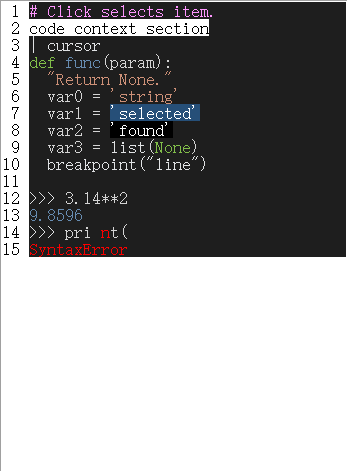
步骤一:
打开电脑(win10)文件夹C:Users用户名.idlerc 在文件夹中创建名为 config-highlight.cfg 的CFG文件 并将下面的代码复制进去
步骤二:
打开IDLE找到options中的ConfigConfigure IDLE
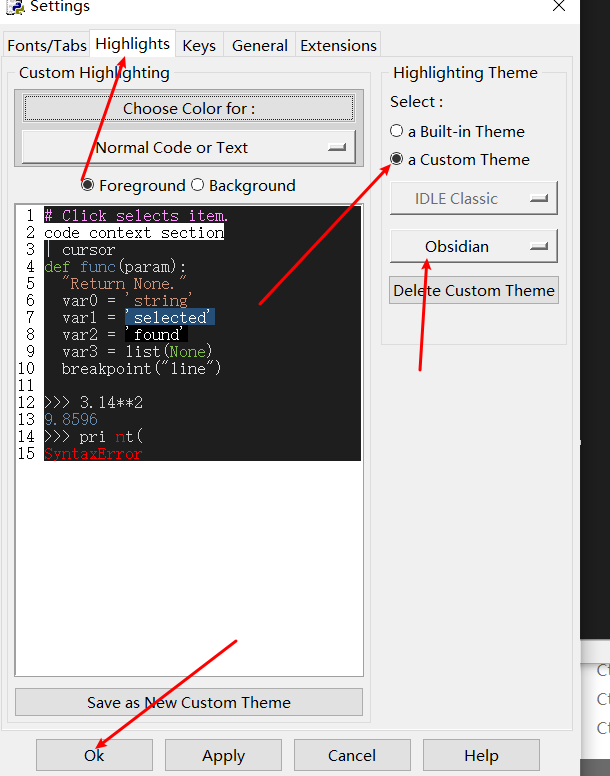
代码如下:
[Obsidian]
definition-foreground = #678CB1
error-foreground = #FF0000
string-background = #1e1e1e
keyword-foreground = #81be49
normal-foreground = #d4d4d4
comment-background = #1e1e1e
hit-foreground = #ffffff
builtin-background = #1e1e1e
stdout-foreground = #678CB1
cursor-foreground = #E0E2E4
break-background = #1e1e1e
comment-foreground = #ff97ff
hilite-background = #264f78
hilite-foreground = #ffffff
definition-background = #1e1e1e
stderr-background = #1e1e1e
hit-background = #000000
console-foreground = #E0E2E4
normal-background = #1e1e1e
builtin-foreground = #E0E2E4
stdout-background = #1e1e1e
console-background = #1e1e1e
stderr-foreground = #FB0000
keyword-background = #1e1e1e
string-foreground = #ce9178
break-foreground = #E0E2E4
error-background = #1e1e1e
[tango]
definition-foreground = #fce94f
error-foreground = #fa8072
string-background = #2e3436
keyword-foreground = #8cc4ff
normal-foreground = #ffffff
comment-background = #2e3436
hit-foreground = #ffffff
break-foreground = #000000
builtin-background = #2e3436
stdout-foreground = #eeeeec
cursor-foreground = #fce94f
hit-background = #2e3436
comment-foreground = #73d216
hilite-background = #edd400
definition-background = #2e3436
stderr-background = #2e3436
break-background = #2e3436
console-foreground = #87ceeb
normal-background = #2e3436
builtin-foreground = #ad7fa8
stdout-background = #2e3436
console-background = #2e3436
stderr-foreground = #ff3e40
keyword-background = #2e3436
string-foreground = #e9b96e
hilite-foreground = #2e3436
error-background = #2e3436
最后
以上就是健壮月亮最近收集整理的关于IDLE编辑器主题背景设置的全部内容,更多相关IDLE编辑器主题背景设置内容请搜索靠谱客的其他文章。
本图文内容来源于网友提供,作为学习参考使用,或来自网络收集整理,版权属于原作者所有。








发表评论 取消回复