标题栏的颜色渐变我相信这个效果很常见了,淘宝就有。因为最近的项目中就有这个效果,所以也给大家写一写,希望有帮助。不多说,先上我项目的效果图:

1、先覆写一下ScrollView
public class ObservableScrollView extends ScrollView {
private ScrollViewListener scrollViewListener = null;
public ObservableScrollView(Context context) {
super(context);
}
public ObservableScrollView(Context context, AttributeSet attrs,
int defStyle) {
super(context, attrs, defStyle);
}
public ObservableScrollView(Context context, AttributeSet attrs) {
super(context, attrs);
}
public void setOnScrollListener(ScrollViewListener scrollViewListener) {
this.scrollViewListener = scrollViewListener;
}
@Override
protected void onScrollChanged(int x, int y, int oldx, int oldy) {
super.onScrollChanged(x, y, oldx, oldy);
if (scrollViewListener != null) {
if (oldy < y ) {// 手指向上滑动,屏幕内容下滑
scrollViewListener.onScroll(oldy,y,false);
} else if (oldy > y ) {// 手指向下滑动,屏幕内容上滑
scrollViewListener.onScroll(oldy,y,true);
}
}
}
public interface ScrollViewListener{//dy Y轴滑动距离,isUp 是否返回顶部
void onScroll(int oldy,int dy,boolean isUp);
}
}2、界面布局
<RelativeLayout
xmlns:android="http://schemas.android.com/apk/res/android"
xmlns:app="http://schemas.android.com/apk/res-auto"
xmlns:tools="http://schemas.android.com/tools" android:layout_width="match_parent"
android:layout_height="match_parent" tools:context="com.youyu.myscrollview.MainActivity">
<com.youyu.myscrollview.ObservableScrollView
android:id="@+id/scrollView"
android:layout_width="match_parent"
android:layout_height="wrap_content">
<RelativeLayout
android:layout_width="match_parent"
android:layout_height="wrap_content">
<ImageView
android:id="@+id/bg"
android:scaleType="centerCrop"
android:src="@drawable/mishi"
android:layout_width="match_parent"
android:layout_height="250dp" />
<android.support.v7.widget.RecyclerView
android:layout_below="@id/bg"
android:id="@+id/rv"
android:layout_width="match_parent"
android:layout_height="match_parent"></android.support.v7.widget.RecyclerView>
</RelativeLayout>
</com.youyu.myscrollview.ObservableScrollView>
<!--设置透明状态栏,左右用这个占位状态栏-->
<View
android:background="#00000000"
android:id="@+id/action"
android:layout_width="match_parent"
android:layout_height="10dp"/>
<android.support.v7.widget.Toolbar
android:background="#00000000"
android:layout_below="@id/action"
android:id="@+id/toolbar"
android:layout_width="match_parent"
android:layout_height="40dp">
<ImageView
android:id="@+id/back"
android:padding="8dp"
android:background="@drawable/button_circle"
android:src="@drawable/back_white"
android:layout_width="30dp"
android:layout_height="30dp" />
</android.support.v7.widget.Toolbar>
</RelativeLayout>3、设置标题栏和状态栏的颜色渐变
public class MainActivity extends AppCompatActivity {
private RecyclerView mRv;
private List<String> lists = new ArrayList<>();
private RvAdapter mAdapter;
private ObservableScrollView mScrollView;
private View mAction;
private Toolbar mToolbar;
private ImageView mBack;
@Override
protected void onCreate(Bundle savedInstanceState) {
super.onCreate(savedInstanceState);
//设置透明状态栏,设置无标题栏(可以在主题中直接设置)
if (Build.VERSION.SDK_INT >= Build.VERSION_CODES.KITKAT) {
//透明状态栏
getWindow().addFlags(WindowManager.LayoutParams.FLAG_TRANSLUCENT_STATUS);
//透明导航栏
getWindow().addFlags(WindowManager.LayoutParams.FLAG_TRANSLUCENT_NAVIGATION);
}
setContentView(R.layout.activity_main);
mScrollView = (ObservableScrollView) findViewById(R.id.scrollView);
mToolbar = (Toolbar) findViewById(R.id.toolbar);
mBack = (ImageView) findViewById(R.id.back);
//获得手机状态栏的高度,设置给我们占位的View
mAction = (View) findViewById(R.id.action);
ViewGroup.LayoutParams lp = mAction.getLayoutParams();
lp.width = DensityUtil.getScreenWidth(this);
lp.height = (int) (getStatusBarHeight());
mAction.setLayoutParams(lp);
//设置假数据
for (int i = 0; i < 20; i++) {
lists.add("当前的条目" + i);
}
mRv = (RecyclerView) findViewById(R.id.rv);
mAdapter = new RvAdapter(lists);
mRv.setHasFixedSize(true);
//防止与ScrollView冲突
LinearLayoutManager linearLayoutManager = new LinearLayoutManager(this, LinearLayoutManager.VERTICAL, false) {
@Override
public boolean canScrollVertically() {
return false;
}
};
mRv.setLayoutManager(linearLayoutManager);
mRv.setAdapter(mAdapter);
//设置标题栏和状态栏滑动改变监听
initView();
}
//当滚动的时候,状态栏的颜色变化
private void initView() {
//获取标题和头部图片的高度
final float title_height = DensityUtil.dip2px(this, 40);
final float head_height = DensityUtil.dip2px(this, 250);
//滑动事件回调监听(一次滑动的过程一般会连续触发多次)
mScrollView.setOnScrollListener(new ObservableScrollView.ScrollViewListener() {
@Override
public void onScroll(int oldy, int dy, boolean isUp) {
float move_distance = head_height - title_height;
//手指往上滑,距离未超过250dp
if (!isUp && dy <= move_distance) {
//设置标题栏开始的颜色
mToolbar.setBackgroundColor(ContextCompat.getColor(MainActivity.this, R.color.main_color));
//设置状态栏开始的颜色
mAction.setBackgroundColor(ContextCompat.getColor(MainActivity.this, R.color.main_color));
//标题栏和状态栏逐渐从透明变成不透明
TitleBarAlphaChange(dy, move_distance);
//手指往上滑,距离超过250dp
} else if (!isUp && dy > move_distance) {
TitleBarAlphaChange(1, 1);//设置不透明百分比为100%,防止因滑动速度过快,导致距离超过200dp,而标题栏透明度却还没变成完全不透的情况。
//改变还回按钮的图片
mBack.setImageResource(R.drawable.back_black);
//返回顶部,但距离头部位置大于250dp
} else if (isUp && dy > move_distance) {
//返回顶部,但距离头部位置小于250dp
} else if (isUp && dy <= move_distance) {
//标题栏和状态栏逐渐从不透明变成透明
TitleBarAlphaChange(dy, move_distance);//标题栏渐变
//还原还回按钮的图片
mBack.setImageResource(R.drawable.back_white);
}
}
});
}
//设置标题栏和状态栏透明度变化
private void TitleBarAlphaChange(int dy, float mHeaderHeight_px) {
float rate = (float) Math.abs(dy) / Math.abs(mHeaderHeight_px);
int alpha = (int) (rate * 255);
//设置控件背景的透明度,传入int类型的参数(范围0~255)
mToolbar.getBackground().setAlpha(alpha);
mAction.getBackground().setAlpha(alpha);
//变得完全透明
// mBack.getBackground().setAlpha(255 - alpha);
//我这里设置的是不完全透明
mBack.getBackground().setAlpha(300 - alpha);
}
/**
* 获取状态栏高度
*
* @return
*/
private int getStatusBarHeight() {
int result = 0;
int resourceId = getResources().getIdentifier("status_bar_height", "dimen", "android");
if (resourceId > 0) {
result = getResources().getDimensionPixelSize(resourceId);
}
return result;
}
}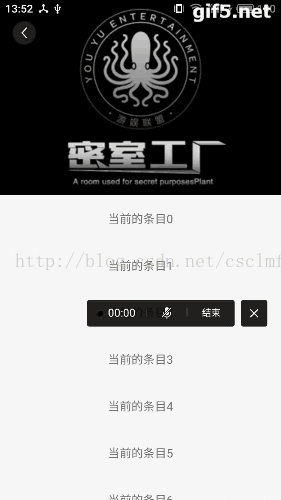
最后
以上就是怡然老虎最近收集整理的关于标题栏的颜色渐变效果的全部内容,更多相关标题栏内容请搜索靠谱客的其他文章。
本图文内容来源于网友提供,作为学习参考使用,或来自网络收集整理,版权属于原作者所有。








发表评论 取消回复