win10+hexo+github搭建个人博客
参考:https://hexo.io/,博客用于记录自己的学习工作历程
参考以下步骤安装
1、搭建环境准备(包括node.js和git环境,gitHub账户的配置)
2、安装 配置Hexo,配置将Hexo与github page结合起来
3、怎样发布文章 主题 推荐 主题
4、Net的简单配置 添加sitemap和feed插件
5、添加404 公益页面
安装并配置环境
win10+Node.js+git+github
- Node.js下载地址:https://nodejs.org/en/download/
- Git下载地址:https://git-scm.com/
- Github 地址:https://github.com
安装node.js 和 git 步骤省略,按默认傻瓜式安装即可
注册github账号并创建一个以 github昵称.github.io 命名的仓库
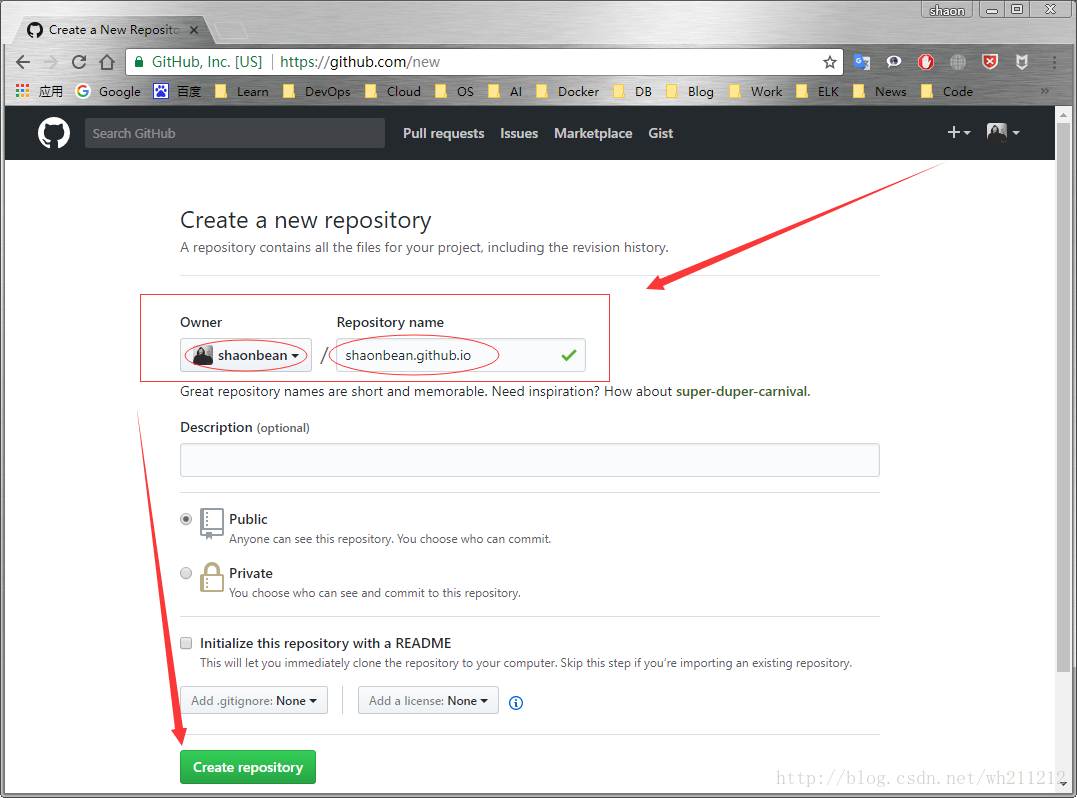
根据图中,注册一个github账号,昵称自定义,然后创建一个新项目,名字为:github昵称.github.io
- 项目创建完成之后,本地生成ssh 私钥和公钥,用于连接github认证,使用上面下载的git,打开git bash
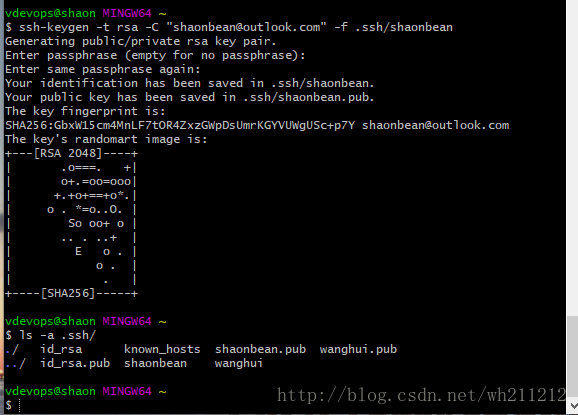
ssh-keygen -t rsa -C "github注册邮箱(自定义)" -f .ssh/shaonbean
# -f 输出以昵称命名的公钥和私钥,方便记忆- 公钥生成之后加到github上,方便后面的使用,用户本地和github进行ssh通信
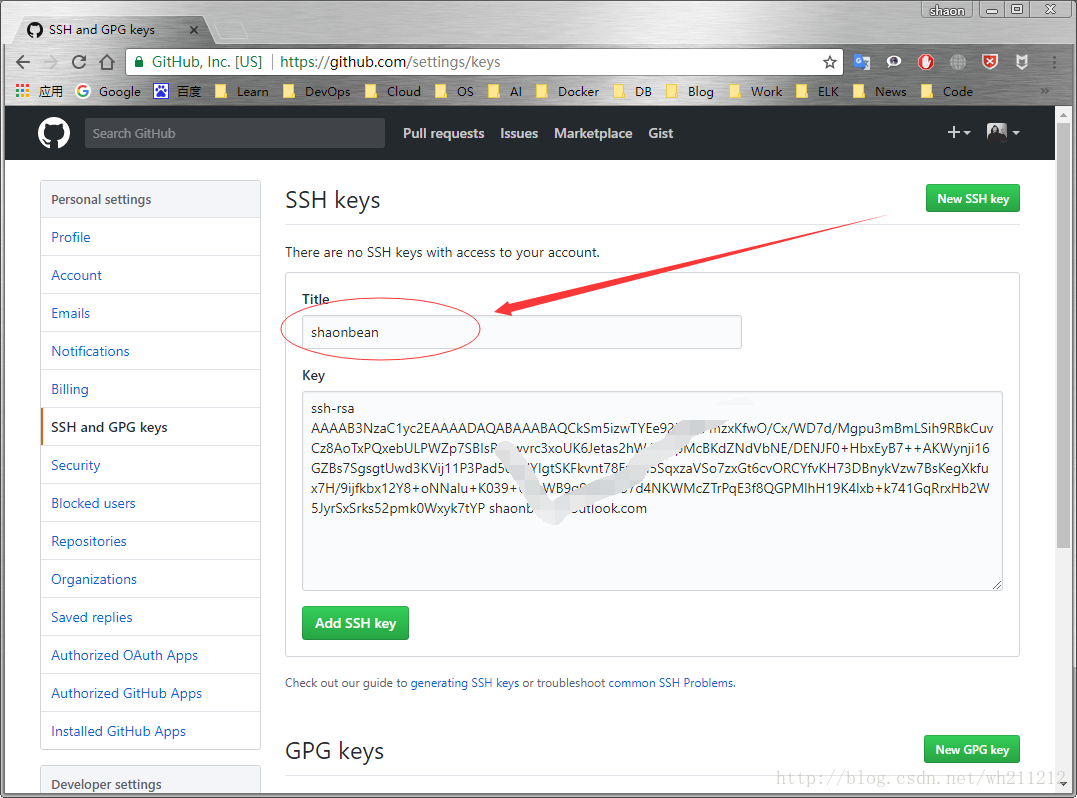
到这里github设置告一段落
安装配置hexo
注:hexo安装前提需安装node.js 和git
- hexo官网:https://hexo.io/
- hexo官方文档:https://hexo.io/docs/
文中以J盘为例,创建目录github并创建字目录(用于存放项目)
vdevops@shaon MINGW64 /j/github/shaonbean
# 注: 如果是linux环境下搭建的hexo博客,不建议使用root权限- 下载安装hexo
npm install -g hexo-cli
# 等待片刻,执行hexo如下图表示安装成功
hexo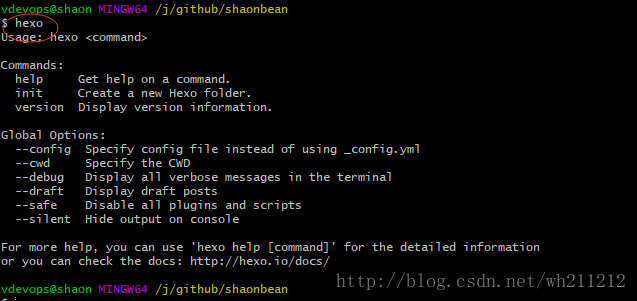
- 初始化博客
这里以shaonbean为博客目录,执行下面命令
hexo init shaonbean # 创始化项目
cd shaonbean
npm install- 测试本地建站是否成功,输入:
hexo s
INFO Start processing
INFO Hexo is running at http://localhost:4000/. Press Ctrl+C to stop.
# 出现上面两行,即表示本地建站成功- 初始化博客以后,能看到下图:
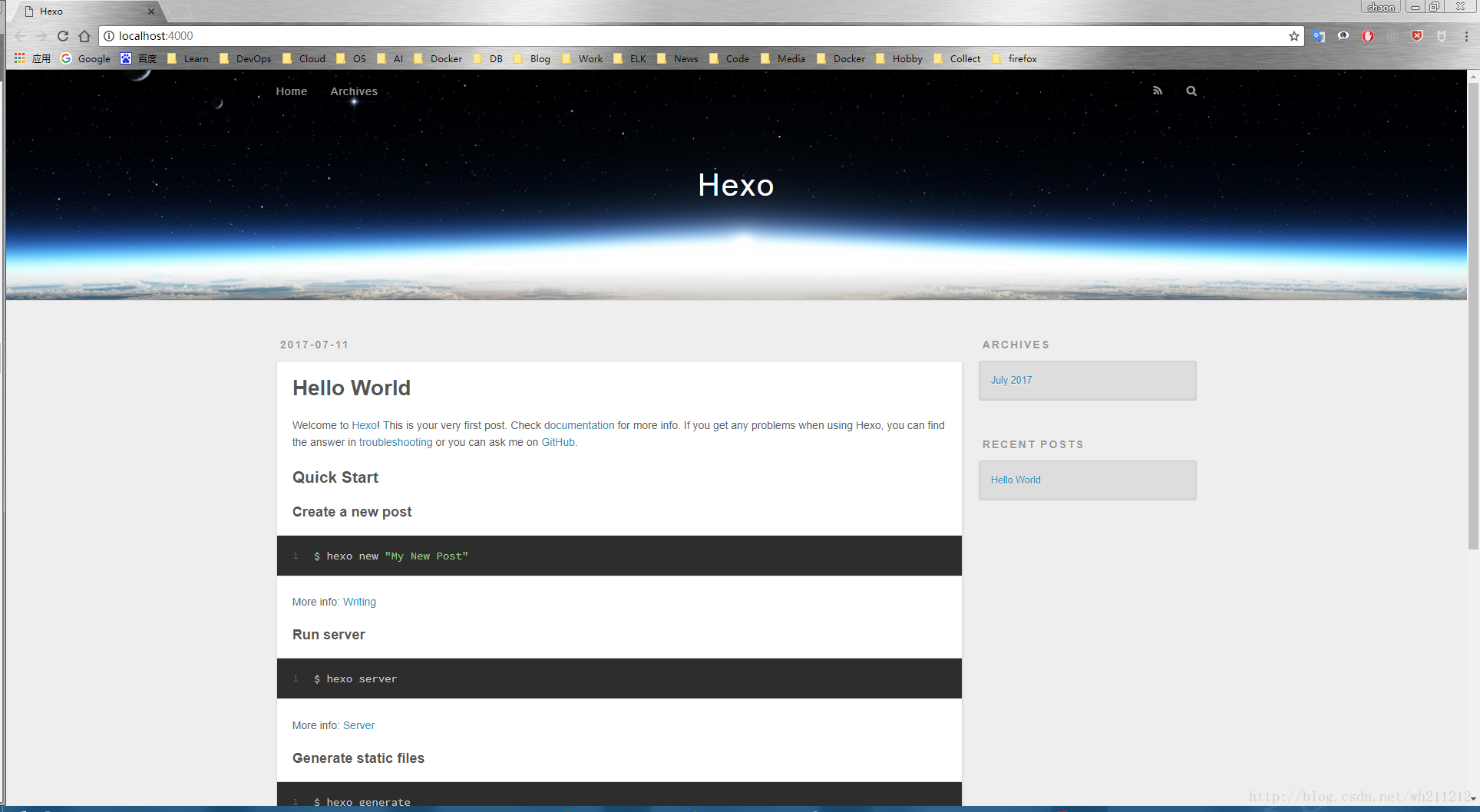
- 配置博客
博客根目录初始化完成之后进项自定义配置,这里用到_config.yml
自定义博客的相关信息
编辑_config.yml配置文件,进行修改,参考下面配置:
title: itdevops
subtitle: DevOps is everything
description: From Zero to the DevOps
author: shaonbean
language: zh-CN
timezone: Asia/Shanghai
# language和timezone 有规范,注意格式配置个人域名
url: http://vdevops.com配置部署
deploy:
type: git
repo: https://github.com/shaonbean/shaonbean.github.io.git
branch: masterrepo项是之前Github上创建好的仓库的地址
exec ssh-agent bash
ssh-add MYKEY
# 这里是针对本地设置多个github账号进行操作- 本地生成两对密钥对,然后在~/.ssh/目录下新建config文件,参考下面填入:
#————GitHub—————
Host github
HostName github.com
User git
PreferredAuthentications publickey
IdentityFile ~/.ssh/id_rsa
# github.io
Host github.io
HostName github.com
User git
PreferredAuthentications publickey
IdentityFile ~/.ssh/itdevops- 测试本地ssh连接github是否正常
ssh -T git@github
ssh -T git@github.io
# 笔者这里第二个账号没设置成功,临时使用的https方式进行的通信- 使用https,github账号加密码的方式来进行hexo的部署。配置如下:
deploy:
type: git
#repo: git@github.io:shaonbean/shaonbean.github.io.git
repo: https://shaonbean:shaonbeanpassword@github.com/shaonbean/shaonbean.github.io.git
branch: master
message: devops配置完成之后,现在可以进到设置的项目目录里面通过hexo部署到github
进到你的项目目录。命令行执行下面命令:
hexo g # 本地生成数据库文件,目录等
hexo d # 部署到远程- 新建一篇博客
hexo new post "devops"然后通过电脑编辑器(atom)对文章进行编辑,编辑完成之后,再次运行上面的生成,部署命令
hexo g # 本地生成博客
hexo d # 发布到远程
hexo d -g #在部署前先生成注: 安装git扩展
npm install hexo-deployer-git --save
# 没安装插件可能报错:deloyer not found:git- ssh key报错
Permission denied (publickey).
fatal: Could not read from remote repository.
Please make sure you have the correct access rights
and the repository exists.后面笔者会专门写一篇添加ssh 密钥的文章
- 部署完成可以看到github上面shaonbean.github.io,已经存在文件,通过浏览器访问如下:
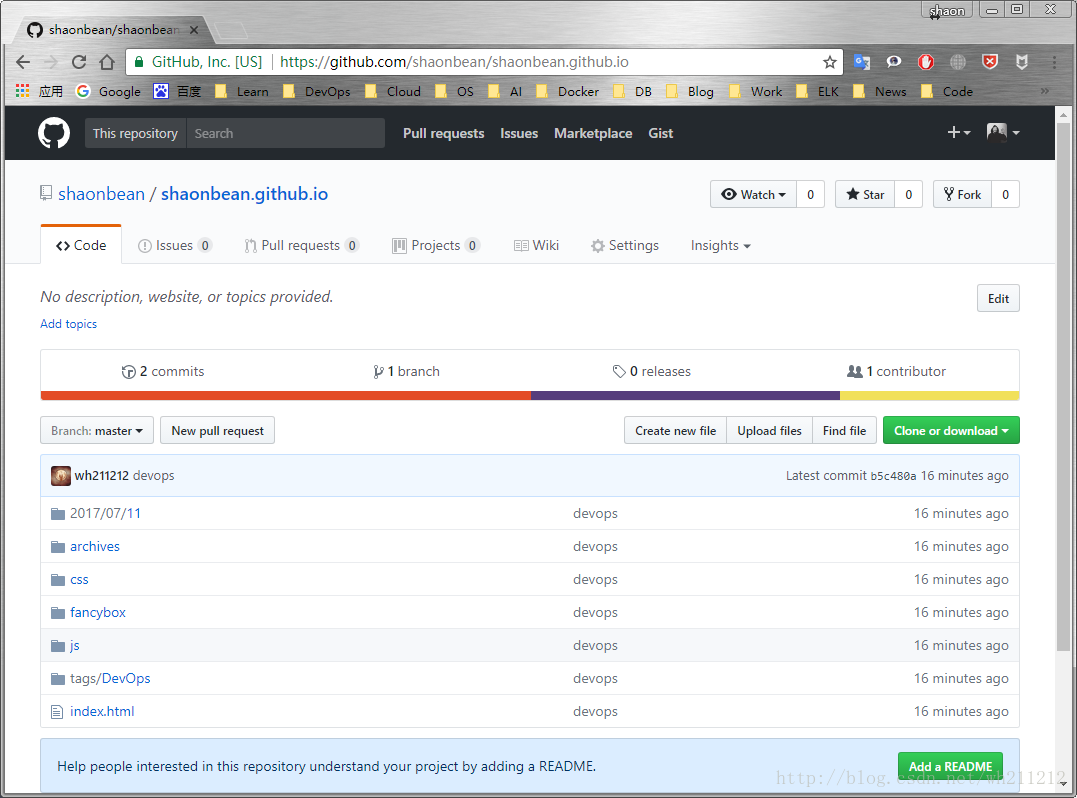
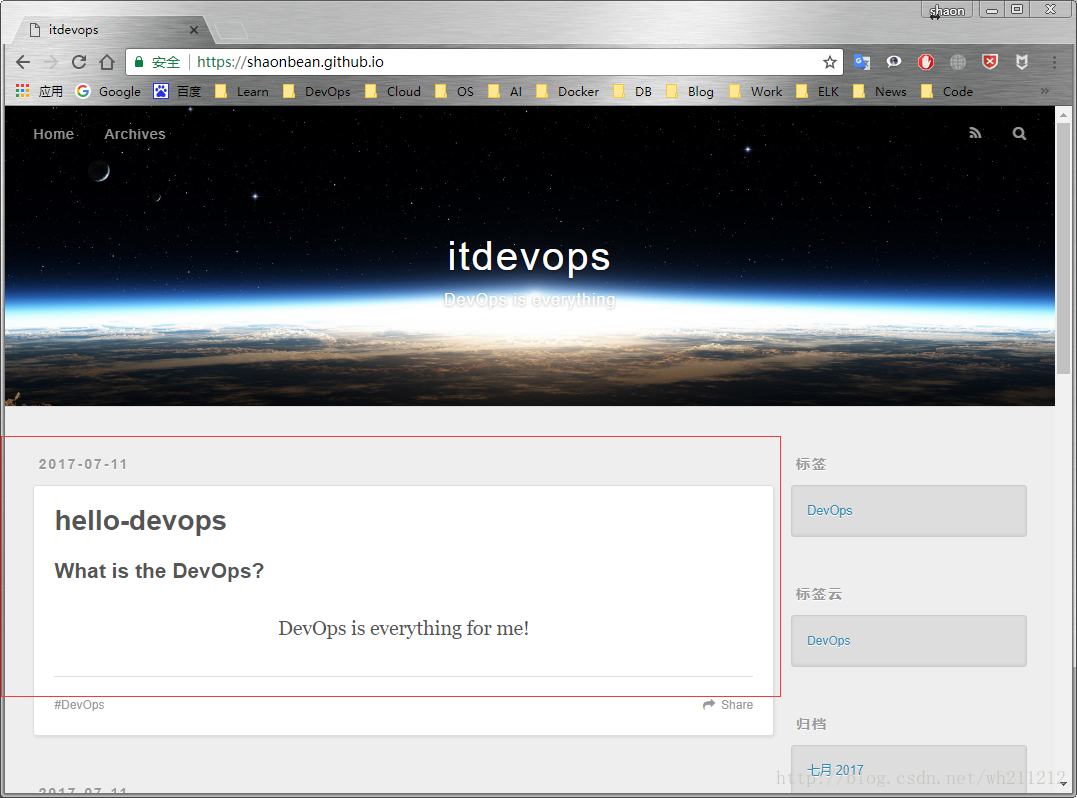
从上面可以看出我们已经成功部署到远程,并能够正常访问。
配置博客主题
选择NexT,star最多,原因不多说
知乎主题推荐:https://www.zhihu.com/question/24422335
cd /j/github/shaonbean.github.io # 这里项目名可以自定义
git clone https://github.com/iissnan/hexo-theme-next themes/next- 更换主题完成后,访问:
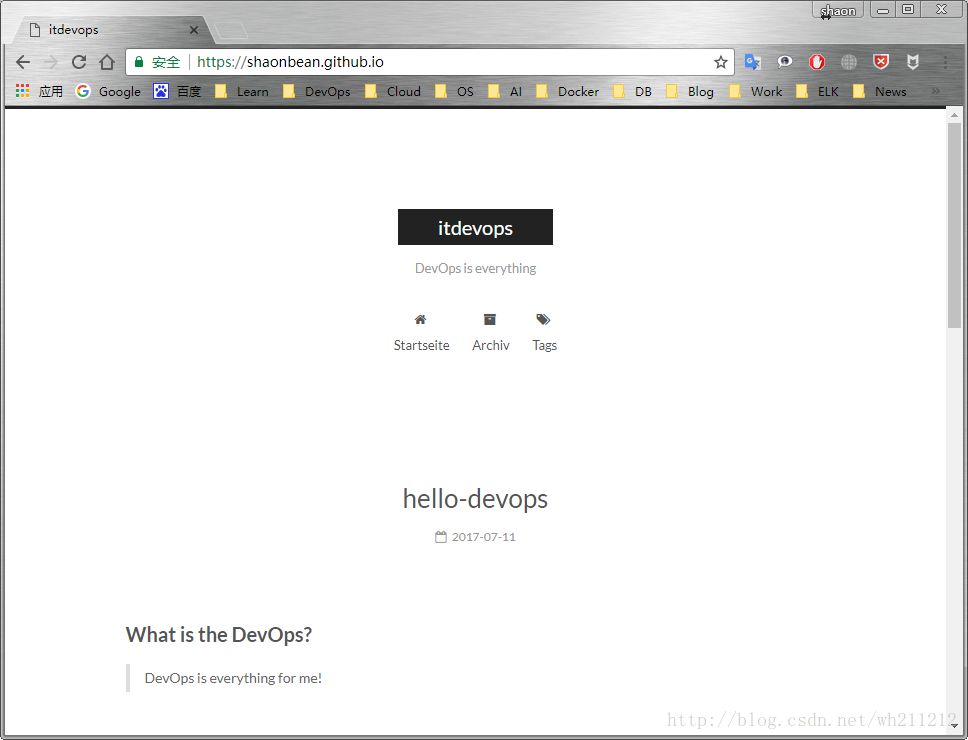
参考链接
- http://blog.csdn.net/gdutxiaoxu/article/details/53576018
- http://www.jeyzhang.com/hexo-github-blog-building.html
- https://www.zrj96.com/post-471.html
最后
以上就是俊逸寒风最近收集整理的关于win10+hexo+github搭建个人博客win10+hexo+github搭建个人博客的全部内容,更多相关win10+hexo+github搭建个人博客win10+hexo+github搭建个人博客内容请搜索靠谱客的其他文章。








发表评论 取消回复