因为工作中经常需要配置服务器之间的ssh互信.在网上找到好多关于ssh互信的配置方法,大多很麻烦,而且配置起来经常不成功.
下面为介绍一种可以快速建立ssh互信的方法:
实验背景:
使用的系统为CentOS 6.0
两台服务器:
服务器A :地址192.168.26.134 新建用户redhat 密码: redhat ;
服务器B :地址192.168.26.135 新建用户centos 密码: centos ;
(出于安全考虑一般不配置root用户的ssh互信)
配置过程
----------------------------------------------------------------------------
一.配置服务器A:
1.用redhat用户登录系统.或者su 到redhat用户.
2.生成私钥和公钥文件
- ssh-keygen -t rsa
(注:这里不需要事先在家目录下建立 .ssh 文件夹)
回车后会显示如下内容: (之后直接回车就可以了)
- Generating public/private rsa key pair.
- Enter file in which to save the key (/home/redhat/.ssh/id_rsa):(回车)
- Created directory '/home/redhat/.ssh'. //自动建立 .ssh文件夹
- Enter passphrase (empty for no passphrase): (回车)
- Enter same passphrase again: (回车)
显示类似如下内容则表明私,公钥文件生成成功
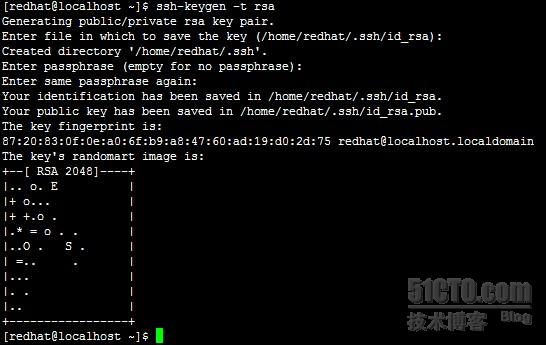
3.将公钥拷贝到服务器B上
- ssh-copy-id -i .ssh/id_rsa.pub centos@192.168.26.135
出现如下内容:
- The authenticity of host '192.168.26.135 (192.168.26.135)' can't be established.
- RSA key fingerprint is 50:8b:93:c4:98:a9:ca:3d:44:68:9d:71:73:64:53:3e.
- Are you sure you want to continue connecting (yes/no)? (这里输入yes)
之后会让你输入服务器B上的用户的密码
- Warning: Permanently added '192.168.26.135' (RSA) to the list of known hosts.
- centos@192.168.26.135's password: (输入centos用户的密码centos)
最后显示如下内容表示拷贝成功:
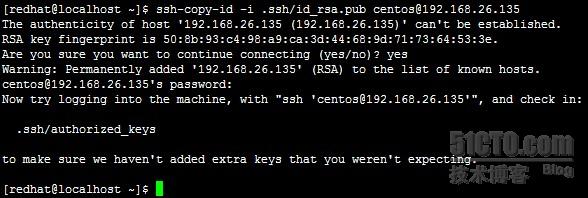
4.验证ssh时是否还需要输入密码:
- ssh centos@192.168.26.135 -- 'whoami'

- ssh-copy-id -i .ssh/id_rsa.pub redhat@192.168.26.134
一切正常的话会直接显示centos用户的用户名
---------------------------------------------------------------------------
二.配置服务器B:
配置过程跟配置服务器A相同,这里简化描述,只描述步骤与命令.
1.登陆服务器B
2.生成密钥文件
- ssh-keygen -t rsa
3.拷贝公钥文件服务器A
- ssh-copy-id -i .ssh/id_rsa.pub redhat@192.168.26.134
4.验证
- ssh redhat@192.168.26.134 -- 'whoami'
--------------------------------------------------------------------------
总结.到此服务器之间的ssh就建立好了.总的来说建立互信只需要执行两条命令
- ssh-keygen -t rsa
- ssh-copy-id -i .ssh/(公钥文件,以.pub结尾的文件) USER@(服务器地址)
而不需要建立目录,修改权限,修改文件.
转载于:https://blog.51cto.com/weiweilinux/1048212
最后
以上就是殷勤冬日最近收集整理的关于快速建立ssh互信的全部内容,更多相关快速建立ssh互信内容请搜索靠谱客的其他文章。








发表评论 取消回复