先看看如下例子,不使用INotifyPropertyChanged接口的话会存在什么问题。
不使用INotifyPropertyChanged接口
在新项目中新建一个类叫做Person.cs,这个类里面有3个字段分别是姓名、年龄、爱好,然后将字段封装。代码如下
using System;
using System.Collections.Generic;
using System.Linq;
using System.Text;
namespace WpfApplication20190905B
{
class Person
{
private string _name;
public string Name
{
get { return _name; }
set { _name = value; }
}
private int _age;
public int Age
{
get { return _age; }
set { _age = value; }
}
private string _hobby;
public string Hobby
{
get { return _hobby; }
set { _hobby = value; }
}
}
}
然后是MainWindow.xaml代码,分别使用了单向绑定和双向绑定。
<Window x:Class="WpfApplication20190905B.MainWindow"
xmlns="http://schemas.microsoft.com/winfx/2006/xaml/presentation"
xmlns:x="http://schemas.microsoft.com/winfx/2006/xaml"
Title="MainWindow" Height="350" Width="525">
<Grid Name="grid1">
<Grid.RowDefinitions>
<RowDefinition Height="Auto"></RowDefinition>
<RowDefinition Height="Auto"></RowDefinition>
<RowDefinition Height="Auto"></RowDefinition>
<RowDefinition Height="Auto"></RowDefinition>
<RowDefinition Height="Auto"></RowDefinition>
<RowDefinition Height="Auto"></RowDefinition>
</Grid.RowDefinitions>
<Grid.ColumnDefinitions>
<ColumnDefinition></ColumnDefinition>
<ColumnDefinition></ColumnDefinition>
<ColumnDefinition></ColumnDefinition>
</Grid.ColumnDefinitions>
<TextBlock Text="单向绑定" Grid.Column="1"/>
<TextBlock Text="双向绑定" Grid.Column="2"/>
<TextBlock Text="姓名:" Grid.Row="1"/>
<TextBlock Text="年龄:" Grid.Row="2"/>
<TextBlock Text="爱好:" Grid.Row="3"/>
<TextBox Name="txt_name1" Text="{Binding Path=Name}" Grid.Row="1" Grid.Column="1" />
<TextBox Name="txt_name2" Text="{Binding Path=Name,Mode=TwoWay}" Grid.Row="1" Grid.Column="2" />
<TextBox Name="txt_age1" Text="{Binding Path=Age}" Grid.Row="2" Grid.Column="1" />
<TextBox Name="txt_age2" Text="{Binding Path=Age,Mode=TwoWay}" Grid.Row="2" Grid.Column="2" />
<TextBox Name="txt_hobby1" Text="{Binding Path=Hobby}" Grid.Row="3" Grid.Column="1" />
<TextBox Name="txt_hobby2" Text="{Binding Path=Hobby,Mode=TwoWay}" Grid.Row="3" Grid.Column="2" />
<Button Name="selectButton" Content="查看属性" Grid.Row="4" Grid.Column="1" Click="selectButton_Click" />
<Button Name="changeButton" Content="更改属性" Grid.Row="5" Grid.Column="1" Click="changeButton_Click" />
</Grid>
</Window>
最后是MainWindow.xaml.cs代码
using System;
using System.Collections.Generic;
using System.Linq;
using System.Text;
using System.Windows;
using System.Windows.Controls;
using System.Windows.Data;
using System.Windows.Documents;
using System.Windows.Input;
using System.Windows.Media;
using System.Windows.Media.Imaging;
using System.Windows.Navigation;
using System.Windows.Shapes;
namespace WpfApplication20190905B
{
/// <summary>
/// MainWindow.xaml 的交互逻辑
/// </summary>
public partial class MainWindow : Window
{
private Person person = new Person();
public MainWindow()
{
InitializeComponent();
person.Name = "蛋蛋";
person.Age = 25;
person.Hobby = "看AV";
this.grid1.DataContext = person;
}
private void selectButton_Click(object sender, RoutedEventArgs e)
{
Console.WriteLine("姓名:" + person.Name + "t年龄:" + person.Age + "t爱好:" + person.Hobby);
}
private void changeButton_Click(object sender, RoutedEventArgs e)
{
person.Name = "大傻";
person.Age = 38;
person.Hobby ="吃饭打豆豆";
}
}
}
最后,因为需要用到控制台输出,所以右击项目——属性,把输出类型改为"控制台应用程序"。
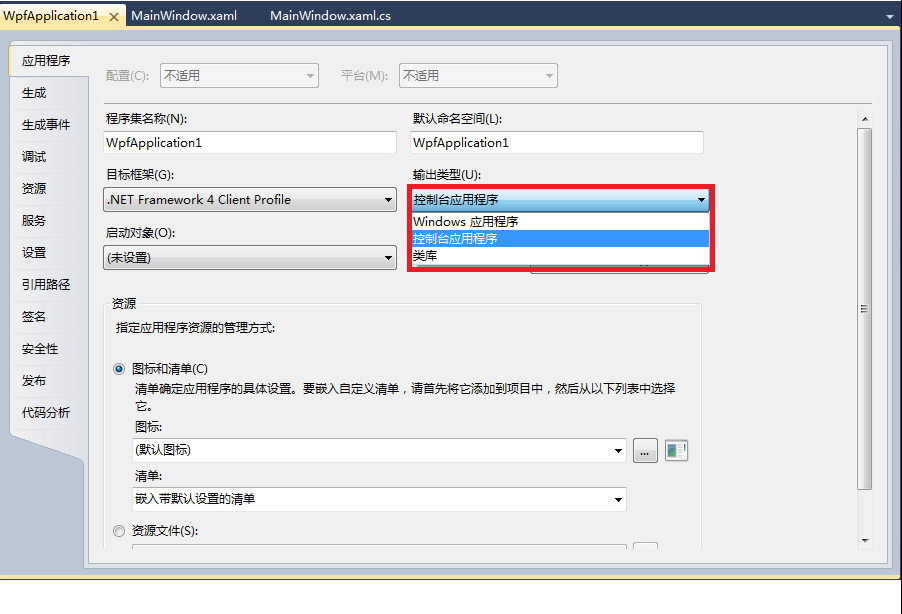
运行效果如下,初始数据分别是"蛋蛋"、“25”、“看AV”,中间一列是单向绑定,右边一列是双向绑定。
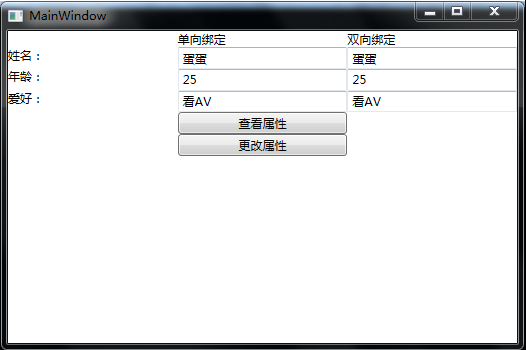
通过修改目标数据来修改源数据
当我把txt_name1改成"笨笨"的时候,只要txt_name1失去焦点,txt_name2会自动更改数据。同理,txt_name2改变内容时,一旦离开焦点,txt_name1也会立马同步。所以这一步是正常的,如下
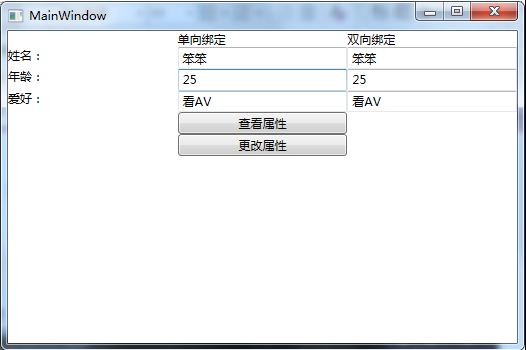
直接修改源数据
那么我们直接从后台修改源数据呢?我点击按钮"更改属性"按钮后,后台执行了如下代码
person.Name = "大傻";
person.Age = 38;
person.Hobby ="吃饭打豆豆";
然后点击"查看属性"按钮在控制台看到源数据此时分别更新为"大傻"、“38”、“吃饭打豆豆”。但是前台这几个TextBox无论是单向绑定还是双向绑定,都没有变更。
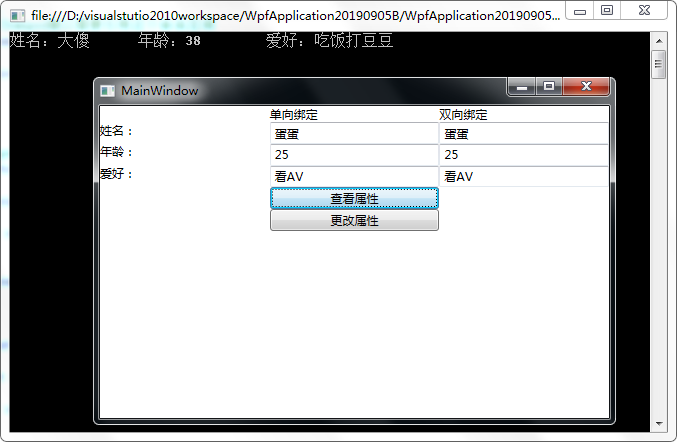
所以问题就出在这里,直接修改后台的源数据时,前台的目标数据并没有及时更新。这里就需要用到INotifyPropertyChanged接口了。
使用INotifyPropertyChanged接口
把Person.cs的代码修改成如下
using System;
using System.Collections.Generic;
using System.Linq;
using System.Text;
//INotifyPropertyChanged接口需要引用这个命名空间
using System.ComponentModel;
namespace WpfApplication20190905B
{
//实现接口
class Person : INotifyPropertyChanged
{
//声明一个PropertyChangedEventHandler的对象
public event PropertyChangedEventHandler PropertyChanged;
//Name和Age的set方法中新增一些代码,但是为了对比,Hobby不需要新增。
private string _name;
public string Name
{
get { return _name; }
set
{
_name = value;
if (this.PropertyChanged != null)
{
this.PropertyChanged.Invoke(this, new PropertyChangedEventArgs("Name"));
}
}
}
private int _age;
public int Age
{
get { return _age; }
set
{
_age = value;
if (this.PropertyChanged != null)
{
this.PropertyChanged.Invoke(this, new PropertyChangedEventArgs("Age"));
}
}
}
private string _hobby;
public string Hobby
{
get { return _hobby; }
set { _hobby = value; }
}
}
}
上述代码中,Person类实现了INotifyPropertyChanged这个接口,属性Name和Age都加了一点代码来实现通知,但是注意Hobby属性没有加这段代码,所以Hobby是不能实现及时更新的。
重新再运行项目,点击"更改属性"和"查看属性",会发现前台的姓名和年龄都及时同步了,而爱好依旧没变。
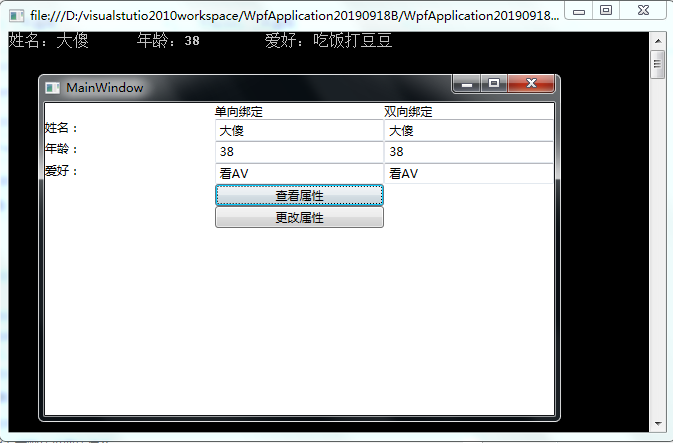
在Person.cs代码中,对象PropertyChanged仅仅是声明出来但没有实例化,实际上代码执行到TextBox控件绑定的时候,会自动订阅了这个PropertyChanged event,所以是不需要我们去手动实例化的。
最后
以上就是开放小馒头最近收集整理的关于[WPF]INotifyPropertyChanged接口用法不使用INotifyPropertyChanged接口使用INotifyPropertyChanged接口的全部内容,更多相关[WPF]INotifyPropertyChanged接口用法不使用INotifyPropertyChanged接口使用INotifyPropertyChanged接口内容请搜索靠谱客的其他文章。




![[WPF]INotifyPropertyChanged接口用法不使用INotifyPropertyChanged接口使用INotifyPropertyChanged接口](https://file2.kaopuke.com:8081/files_image/reation/bcimg5.png)



发表评论 取消回复