This article shows how to setup the internet connectivity on Windows Mobile Emulator.
本文介绍如何在Windows Mobile Emulator上设置Internet连接。
I assume that you already have Microsoft Visual Studio, Microsoft Windows Mobile SDK's and the emulator installed. The emulator is available with Visual Studio or as a standalone (there is a link down the bottom).
我假设您已经安装了Microsoft Visual Studio,Microsoft Windows Mobile SDK和模拟器。 该模拟器可与Visual Studio一起使用,也可以独立使用(底部有一个链接)。
You can launch your emulator and see if Internet Explorer works on it. If it doesn't, you need to perform the following steps:
您可以启动模拟器,然后查看Internet Explorer是否可以运行。 如果不是,则需要执行以下步骤:
1. Microsoft Virtual PC 2007 (1. Microsoft Virtual PC 2007)
For a "clean" testing environment Install Microsoft Virtual PC 2007. See Virtual PC at http://go.microsoft.com/fwlink/?LinkId=78095 It really does make it easier to change network setting and that type of thing without affecting your day-to-day configuration.
对于“干净”的测试环境,请安装Microsoft Virtual PC 2007 。 请参阅http://go.microsoft.com/fwlink/?LinkId=78095上的 Virtual PC,它的确确实使更改网络设置和此类事情变得更加容易,而又不影响您的日常配置。
2.启动设备仿真器管理器。 (2. Launch Device Emulator Manager.)
You can find "Device Emulator Manager..." in "Tool" menu.
您可以在“工具”菜单中找到“设备仿真器管理器...”。
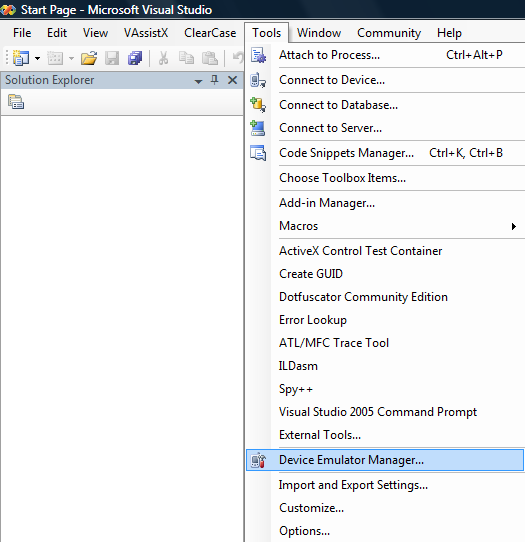
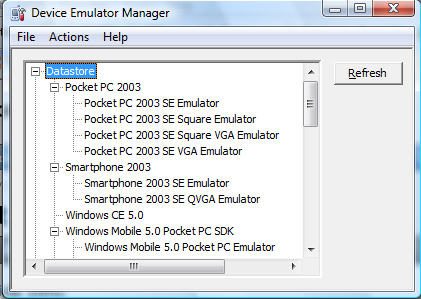
3.选择一个仿真器 (3. Choose one of the emulators)
For example, Windows Mobile 6 Classic, and start it by clicking on "Connect" item in the popup menu
例如,Windows Mobile 6 Classic,然后通过在弹出菜单中单击“连接”项来启动它
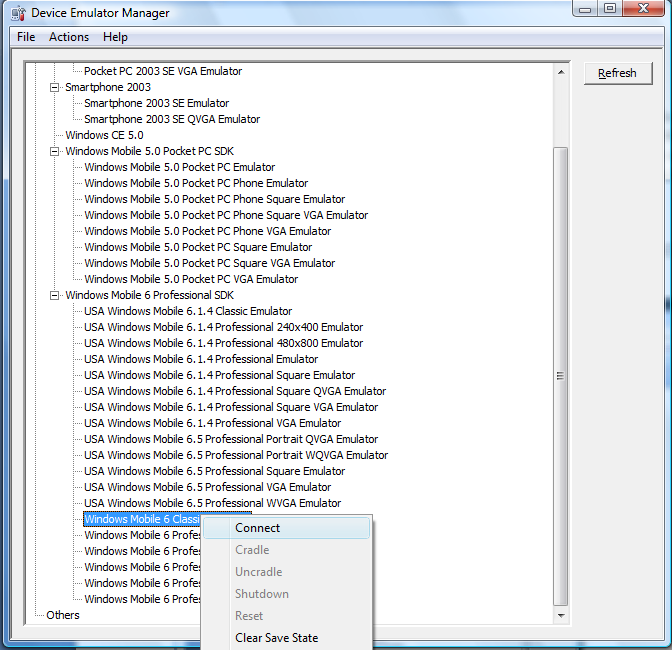
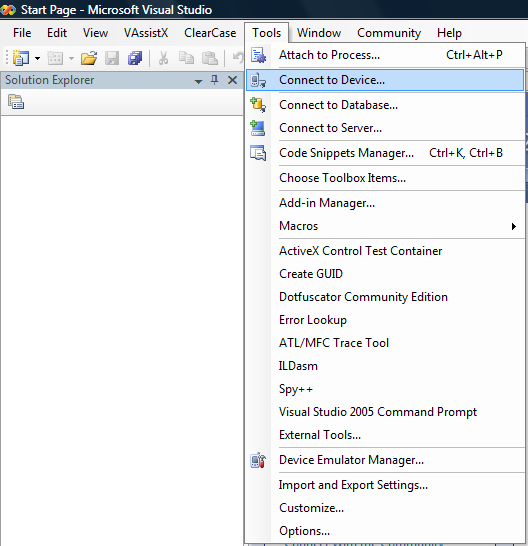
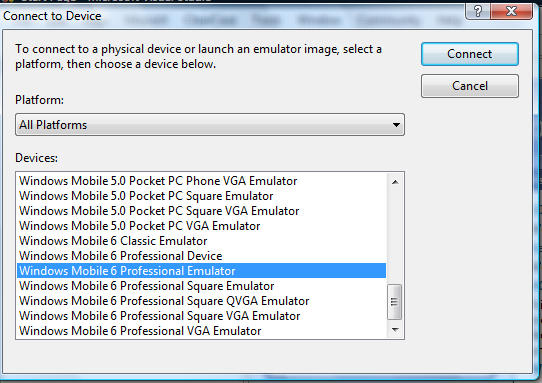
4.设置仿真器配置 (4. Setup the emulator configuration)
File->Configuration
文件->配置
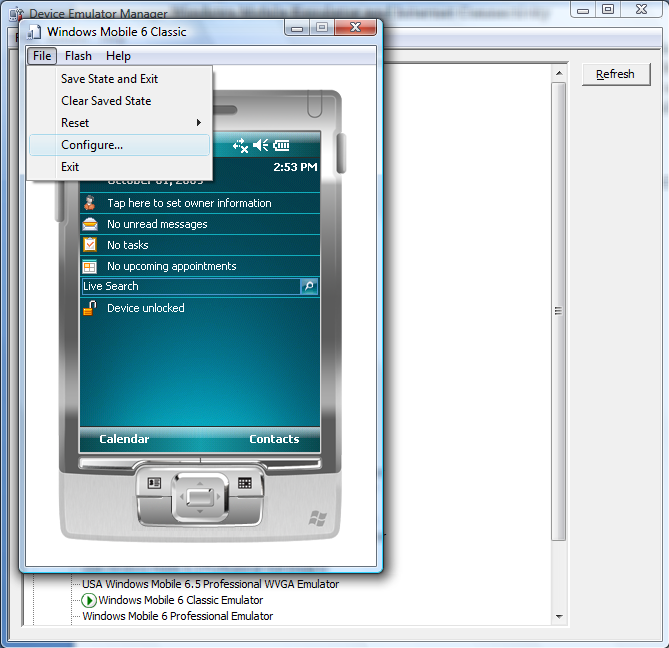
and here choose the Network Tab
然后在此处选择“ 网络”标签

5.选中第一个复选框 (5. Check the first checkbox)
Enable NE2000 PCMCIA network adapter and bind to:". The combo box shows "Connected network card"
启用NE2000 PCMCIA网络适配器并绑定到: “。组合框显示” Connected network card“
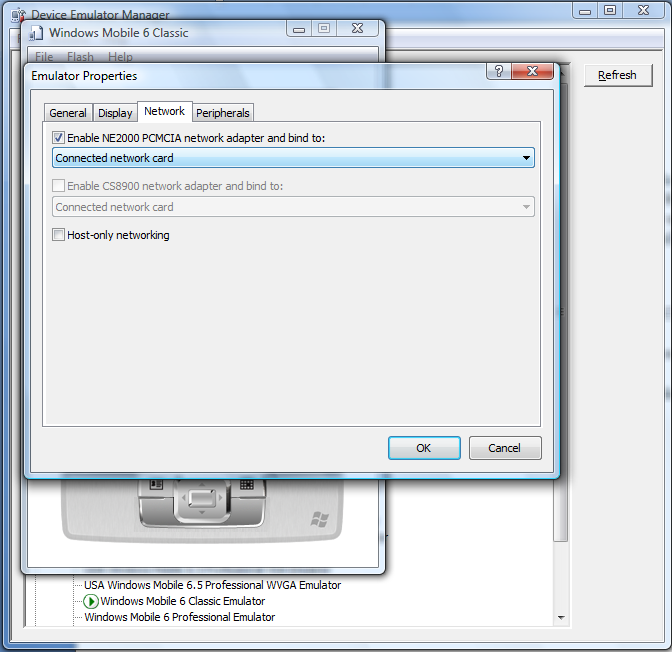
Press "Ok".
按“确定” 。
6.打开设备设置 (6. Open the device settings)
Through Start menu->Settings in the emulator
通过模拟器中的“开始”菜单->“设置”
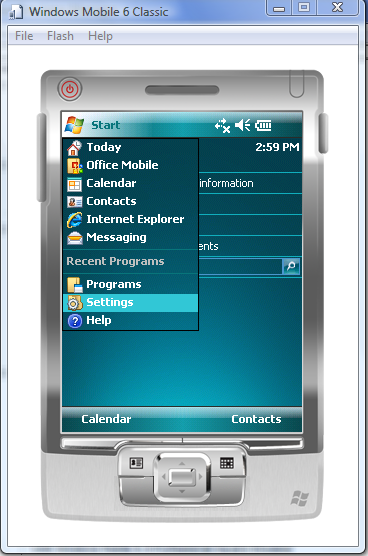
7.选择选项卡连接 (7. Choose Tab Connections)
Launch Connections
启动连接
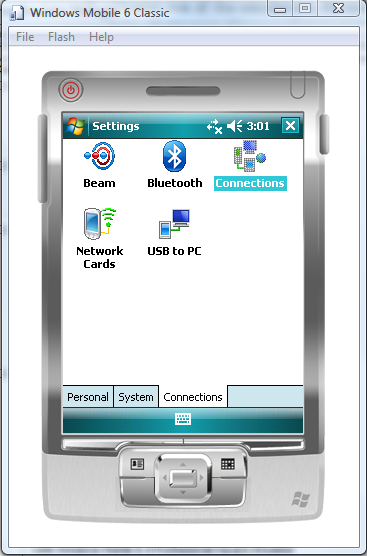
Here choose the "Advanced" Tab
在这里选择“高级”标签
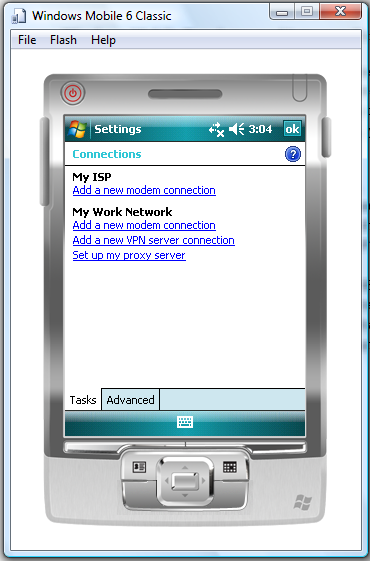
8.选择网络按钮 (8. Select Network button)
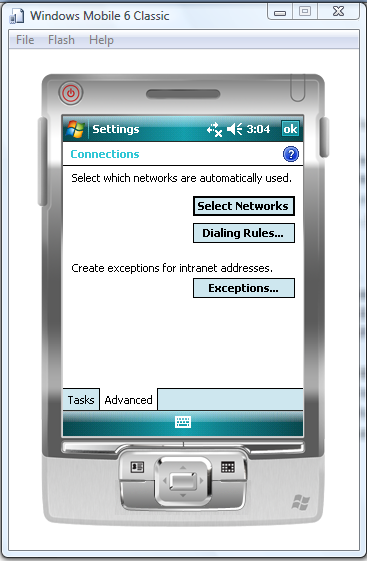
shows Network Management settings
显示网络管理设置
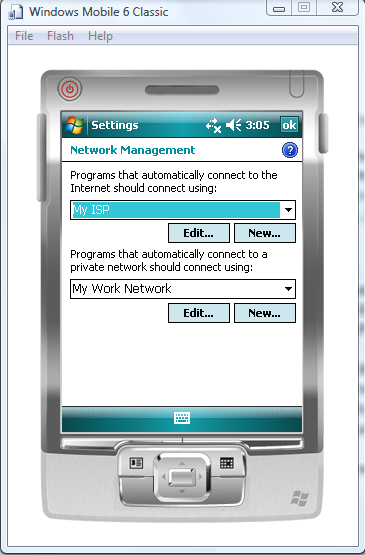
9.设置网络 (9. Setup Network)
In the first combo box choose "My Work Network"
在第一个组合框中选择“我的工作网络”
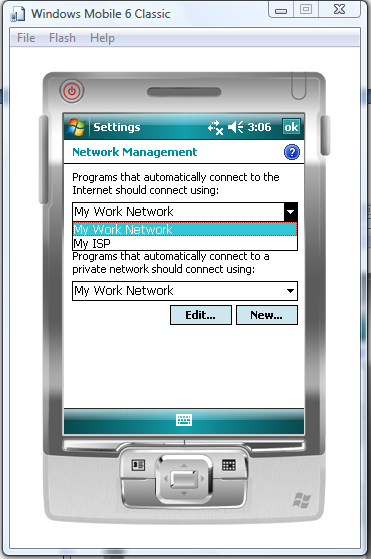
Then press "Ok" till you get back to the main device screen.
然后按“确定”,直到返回主设备屏幕。
10.对于Windows Vista (10. For Windows Vista)
In the Windows Mobile Center you need to find the Mobile Device Settings if you already set a partnership with a mobile device, you can click on its item when the device is disconnected. In this stage you will see the Windows Mobile Center Home page with one item in the middle "Mobile Device Settings"
如果您已经与移动设备建立了伙伴关系,则需要在Windows Mobile Center中找到“ 移动设备设置” ,当设备断开连接时,可以单击其项目。 在此阶段,您将看到Windows Mobile Center主页 ,中间的“移动设备设置”中有一项
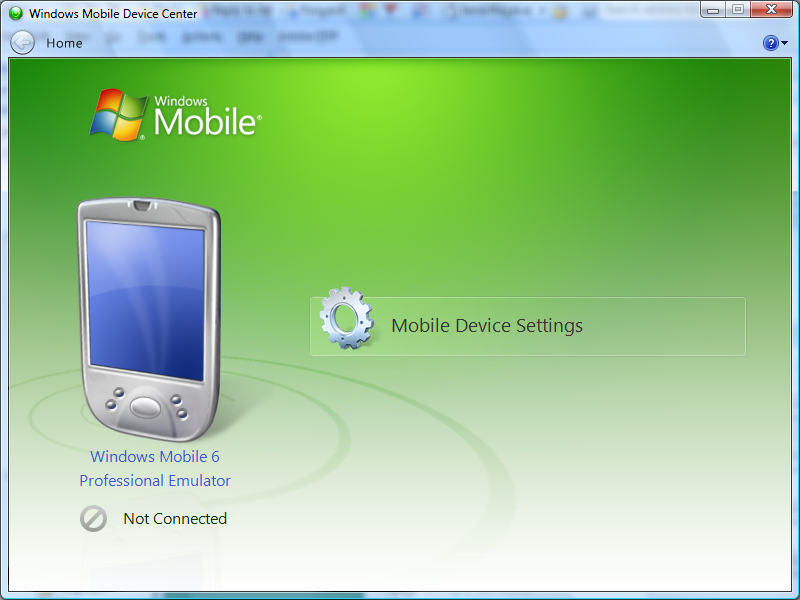
Under this item you can find "Connection Settings"
在此项目下,您可以找到“连接设置”
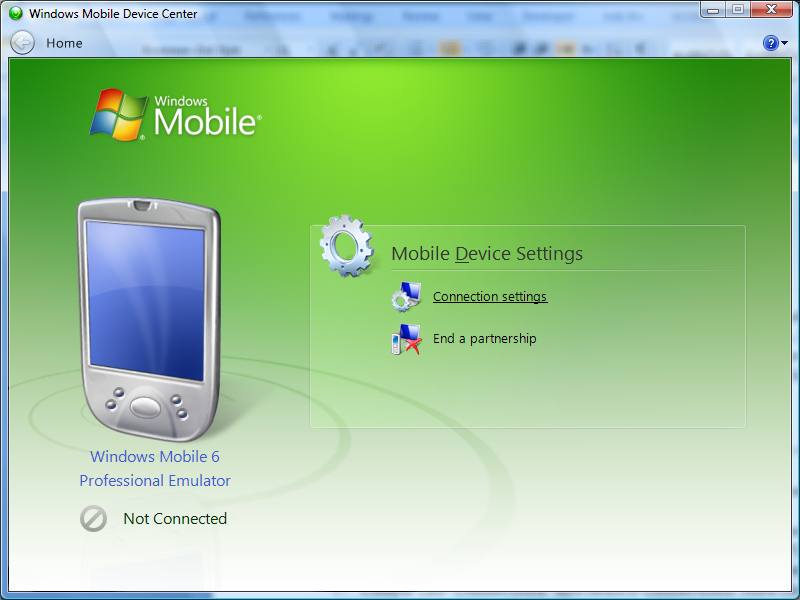
11.设置连接设置 (11. Setup Connection Settings)
In this dialog you need to choose "DMA" in the first combo box
在此对话框中,您需要在第一个组合框中选择“ DMA”
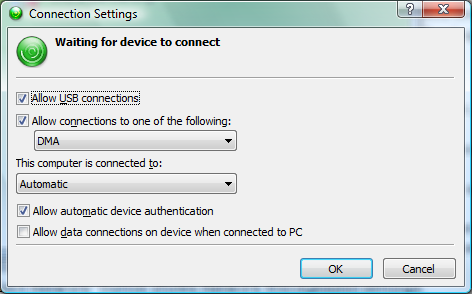
12.对于Windows XP (12. For Windows XP)
If you have Windows XP and ActiveSync, the same settings dialog you can find in the menu "File->Connection Settings..." of the ActiveSync. Make this change when you don't have any device connected to your PC.
如果您使用Windows XP和ActiveSync ,则可以在ActiveSync的“文件->连接设置...”菜单中找到相同的设置对话框。 当您没有任何设备连接到PC时,请进行此更改。
13.选择模拟器 (13. Choose Emulator)
Now in Device Emulator Manager, select the running emulator, right mouse click calls the popup menu where you need to choose "Cradle" item
现在,在Device Emulator Manager中 ,选择正在运行的仿真器,右键单击以调用弹出菜单,您需要在其中选择“ Cradle”项
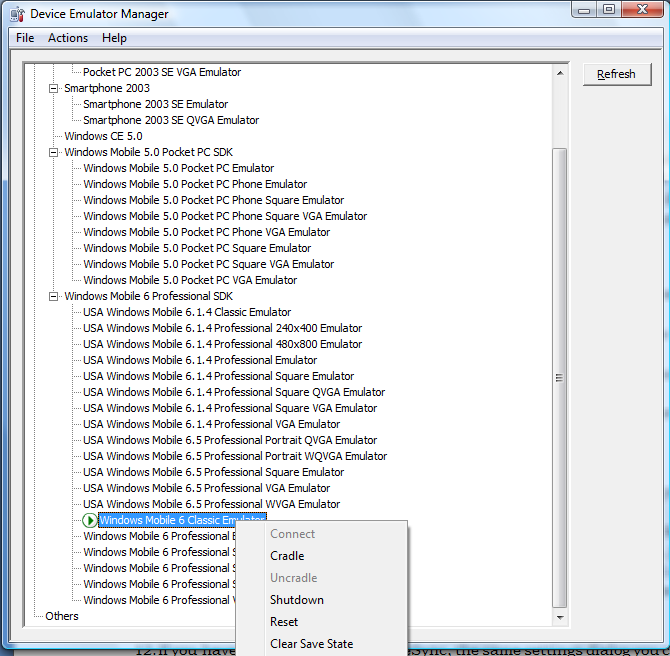
14. Windows Mobile Center或ActiveSync (14. Windows Mobile Center or ActiveSync)
Will react automatically and you'll need to setup the partnership with the running emulator.
会自动做出React,您需要与正在运行的仿真器建立合作关系。
15.启动IE (15. Launch IE)
Now you can launch Internet Explorer on your emulator
现在您可以在模拟器上启动Internet Explorer
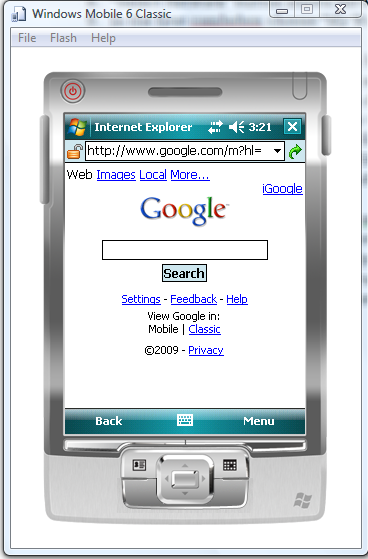
16.保存仿真器的状态 (16. To save an emulator's state)
In the emulator's window, select "File->Save State and Exit" in the main menu.
在仿真器的窗口中,从主菜单中选择“文件”->“保存状态并退出” 。
It is, probably, the simplest way to connect the device emulator with the internet.
这可能是将设备仿真器连接到Internet的最简单方法。
You can find more information about the emulators in MSDN:
您可以在MSDN中找到有关仿真器的更多信息:
[url="http://msdn.microsoft.com/en-us/library/bb278114.aspx"Step by Step: Using Microsoft Device Emulator In-Depth in Your Application Development Experience[/url]
[url =“ http://msdn.microsoft.com/zh-cn/library/bb278114.aspx ”逐步:在应用程序开发经验中深入使用Microsoft设备仿真器[/ url]
[url="http://www.microsoft.com/Downloads/details.aspx?familyid=A6F6ADAF-12E3-4B2F-A394-356E2C2FB114&displaylang=en" Download Device Emulator 3.0[/url]
[url =“ http://www.microsoft.com/Downloads/details.aspx?familyid=A6F6ADAF-12E3-4B2F-A394-356E2C2FB114&displaylang=zh_ ”下载设备仿真器3.0 [/ url]
[url="http://msdn.microsoft.com/en-us/library/aa188174.aspx" Device Emulator Reference Manual[/url]
[url =“ http://msdn.microsoft.com/en-us/library/aa188174.aspx ”设备仿真器参考手册[/ url]
翻译自: https://www.experts-exchange.com/articles/1678/Windows-Mobile-Emulator-and-Internet-Connectivity.html
最后
以上就是愉快水杯最近收集整理的关于Windows Mobile模拟器和Internet连接的全部内容,更多相关Windows内容请搜索靠谱客的其他文章。








发表评论 取消回复