Docker的安装
一. 环境准备
[root@hdzs-zhuji ~]# uname -r --查看系统内核 需要 3.10以上
4.18.0-348.7.1.el8_5.x86_64
[root@hdzs-zhuji ~]# uname -r ---查看系统版本
4.18.0-348.7.1.el8_5.x86_64
[root@hdzs-zhuji ~]# cat /etc/os-release
NAME="CentOS Linux"
VERSION="8"
ID="centos"
ID_LIKE="rhel fedora"
VERSION_ID="8"
PLATFORM_ID="platform:el8"
PRETTY_NAME="CentOS Linux 8"
ANSI_COLOR="0;31"
CPE_NAME="cpe:/o:centos:centos:8"
HOME_URL="https://centos.org/"
BUG_REPORT_URL="https://bugs.centos.org/"
CENTOS_MANTISBT_PROJECT="CentOS-8"
CENTOS_MANTISBT_PROJECT_VERSION="8"
[root@hdzs-zhuji ~]#
二. 卸载旧版本
#卸载旧的版本
yum remove docker
docker-client
docker-client-latest
docker-common
docker-latest
docker-latest-logrotate
docker-logrotate
docker-engine
三.需要的安装包
#下载需要的安装包
yum install -y yum-utils
四.设置镜像的仓库
#设置镜像仓库 但是这是国外的镜像仓库 下载会十分缓慢!!
yum-config-manager
--add-repo
https://download.docker.com/linux/centos/docker-ce.repo --不用
yum-config-manager
--add-repo
http://mirrors.aliyun.com/docker-ce/linux/centos/docker-ce.repo --阿里云
五.安装Docker相关的
#安装 docker-ce ---社区版 ee 企业版
yum install docker-ce docker-ce-cli containerd.io
[root@hdzs-zhuji ~]# systemctl start docker ---启动docker
[root@hdzs-zhuji ~]# docker version ---检查是否安装成功
Client: Docker Engine - Community
Version: 20.10.18
API version: 1.41
Go version: go1.18.6
Git commit: b40c2f6
Built: Thu Sep 8 23:11:56 2022
OS/Arch: linux/amd64
Context: default
Experimental: true
Server: Docker Engine - Community
Engine:
Version: 20.10.18
API version: 1.41 (minimum version 1.12)
Go version: go1.18.6
Git commit: e42327a
Built: Thu Sep 8 23:10:04 2022
OS/Arch: linux/amd64
Experimental: false
containerd:
Version: 1.6.8
GitCommit: 9cd3357b7fd7218e4aec3eae239db1f68a5a6ec6
runc:
Version: 1.1.4
GitCommit: v1.1.4-0-g5fd4c4d
docker-init:
Version: 0.19.0
GitCommit: de40ad0
六.测试
[root@hdzs-zhuji ~]# docker run hello-world --运行hello-world
Unable to find image 'hello-world:latest' locally --首次说没找到
latest: Pulling from library/hello-world --下载
2db29710123e: Pull complete
Digest: sha256:62af9efd515a25f84961b70f973a798d2eca956b1b2b026d0a4a63a3b0b6a3f2
Status: Downloaded newer image for hello-world:latest
Hello from Docker! ----成功!
This message shows that your installation appears to be working correctly.
To generate this message, Docker took the following steps:
1. The Docker client contacted the Docker daemon.
2. The Docker daemon pulled the "hello-world" image from the Docker Hub.
(amd64)
3. The Docker daemon created a new container from that image which runs the
executable that produces the output you are currently reading.
4. The Docker daemon streamed that output to the Docker client, which sent it
to your terminal.
To try something more ambitious, you can run an Ubuntu container with:
$ docker run -it ubuntu bash
Share images, automate workflows, and more with a free Docker ID:
https://hub.docker.com/
For more examples and ideas, visit:
https://docs.docker.com/get-started/
7. 查看镜像
刚才运行了 docker run hello-world 并且下载了相关镜像
##查看镜像
[root@hdzs-zhuji ~]# docker images
REPOSITORY TAG IMAGE ID CREATED SIZE
hello-world latest feb5d9fea6a5 12 months ago 13.3kB
[root@hdzs-zhuji ~]#
8. 卸载Docker
###卸载Docker 资源
yum remove docker-ce docker-ce-cli containerd.io docker-compose-plugin
rm -rf /var/lib/docker
rm -rf /var/lib/containerd
9. 配置阿里云镜像加速器
-
地址 https://cr.console.aliyun.com/cn-beijing/instances/mirrors
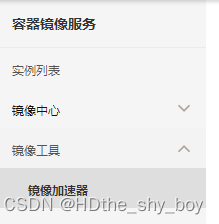
-
配置使用
针对Docker客户端版本大于 1.10.0 的用户
可以通过修改daemon配置文件/etc/docker/daemon.json来使用加速器
sudo mkdir -p /etc/docker sudo tee /etc/docker/daemon.json <<-'EOF' { "registry-mirrors": ["https://sexvedjf.mirror.aliyuncs.com"] } EOF sudo systemctl daemon-reload sudo systemctl restart docker ##完成配置
最后
以上就是含蓄冷风最近收集整理的关于Linux环境下的Docker安装的全部内容,更多相关Linux环境下内容请搜索靠谱客的其他文章。
本图文内容来源于网友提供,作为学习参考使用,或来自网络收集整理,版权属于原作者所有。








发表评论 取消回复