1、安装依赖vite-plugin-svg-icons
npm i vite-plugin-svg-icons-D

2、vite.config.ts添加配置
- 引入模块
import { createSvgIconsPlugin } from ‘vite-plugin-svg-icons’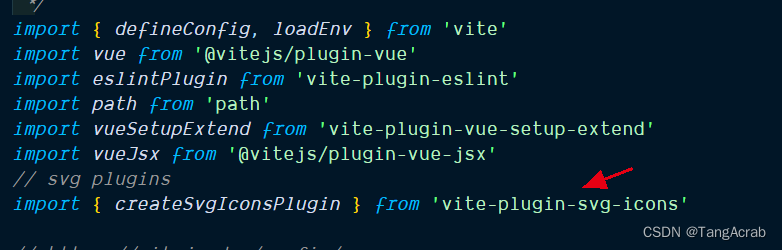
- 修改插件配置
createSvgIconsPlugin({
// 指定需要缓存的图标文件夹
iconDirs: [path.resolve(__dirname, './src/assets/svgIcon')],
// 指定symbolId格式
symbolId: 'icon-[dir]-[name]'
})
iconDirs路径为svg图标文件所在目录。

3、添加ts支持。tsconfig.json中修改如下
"types": ["vite-plugin-svg-icons/client"],
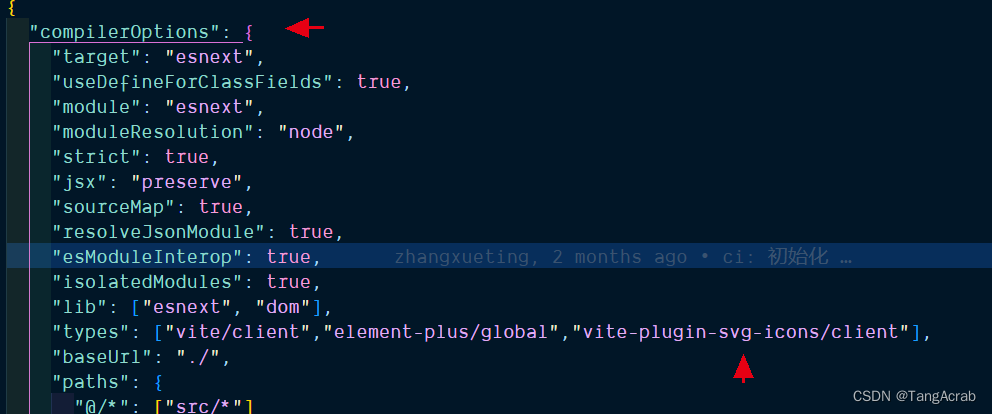
4、在 src/main.ts 内引入注册脚本
import 'virtual:svg-icons-register'

5、添加svg-icon组件并注册到全局
<template>
<svg aria-hidden="true" class="svg-icon">
<use :xlink:href="symbolId" :fill="color" />
</svg>
</template>
<script lang="ts" setup>
import { computed } from 'vue'
const props = defineProps({
// icon path name
name: {
type: String,
default: '',
required: true
},
prefix: {
type: String,
default: 'icon'
},
color: {
type: String,
default: '#373C43'
}
})
const symbolId = computed(() => `#${props.prefix}-${props.name}`)
</script>
<style lang="scss" scoped>
.svg-icon {
width: 16px;
height: 16px;
color: $light-font-default-color;
fill: currentColor;
}
</style>
全局注册组件
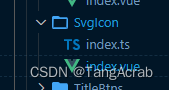
组件index.ts
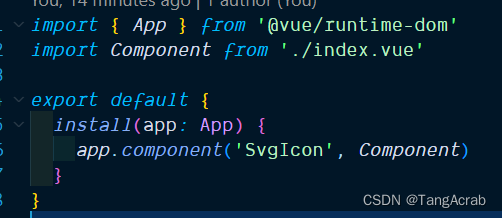
main.ts中

6、使用和效果
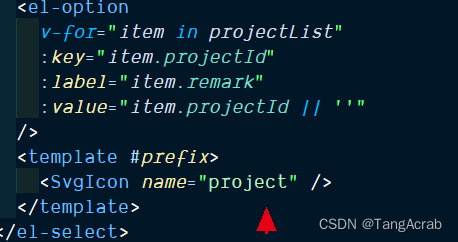
页面预览:

最后
以上就是奋斗未来最近收集整理的关于vue3 + vite SvgIcon组件封装的全部内容,更多相关vue3内容请搜索靠谱客的其他文章。
本图文内容来源于网友提供,作为学习参考使用,或来自网络收集整理,版权属于原作者所有。








发表评论 取消回复