借用yolov5实现目标检测自动标注
背景:目标检测中的数据标注工作量巨大,本文利用yolov5-v5.0实现自动标注功能,格式为pascal voc。
步骤:
1.利用yolov5先训练小批量样本比如100pcs(yolov5的数据标注以及训练网上有很多教材),得到100pcs的.pt文件
2.将我给的auto_labelimg.py放到yolov5文件夹下面
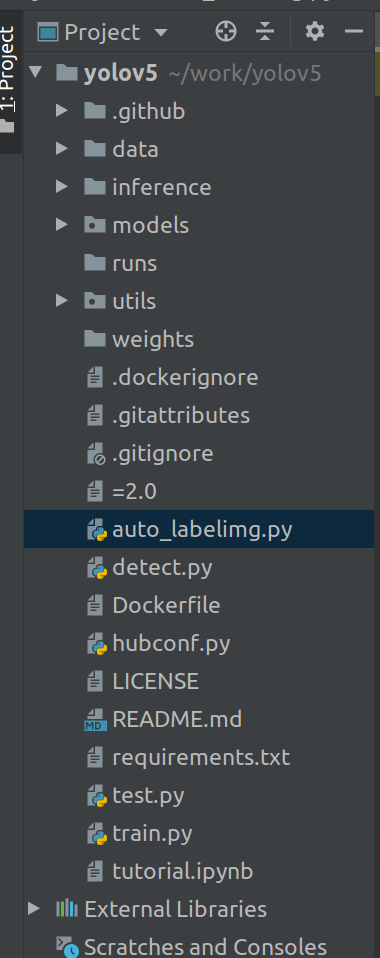
3.修改176和178行的weights文件为100pcs的.pt文件,source修改为你需要自动标注的图片文件夹位置
4.运行auto_labelimg.py会在图片文件夹外面生成annotations文件夹,里面为.xml文件
5.在labelImg软件里面自行调整自动生成的新.xml文件
auto_labelimg.py代码如下:
import sys
from utils.datasets import LoadImages, LoadStreams, letterbox
from utils.general import check_img_size, non_max_suppression, scale_coords
from utils.torch_utils import select_device, time_synchronized
import argparse
import os
import shutil
from models.experimental import attempt_load
import cv2
import torch
import torch.backends.cudnn as cudnn
import numpy as np
from xml.etree import ElementTree as ET
import warnings
warnings.filterwarnings('ignore')
# 定义一个创建一级分支object的函数
def create_object(root, xi, yi, xa, ya, obj_name): # 参数依次,树根,xmin,ymin,xmax,ymax
# 创建一级分支object
_object = ET.SubElement(root, 'object')
# 创建二级分支
name = ET.SubElement(_object, 'name')
# print(obj_name)
name.text = str(obj_name)
pose = ET.SubElement(_object, 'pose')
pose.text = 'Unspecified'
truncated = ET.SubElement(_object, 'truncated')
truncated.text = '0'
difficult = ET.SubElement(_object, 'difficult')
difficult.text = '0'
# 创建bndbox
bndbox = ET.SubElement(_object, 'bndbox')
xmin = ET.SubElement(bndbox, 'xmin')
xmin.text = '%s' % xi
ymin = ET.SubElement(bndbox, 'ymin')
ymin.text = '%s' % yi
xmax = ET.SubElement(bndbox, 'xmax')
xmax.text = '%s' % xa
ymax = ET.SubElement(bndbox, 'ymax')
ymax.text = '%s' % ya
# 创建xml文件的函数
def create_tree(sources, image_name, h, w):
imgdir = sources.split('/')[-1]
# 创建树根annotation
annotation = ET.Element('annotation')
# 创建一级分支folder
folder = ET.SubElement(annotation, 'folder')
# 添加folder标签内容
folder.text = (imgdir)
# 创建一级分支filename
filename = ET.SubElement(annotation, 'filename')
filename.text = image_name
# 创建一级分支path
path = ET.SubElement(annotation, 'path')
path.text = '{}/{}'.format(sources, image_name) # 用于返回当前工作目录
# 创建一级分支source
source = ET.SubElement(annotation, 'source')
# 创建source下的二级分支database
database = ET.SubElement(source, 'database')
database.text = 'Unknown'
# 创建一级分支size
size = ET.SubElement(annotation, 'size')
# 创建size下的二级分支图像的宽、高及depth
width = ET.SubElement(size, 'width')
width.text = str(w)
height = ET.SubElement(size, 'height')
height.text = str(h)
depth = ET.SubElement(size, 'depth')
depth.text = '3'
# 创建一级分支segmented
segmented = ET.SubElement(annotation, 'segmented')
segmented.text = '0'
return annotation
def detect(opt, model, img, img0):
device = select_device(opt.device)
half = device.type != 'cpu' # half precision only supported on CUDA
# img = img_transpose(img0, imgsz, 32)
img = torch.from_numpy(img).to(device)
img = img.half() if half else img.float() # uint8 to fp16/32
img /= 255.0 # 0 - 255 to 0.0 - 1.0
if img.ndimension() == 3:
img = img.unsqueeze(0)
pred = model(img, augment=opt.augment)[0]
# Apply NMS
pred = non_max_suppression(
pred, opt.conf_thres, opt.iou_thres, classes=opt.classes, agnostic=opt.agnostic_nms)
# Process detections
for i, det in enumerate(pred): # detections per image
if det is not None and len(det):
# Rescale boxes from img_size to im0 size
det[:, :4] = scale_coords(img.shape[2:], det[:, :4], img0.shape).round()
return det
def main(opt):
source, weights, imgsz, = opt.source, opt.weights, opt.img_size
# Initialize
device = select_device(opt.device)
half = device.type != 'cpu' # half precision only supported on CUDA
# Load model
model = attempt_load(weights, map_location=device) # load FP32 model
stride = int(model.stride.max()) # model stride
imgsz = check_img_size(imgsz, s=stride) # check img_size
if half:
model.half() # to FP16
img = torch.zeros((1, 3, imgsz, imgsz), device=device) # init img
# run once
_ = model(img.half() if half else img) if device.type != 'cpu' else None
# Get names and colors
names = model.module.names if hasattr(model, 'module') else model.names
dataset = LoadImages(source, img_size=imgsz, stride=stride)
# images_list = os.listdir(source)
# images_style = ['.jpg', '.png', '.bmp']
# images_list = [x for x in images_list if x[-4:] in images_style]
# print(images_list)
for path, img, im0s, vid_cap in dataset:
image_name = os.path.split(path)[-1]
# print('path:', path)
# 检测饲料袋
boxes = detect(opt, model, img, im0s)
# print(len(boxes))
(h, w) = im0s.shape[:2]
annotation = create_tree(source, image_name, h, w)
# print(annotation)
for box in boxes:
if float(box[4]) > opt.conf_thres:
x1, y1, x2, y2, label_id = int(box[0]), int(box[1]), int(box[2]), int(box[3]), int(box[5])
label = names[int(label_id)]
# print(x1, y1, x2, y2, label)
create_object(annotation, x1, y1, x2, y2, label)
tree = ET.ElementTree(annotation)
annotation_path_root = source.replace(source.split('/')[-1], 'annotations')
tree.write('{}/{}.xml'.format(annotation_path_root, image_name[:-4]))
if __name__ == '__main__':
parser = argparse.ArgumentParser()
parser.add_argument('--weights', type=str,
default='weights/char_best.pt', help='model.pt path')
# file/folder, 0 for webcam
parser.add_argument('--source', type=str,
default='/data/video_image_new/char_replace_voc_data/images', help='source')
parser.add_argument('--output', type=str, default='inference/output',
help='output folder') # output folder
parser.add_argument('--img-size', type=int, default=1280,
help='inference size (pixels)')
parser.add_argument('--conf-thres', type=float,
default=0.4, help='object confidence threshold')
parser.add_argument('--iou-thres', type=float,
default=0.5, help='IOU threshold for NMS')
parser.add_argument('--device', default='0',
help='cuda device, i.e. 0 or 0,1,2,3 or cpu')
parser.add_argument('--classes', nargs='+', type=int,
help='filter by class')
parser.add_argument('--augment', action='store_true',
help='augmented inference')
parser.add_argument('--agnostic-nms', action='store_true', help='class-agnostic NMS')
args = parser.parse_args()
args.img_size = check_img_size(args.img_size)
print(args)
with torch.no_grad():
main(args)
参考:
https://github.com/ultralytics/yolov5
https://blog.csdn.net/qq_43019451/article/details/108546828
最后
以上就是魔幻冰淇淋最近收集整理的关于借用yolov5实现目标检测自动标注的全部内容,更多相关借用yolov5实现目标检测自动标注内容请搜索靠谱客的其他文章。
本图文内容来源于网友提供,作为学习参考使用,或来自网络收集整理,版权属于原作者所有。








发表评论 取消回复