2019独角兽企业重金招聘Python工程师标准>>> 
Note that you need a video card that can render this and to have the drivers correctly installed.
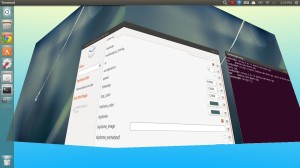
1.) Ubuntu 13.10 by default has only one workspace, so first we need to enable multi workspaces to get started. To do so, go to Unity Dash -> Appearance -> Behavior tab. Check the box which says ‘Enable workspaces’
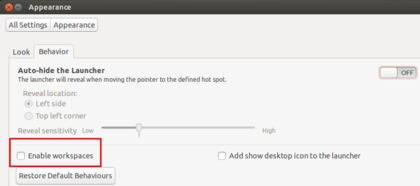
2.) Then installed required packages which allows you to configure Unity desktop effects. Search for and install compizconfig-settings-manager, compiz-plugins, compiz-plugins-extra from Ubuntu Software Center. Or you can run below command in terminal (Ctrl+Alt+T) to install these packages:
sudo apt-get install compizconfig-settings-manager compiz-plugins compiz-plugins-extra3.) Open CompizConfig Settings Manager from Unity Dash Home. Let’s do some settings via this tool.
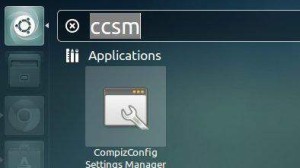
4.) Go to Preferences in left bar.
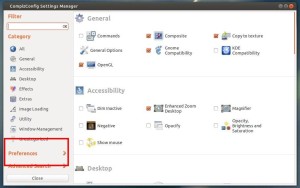
5.) Under Plugin List tab, uncheck “Automatic plugin sorting” and accept the warning that will appear after trying to disable it.
From the Disable Plugins List, Enable the following plugins: cube, rotate
From the Enable Plugins List, Disable the following plugins: wall
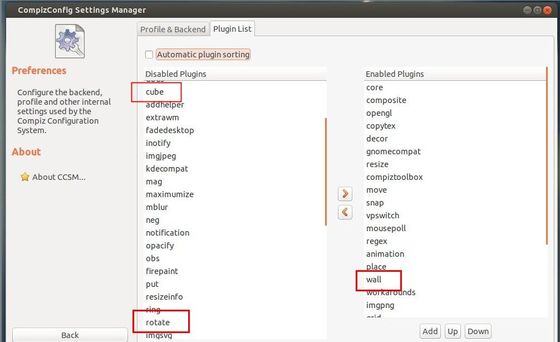
6.) Go back from the Preferences menu to the Main Compiz Menu and select General Options -> Desktop Size tab and change the Horizontal Virtual Size to 4, and Vertical size to 1.
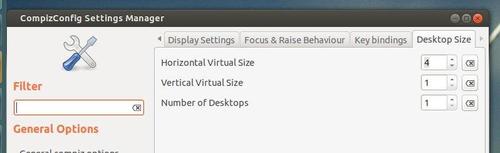
You can also add background, top and bottom colors for the cube from Desktop Cube configuration window.
Now you can press down Ctrl+Alt, and drag your mouse to see the magic!
(Optinal) To revert back to default, press Ctrl+Alt+T to open terminal. When it opens, run below commands:
dconf reset -f /org/compiz/; setsid unityDone!
转载于:https://my.oschina.net/u/219482/blog/210019
最后
以上就是平常花卷最近收集整理的关于ubuntu 13.10 安装3d桌面 compiz的全部内容,更多相关ubuntu内容请搜索靠谱客的其他文章。








发表评论 取消回复