概述
目录
1.组件
1.TextFiled本文输入框
2.点击事件
3.图像
1.渐变色
1.组件
1.TextFiled本文输入框
TextFiled是MaterialDesign风格的控件,不想要这种风格的时候只能用BaseTextFiled。BaseTextFiled只有一个编辑框功能,没有包括占位符,错误提示功能。
自定义未输入时文字占位符hint功能:
@Composable
fun MyTextField(
modifier: Modifier = Modifier,
visualTransformation: VisualTransformation = VisualTransformation.None,
textStyle: TextStyle = TextStyle.Default,
value: String,
hint: String = "",
cursorBrush: Brush = SolidColor(Color.Black),
onValueChange: (String) -> Unit
) {
BasicTextField(
value = value,
onValueChange = onValueChange,
textStyle = textStyle,
visualTransformation = visualTransformation,
cursorBrush = cursorBrush,
modifier = modifier,
decorationBox = {
//必须要保证innerTextField有一次调用
it.invoke()
//绘制占位符文本
if (value.isEmpty())
Text(
text = hint,
color = textStyle.color,
fontSize = textStyle.fontSize,
fontFamily = textStyle.fontFamily,
modifier = Modifier.alpha(0.5f)
)
}
)
}2.点击事件
传统的View点击事件,我们可以通过继承View,重写OnTouchEvent事件来处理,实现一些效果。
Compose里要怎么实现?官方文档关于手势的介绍里已经介绍了一些基本方法。
当前我要实现一个功能,点击控件不松手,控件缩小,松手以后控件恢复原状。
官方文档的PointerInputScope.detectTapGestures无法实现这个效果。需要通过Modifier.clickable()方法实现。最终代码如下:
@Composable
fun ClickAniText(text:String){
//控件的缩放大小
val scale = remember {
Animatable(1f)
}
//交互事件源,即之前的touch事件,通过收集交互事件的Flow来处理touch事件
val interactionSource = remember { MutableInteractionSource() }
//Flow的收集需要在协程中,使用LaunchedEffect来执行
LaunchedEffect(key1 = null, block = {
interactionSource.interactions.collect {
when (it) {
is PressInteraction.Press -> {
scale.animateTo(0.8f)
}
is PressInteraction.Release,
is PressInteraction.Cancel -> {
scale.animateTo(1f)
}
}
}
})
//绘制文本控件
Text(
text = text,
textAlign = TextAlign.Center,
modifier = Modifier
.size(320.dp, 64.dp)
.clickable(
interactionSource = interactionSource,
indication = null,
onClick = {}
)
.scale(scaleX = scale.value, scaleY = scale.value)
.background(Color.Yellow, shape = RoundedCornerShape(35.dp))
)
}代码中用到了Compose的动画,可以去里面看看用法。
2022年1月17日(更新)
以上的实现经过一段时间使用,有一点问题,PressInteraction.Press事件的响应有延迟,体验不是那么好。目前使用Modifier.pointerInteropFilter方法来处理Touch事件,延迟小很多,该方法目前是实验性Api,可能会删除,当前Compose版本1.0.5。
代码示例:
val pressX = remember { mutableStateOf(0f) }
val pressY = remember { mutableStateOf(0f) }
Text(
text = text,
textAlign = TextAlign.Center,
modifier = Modifier
.size(320.dp, 64.dp)
.pointerInteropFilter { event ->
when (event.action) {
MotionEvent.ACTION_DOWN -> {
pressX.value = event.rawX
pressY.value = event.rawY
}
MotionEvent.ACTION_UP->{
if (
abs(event.rawX-pressX.value)<30 &&
abs(event.rawY-pressY.value)<30
)
onClick.invoke()
}
MotionEvent.ACTION_CANCEL -> {
}
}
true
}
.scale(scaleX = scale.value, scaleY = scale.value)
.background(Color.Yellow, shape = RoundedCornerShape(35.dp))
)3.图像
1.渐变色
如何用Compose实现一个控件的渐变色效果?
通过Canvas来实现渐变色。实现代码如下:
//绘制渐变色
Canvas(
//Modifier来控制Canvas的绘制范围,这里是充满父控件
modifier = Modifier
.fillMaxWidth()
.fillMaxHeight(),
onDraw = {
drawRoundRect(
brush = Brush.verticalGradient(
colors = listOf(
startColor,
endColor
)
),
cornerRadius = CornerRadius(4.dp.value)
)
}
)2.Canvas
使用Canvas绘制一个Button高光效果:
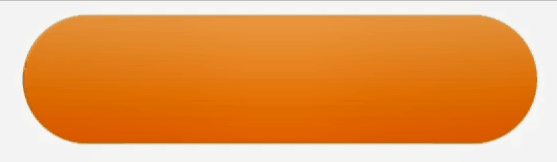
@Composable
fun Highlight(
modifier: Modifier = Modifier
) {
val context = LocalContext.current
val image = remember {
BitmapFactory.decodeResource(context.resources, R.mipmap.icon_task_highlight)
.asImageBitmap()
}
val startOffsetX = LocalDensity.current.run { -103.sdp.toPx() }
val endOffsetX = LocalDensity.current.run { 200.sdp.toPx() }
val offsetX = remember {
Animatable(startOffsetX)
}
LaunchedEffect(key1 = null, block = {
offsetX.animateTo(endOffsetX, repeatable(2, tween(20000)))
})
//取消alpha的0.99,可以使image画到Canvas范围之外
Canvas(modifier = modifier.alpha(0.99f), onDraw = {
drawImage(
image = image,
dstOffset = IntOffset(offsetX.value.toInt(), -31.sdp.roundToPx()),
dstSize = IntSize(113.sdp.roundToPx(), 179.sdp.roundToPx())
)
})
}最后
以上就是细腻犀牛为你收集整理的Android Compose笔记1.组件2.点击事件3.图像的全部内容,希望文章能够帮你解决Android Compose笔记1.组件2.点击事件3.图像所遇到的程序开发问题。
如果觉得靠谱客网站的内容还不错,欢迎将靠谱客网站推荐给程序员好友。








发表评论 取消回复