目录
一.概述
二.优点
三.实现方式
总结
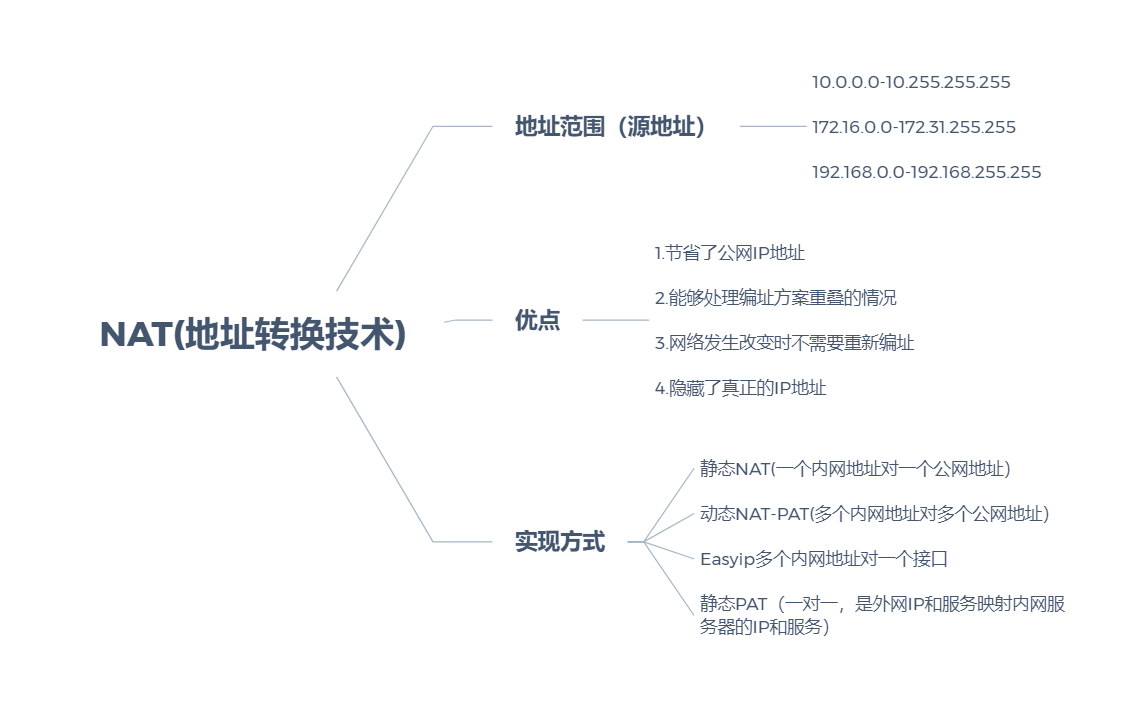
一.概述
中文名称,网络地址转换
作用将内部(私有)地址转换成外部(公有)地址
NAT转换内网地址范围(源地址)
10.0.0.0-10.255.255.255
172.16.0.0-172.31.255.255
192.168.0.0-192.168.255.255
常用的原因(即应用方向)
有针对性,
1.没有足够的公网IP连接到internet
2当更换ISP需要重新编址
3合并两个使用重叠地址空间的内部网络
4使用单个IP地址支持基本的负载分担
二.优点
1.节省了公网IP地址
2.能够处理编址方案重叠的情况
3.网络发生改变时不需要重新编址
4.隐藏了真正的IP地址
三.实现方式
出口路由器上需要配置默认路由
ip route-static 0.0.0.0 0 指向运营商接口IP
1.静态NAT(一个内网地址对一个公网地址)
进入出接口
nat static globle 出口公网IP地址(此地址必须不是外网IP,是另外的租用的公网地址)inside 内部PCip地址 netmask 255.255.255.255
查看静态NAT映射情况
display nat static
公网接入路由器
[]ip route-static 出口公网IP地址(此地址必须不是外网IP,是另外的租用的公网地址)32 指向下一跳地址 //回指一条路由指向公司出口网关IP
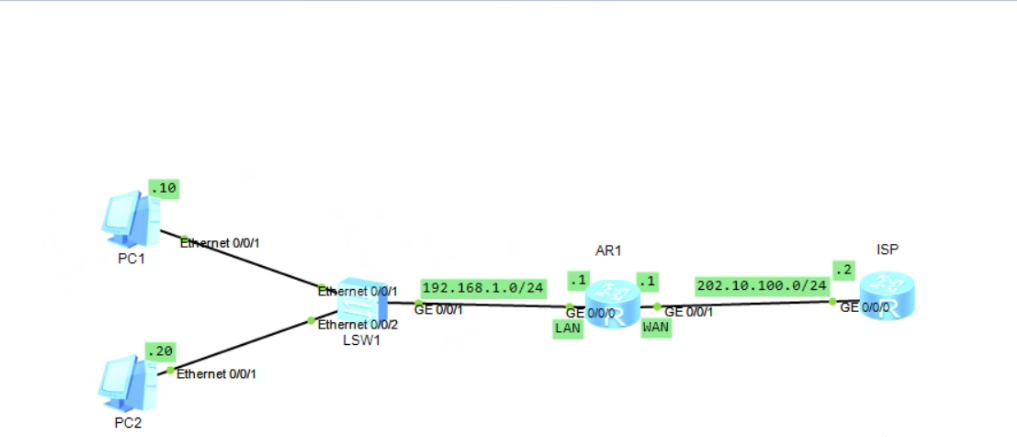
AR1路由器设置
<Huawei>u t m
<Huawei>sys
[Huawei]SY A
[A]user-interface co0
[A-ui-console0]id 0 0
[A-ui-console0]q
[A]int g0/0/0
[A-GigabitEthernet0/0/0]ip add 192.168.1.1 24
[A-GigabitEthernet0/0/0]undo shutdown
[A-GigabitEthernet0/0/0]int g0/0/1
[A-GigabitEthernet0/0/1]ip add 202.10.100.1 24
[A-GigabitEthernet0/0/1]q
[A]ip route-static 0.0.0.0 0 202.10.100.2
[A]int g0/0/1
[A-GigabitEthernet0/0/1]nat static global 14.4.3.15 inside 192.168.1.3 netmask 2
55.255.255.255
[A-GigabitEthernet0/0/1]q
[A]int g0/0/1
[A-GigabitEthernet0/0/1]display this
[V200R003C00]
#
interface GigabitEthernet0/0/1
ip address 202.10.100.1 255.255.255.0
nat static global 14.4.3.15 inside 192.168.1.3 netmask 255.255.255.255
#
return
[A-GigabitEthernet0/0/1]display nat static
Static Nat Information:
Interface : GigabitEthernet0/0/1
Global IP/Port : 14.4.3.15/----
Inside IP/Port : 192.168.1.3/----
Protocol : ----
VPN instance-name : ----
Acl number : ----
Netmask : 255.255.255.255
Description : ----
Total : 1
ISP路由器
<Huawei>u t m
<Huawei>sys
[Huawei]sy isp
[isp]user-interface co0
[isp-ui-console0]id 0 0
[isp-ui-console0]q
[isp]int g0/0/0
[isp-GigabitEthernet0/0/0]ip add 202.10.100.2 24
[isp-GigabitEthernet0/0/0]undo shutdown
[isp-GigabitEthernet0/0/0]q
[isp]ip route-static 14.4.3.15 32 202.10.100.1这是在PC1上pingISP服务器是通的,但是PC2不通
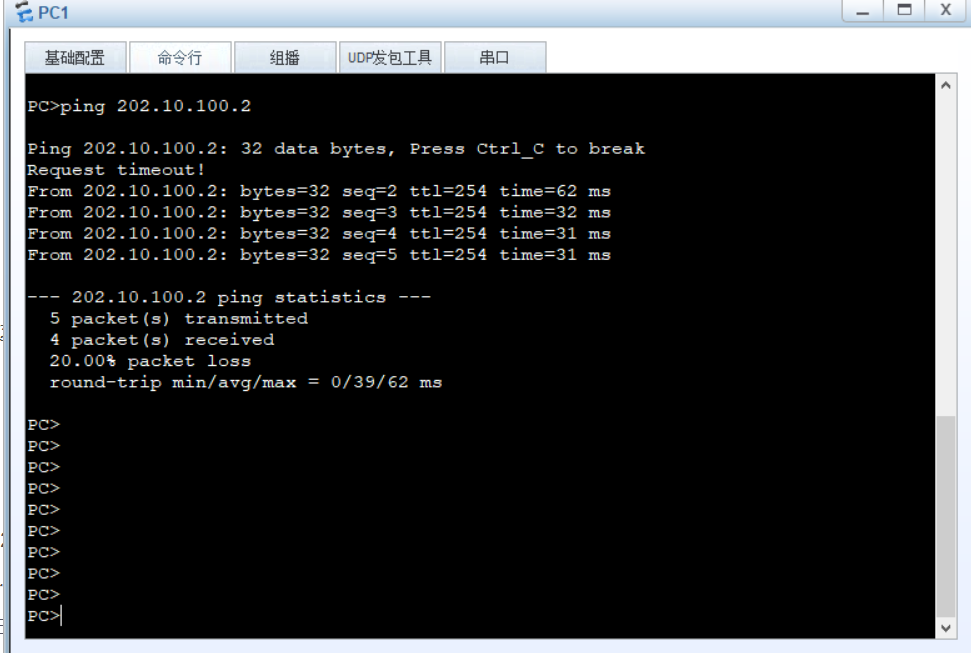
2.动态NAT-PAT(多个内网地址对多个公网地址)
1)配置NAT地址池
全局下打nat address-group 1 15.0.0.10 15.0.0.11
2)配置ACL抓取内网地址段
[]acl 2000
[]rule permit source 网段 反掩码
这里是网段是指总网段
3)对接外网口上调用
接口下打nat outbound 2000 address-gtoup 1
公网接入路由器
[]ip route-static 15.0.0.0 24 下一跳地址 //ISP回指一条路由指向公司NAT外网地址池
<Huawei>u t m
<Huawei>sys
[Huawei]sy A
[A]user-interface CO0
[A-ui-console0]id 0 0
[A-ui-console0]q
[A]int g0/0/0
[A-GigabitEthernet0/0/0]ip add 192.168.1.1 24
[A-GigabitEthernet0/0/0]undo shutdown
[A-GigabitEthernet0/0/0]int g0/0/1
[A-GigabitEthernet0/0/1]ip add 202.10.100.1 24
[A-GigabitEthernet0/0/1]undo shutdown
[A-GigabitEthernet0/0/1]q
[A]ip route-static 0.0.0.0 0 202.10.100.2
[A]nat address-group 1 15.0.0.10 15.0.0.11
[A]acl 2000
[A-acl-basic-2000]rule permit source 192.168.1.0 0.0.0.255
[A-acl-basic-2000]q
[A]int g0/0/1
[A-GigabitEthernet0/0/1]nat outbound 2000 address-group 1<Huawei>u t m
<Huawei>sy
[Huawei]sy ISP
[ISP]user-interface co0
[ISP-ui-console0]id 0 0
[ISP-ui-console0]q
[ISP]int g0/0/0
[ISP-GigabitEthernet0/0/0]ip add 202.10.100.2 24
[ISP-GigabitEthernet0/0/0]undo shutdown
[ISP-GigabitEthernet0/0/0]q
[ISP]ip route-static 15.0.0.0 24 202.10.100.1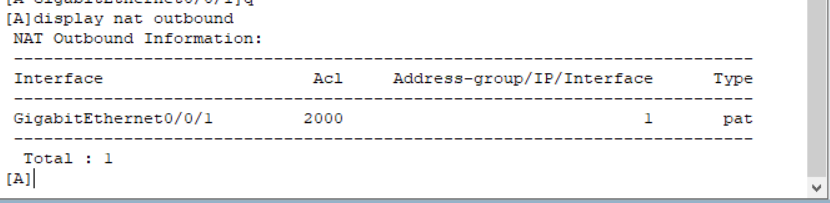
这里测试结果就是两台PC都可以ping通外网地址


3.Easyip多个内网地址对一个接口
进入外网口
接口下输入nat outbound 2000
查看nat命令
display nat outbound
<Huawei>u t m
<Huawei>sy
[Huawei]sy A
[A]user-interface co0
[A-ui-console0]id 0 0
[A-ui-console0]int g0/0/0
[A-GigabitEthernet0/0/0]ip add 192.168.1.1 24
[A-GigabitEthernet0/0/0]undo shutdown
[A-GigabitEthernet0/0/0]int g0/0/1
[A-GigabitEthernet0/0/1]ip add 202.10.100.1 24
[A-GigabitEthernet0/0/1]undo shutdown
[A-GigabitEthernet0/0/1]q
[A]ip route-static 0.0.0.0 0 202.10.100.2
[A]acl 2000
[A-acl-basic-2000]rule permit source 192.168.1.0 0.0.0.255
[A-acl-basic-2000]q
[A]int g0/0/1
[A-GigabitEthernet0/0/1]nat outbound 2000
[A-GigabitEthernet0/0/1]q
<Huawei>u t m
<Huawei>sy
[Huawei]SY ISP
[ISP]user-interface co0
[ISP-ui-console0]id 0 0
[ISP-ui-console0]q
[ISP]int g0/0/0
[ISP-GigabitEthernet0/0/0]ip add 202.10.100.2 24
[ISP-GigabitEthernet0/0/0]undo shutdown
[ISP-GigabitEthernet0/0/0]q
这种情况下PC机都可以ping通ISP
4.静态PAT(一对一,是外网IP和服务映射内网服务器的IP和服务)
在中继路由器上配置NAT地址池
全局下打nat address-group 1 15.0.0.10 15.0.0.11
进入外网口
接口下输入nat server protocol tcp global 15.0.0.10 21(端口号)inside 内网服务器IP地址 端口号
验证
[]display nat sever//查看nat 外网IP和内网服务器服务的映射是否成功
注意:FTP服务默认数据端口没有开启,需要手工去开
全局下打nat alg ftp enable
nat alg dns enable
nat alg all enable
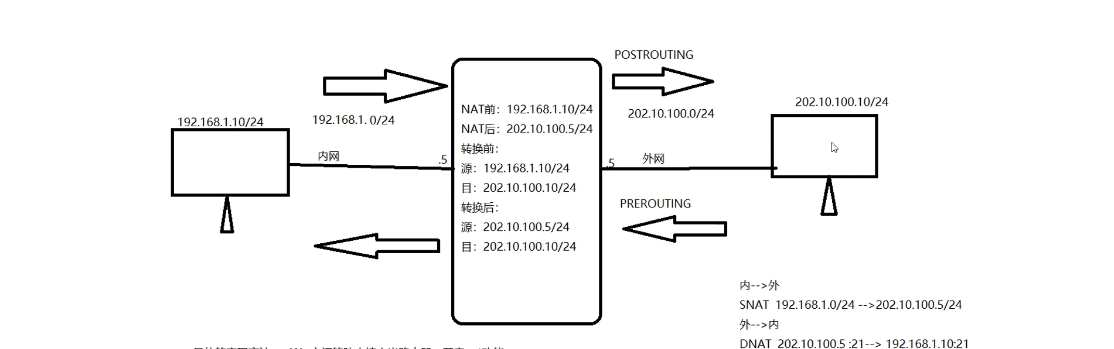
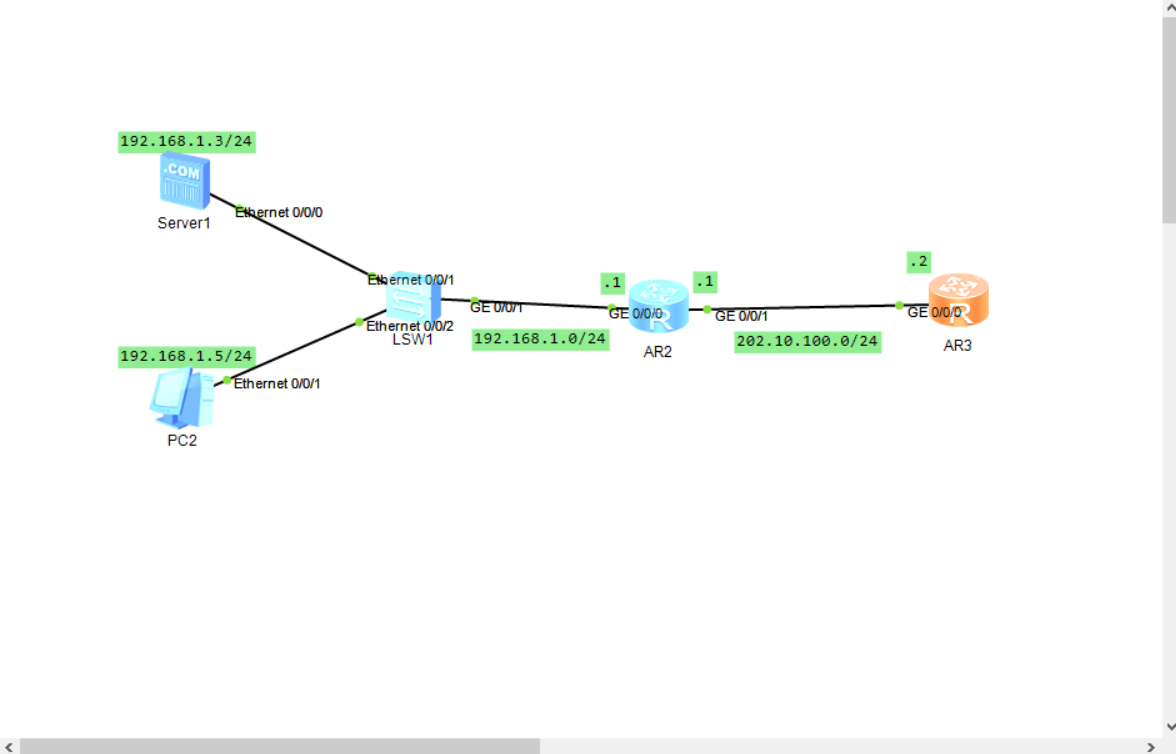
这里要注意把原来的PC机换成server服务器
<Huawei>u t m
<Huawei>sy
[Huawei]sy A
[A]user-interface co0
[A-ui-console0]id 0 0
[A-ui-console0]q
[A]int g0/0/0
[A-GigabitEthernet0/0/0]ip add 192.168.1.1 24
[A-GigabitEthernet0/0/0]undo shutdown
[A-GigabitEthernet0/0/0]int g0/0/1
[A-GigabitEthernet0/0/1]ip add 202.10.100.1 24
[A-GigabitEthernet0/0/1]undo shutdown
[A-GigabitEthernet0/0/1]q
[A]ip route-static 0.0.0.0 0 202.10.100.2
[A]nat address-group 1 15.0.0.10 15.0.0.11
[A]int g0/0/1
[A-GigabitEthernet0/0/1]nat server protocol tcp global 15.0.0.10 21 inside 192.1
68.1.3 21
[A-GigabitEthernet0/0/1]q
<Huawei>u t m
<Huawei>sy
[Huawei]SYS ISP
[ISP]user-interface co0
[ISP-ui-console0]id 0 0
[ISP-ui-console0]q
[ISP]int g0/0/0
[ISP-GigabitEthernet0/0/0]ip add 202.10.100.2 24
[ISP-GigabitEthernet0/0/0]undo shutdown
[ISP-GigabitEthernet0/0/0]q
[ISP]ip route-static 15.0.0.10 32 202.10.100.1
[ISP]q
配置结束后,在server服务器上开启ftp功能,然后在外网机上连接内网服务
<ISP>ftp 15.0.0.10
Trying 15.0.0.10 ...
Press CTRL+K to abort
Connected to 15.0.0.10.
220 FtpServerTry FtpD for free
User(15.0.0.10:(none)):
331 Password required for .
Enter password:
230 User logged in , proceed
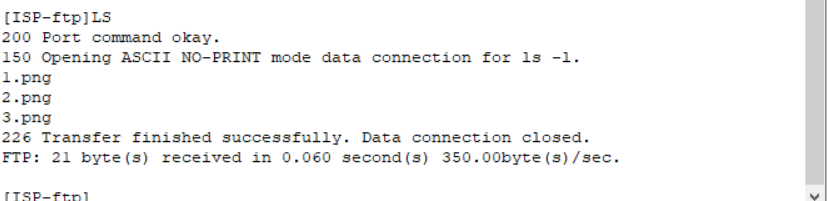
总结
四种NAT设置方法
nat的优点
最后
以上就是开放唇膏最近收集整理的关于NAT(地址转换技术)详解的全部内容,更多相关NAT(地址转换技术)详解内容请搜索靠谱客的其他文章。








发表评论 取消回复