Springboot+mybatis+layui+thymeleaf实现图片的上传,存储和修改
再layui官方文档有提供相关的模块加载名称:upload,
具体可见官方文档:layui图片上传官方文档
首先需要添加一个上传图片按钮
<div class="layui-form-item">
<label for="L_repass" class="layui-form-label">
上传头像
</label>
<div class="layui-input-inline">
<button type="button" class="layui-btn" id="test1">
<i class="layui-icon"></i>上传图片
</button>
<img id="img_headpic" src="/images/head.jpg" width="100px" height="100px">
<input type="hidden" id="headpic" name="headpic" value="default.jpg"/>
</div>
</div>
使用 upload 模块必须与 upload.render(options) 方法打交道,其中的 options即为基础参数,它是一个对象。
js详细代码:
layui.use('upload', function(){
var upload = layui.upload;
//执行实例
var uploadInst = upload.render({
elem: '#test1' //绑定元素
,url: '/user/uploadHeadPic' //上传接口
,done: function(res){
//上传完毕回调
layer.msg("上传成功");
var headpic=res.data.src;
$("#img_headpic").attr("src","/user/"+headpic);
$("#headpic").val(headpic);
}
,error: function(){
//请求异常回调
layer.msg("上传失败");
}
});
});
这个时候添加图片的话会显示,接口异常,并且上传失败
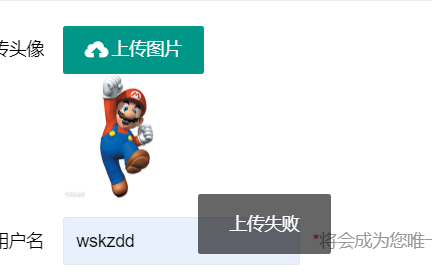
ps(马里奥图片为我设置的默认图片)
所以我们就需要去编写后端的代码,再control类中接收这个请求,然后将图片上传至本地,再返回一个合法的JSON数据。
@RequestMapping("/user/uploadHeadPic")
public Result uploadHeadPic(@RequestParam("file") MultipartFile file) throws IOException {
// 项目路径
File projectPath = new File(ResourceUtils.getURL("classpath:").getPath());
System.out.println("projectPath="+projectPath);
// 绝对路径=项目路径+自定义路径
File upload = new File(projectPath.getAbsolutePath(), "static/user/");
if (!upload.exists())
upload.mkdirs();
Result result=null;
if (file.isEmpty()) {
result=ResultUtils.error(-1,"上传失败");
}
else{
//获取文件名称
String fileName=file.getOriginalFilename();
System.out.println("dest="+upload.getAbsolutePath()+"\"+fileName);
File dest=new File(upload.getAbsolutePath()+"\"+fileName);
//文件IO
file.transferTo(dest);
result=ResultUtils.success();
result.setCode(0);
result.setMsg("上传成功");
Map<String,String> map=new HashMap<>();
map.put("src",fileName);
result.setData(map);
}
return result;
}
可以看出,我们需要先获得一个图片存储的地址,我本人将图片存在项目target-classes-static-user路径下,所以我需要先获得项目的地址,ResourceUtils.getURL(“classpath:”).getPath(),
接下去就是自定义的路径,加上自定路径/static/user,
new File(projectPath.getAbsolutePath(), “static/user/”)
如果存在该路径则跳过,不存在则创建该文件夹,最后再加上图片名称即可,上传文件的方式则是利用springmvc封装好的接口transferTo()进行存储,
void transferTo(File var1) throws IOException, IllegalStateException;
通过源码可以看出,需要将文件传入,所以我们将前面拼接好的file传入,即可再本地上传,最后返回一个合法的json数据即可。接着再前端修改图片路径,将默认路径修改为我们上传图片的路径,并且显示出预览
$("#img_headpic").attr("src","/user/"+headpic);
$("#headpic").val(headpic);
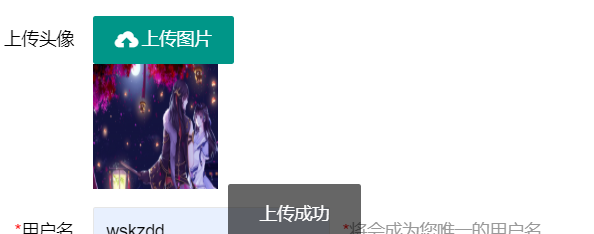

接着就是将信息存入数据库即可,相对比前一篇文章,只需要再数据库和User类中多添加一个字段即可,headpic。
编辑修改头像
编辑头像,在我们打开编辑页面是,我们需要先将我们原本的头像显示到该页面中,再对他进行修改,所以我是用thymeleaf模板引擎,控制器添加addobject图片的地址,然后用img标签来显示,具体代码如下:
controller代码:
@RequestMapping("/user/toEdit")
public ModelAndView toEdit(Integer id){
System.out.println(id);
User user = userService.getUser(id);
ModelAndView mv = new ModelAndView();
mv.setViewName("user_edit");
//设置数据
mv.addObject("user",user);
mv.addObject("url","/user/"+user.getHeadpic());
return mv;
}
这里需要注意的是,只需要声明再user路径下即可。
利用模板引擎获得图片信息
<img id="img_headpic" th:src="@{${url}}" width="100px" height="100px">
<input type="hidden" id="headpic" name="headpic" th:src="${user.headpic}"/>
修改图片操作,即跟上述的上传图片为一致的。

修改头像上传
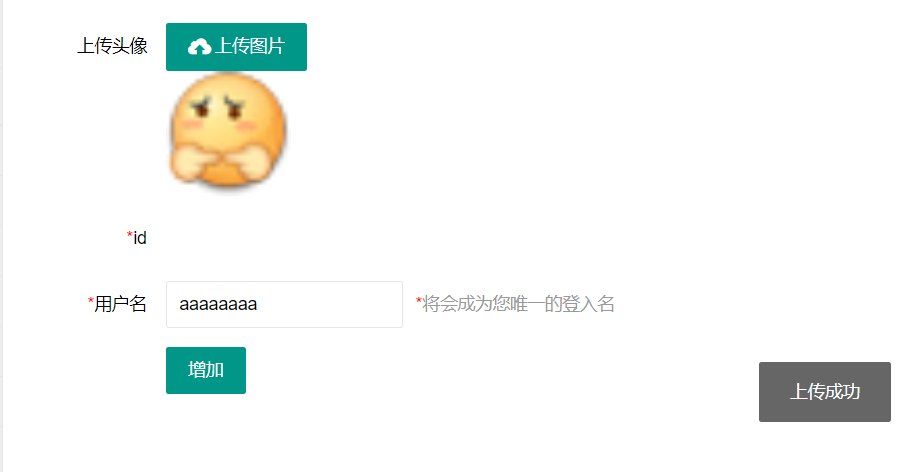
修改成功
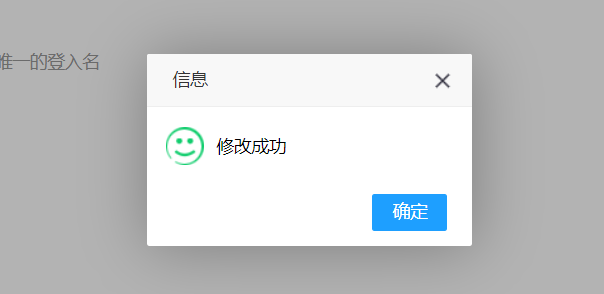

图片在layui自动渲染的表格中显示
完整的tabel.render代码如下
table.render({
elem: '#demo'
, height: 312
, url: '/user/searchUsers?id=' + data.field.id //数据接口
, page: true //开启分页
, cols: [
[ //表头
{field: 'id', title: 'ID', width: 80, sort: true, fixed: 'left'}
, {field: 'uname', title: '用户名', width: 150}
, {field: 'upass', title: '密码', width: 100, sort: true}
, {
title: '状态', width: 120, templet: function (d) {
return "<button type="button" class="layui-btn-sm layui-btn-danger">启用</button>";
}
}
,{field: 'headpic',title: '头像',width: 100,templet:'<div><img src="{{ d.headpic }}" ></div>'}
, {fixed: 'right', width: 250, align: 'center', toolbar: '#barDemo'}
]
]
});
其中,{field: 'headpic',title: '头像',width: 100,templet:'<div><img src="{{ d.headpic }}" ></div>'}为显示图片的代码块,d为返回的数据,.headpic为你定义的变量名字。这样就能将图片在你的表格中显示,
<style type="text/css">
.layui-table-cell {
height: auto !important;
white-space: normal;
}
</style>
这段代码为我修改图片显示的样式,可以将整张图片显示完整,直接用即可。
最后
以上就是轻松刺猬最近收集整理的关于Springboot+mybatis+layui+thymeleaf实现图片的上传,存储和修改Springboot+mybatis+layui+thymeleaf实现图片的上传,存储和修改的全部内容,更多相关Springboot+mybatis+layui+thymeleaf实现图片内容请搜索靠谱客的其他文章。








发表评论 取消回复