移动端页面、导航条响应
- 移动端页面
- 项目搭建
- 实现效果
- 实现代码
- 导航条响应
- 项目搭建
- 实现效果
- 实现代码
- less部分代码参考
- HTML代码参考
移动端页面
项目搭建
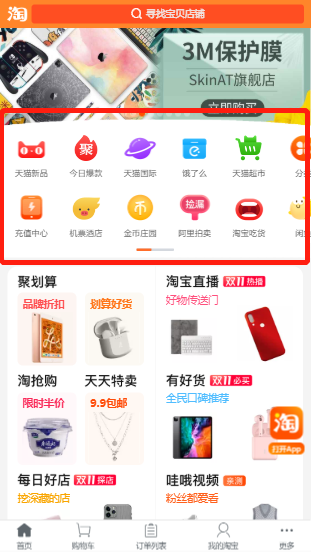
实现效果
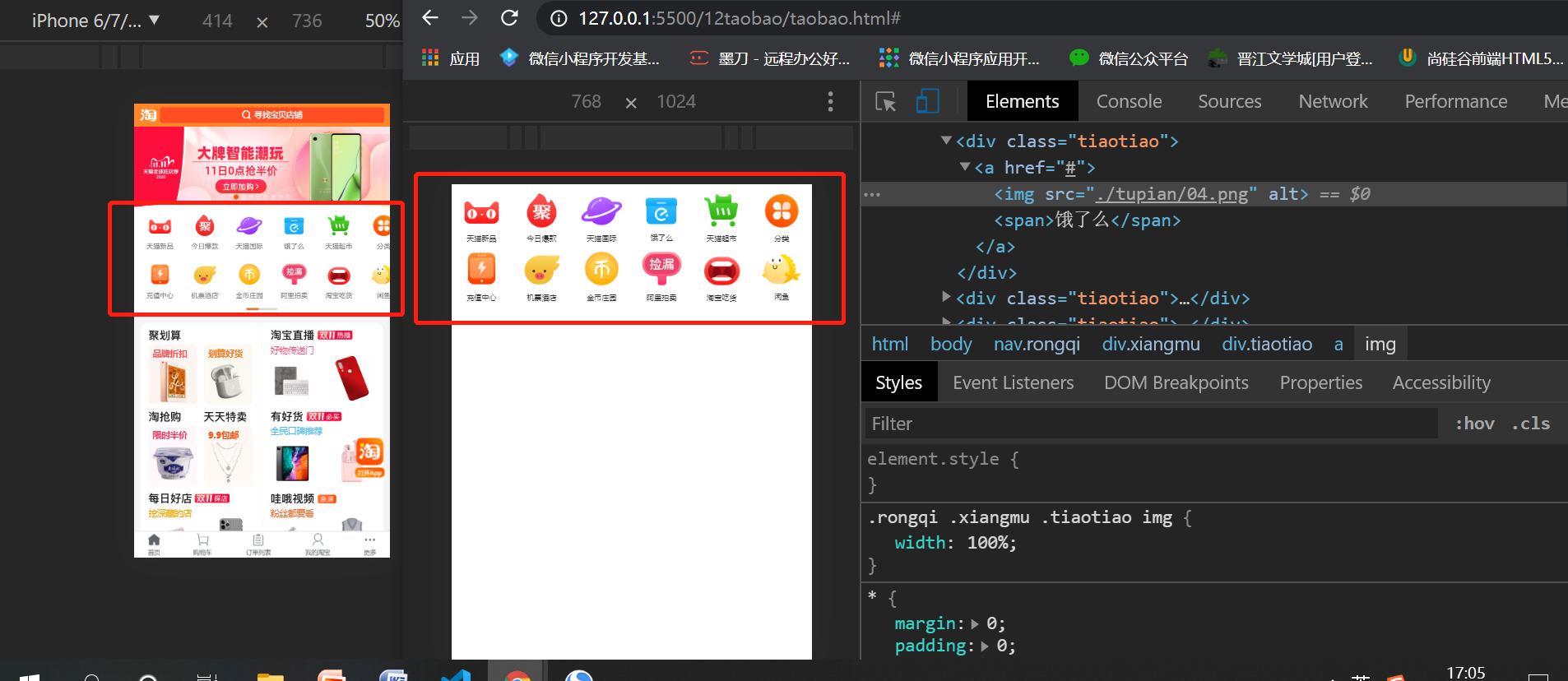
实现代码
这里引用图片均在官网下载,放在和本.html同级目录下
<!DOCTYPE html>
<html lang="en">
<head>
<meta charset="UTF-8">
<meta name="viewport" content="width=device-width, initial-scale=1.0">
<title>移动端页面</title>
<style>
*{
margin: 0;
padding: 0;
}
a{
text-decoration: none;
color: #333;
size: 12px;
}
/* 设置外层容器 */
.rongqi{
width: 100%;
}
/* 设置每一行的容器 */
.rongqi .xiangmu{
/* 设置为弹性容器 */
display: flex;
justify-content: space-around;
}
.rongqi .xiangmu .tiaotiao{
/* background-color: blue; */
width: 17%;
text-align: center;
}
.rongqi .xiangmu .tiaotiao img{
/* 设置图片的宽度和父元素一样 */
width: 100%;
}
</style>
</head>
<body>
<nav class="rongqi">
<div class="xiangmu">
<div class="tiaotiao">
<a href="#">
<img src="./tupian/01.png" alt="">
<span>天猫新品</span>
</a>
</div>
<div class="tiaotiao">
<a href="#">
<img src="./tupian/02.png" alt="">
<span>今日爆款</span>
</a>
</div>
<div class="tiaotiao">
<a href="#">
<img src="./tupian/03.png" alt="">
<span>天猫国际</span>
</a>
</div>
<div class="tiaotiao">
<a href="#">
<img src="./tupian/04.png" alt="">
<span>饿了么</span>
</a>
</div>
<div class="tiaotiao">
<a href="#">
<img src="./tupian/05.png" alt="">
<span>天猫超市</span>
</a>
</div>
<div class="tiaotiao">
<a href="#">
<img src="./tupian/06.png" alt="">
<span>分类</span>
</a>
</div>
</div>
<div class="xiangmu">
<div class="tiaotiao">
<a href="#">
<img src="./tupian/11.png" alt="">
<span>充值中心</span>
</a>
</div>
<div class="tiaotiao">
<a href="#">
<img src="./tupian/12.png" alt="">
<span>机票酒店</span>
</a>
</div>
<div class="tiaotiao">
<a href="#">
<img src="./tupian/13.png" alt="">
<span>金币庄园</span>
</a>
</div>
<div class="tiaotiao">
<a href="#">
<img src="./tupian/14.png" alt="">
<span>阿里拍卖</span>
</a>
</div>
<div class="tiaotiao">
<a href="#">
<img src="./tupian/15.png" alt="">
<span>淘宝吃货</span>
</a>
</div>
<div class="tiaotiao">
<a href="#">
<img src="./tupian/16.png" alt="">
<span>闲鱼</span>
</a>
</div>
</div>
</nav>
</body>
</html>
导航条响应
项目搭建

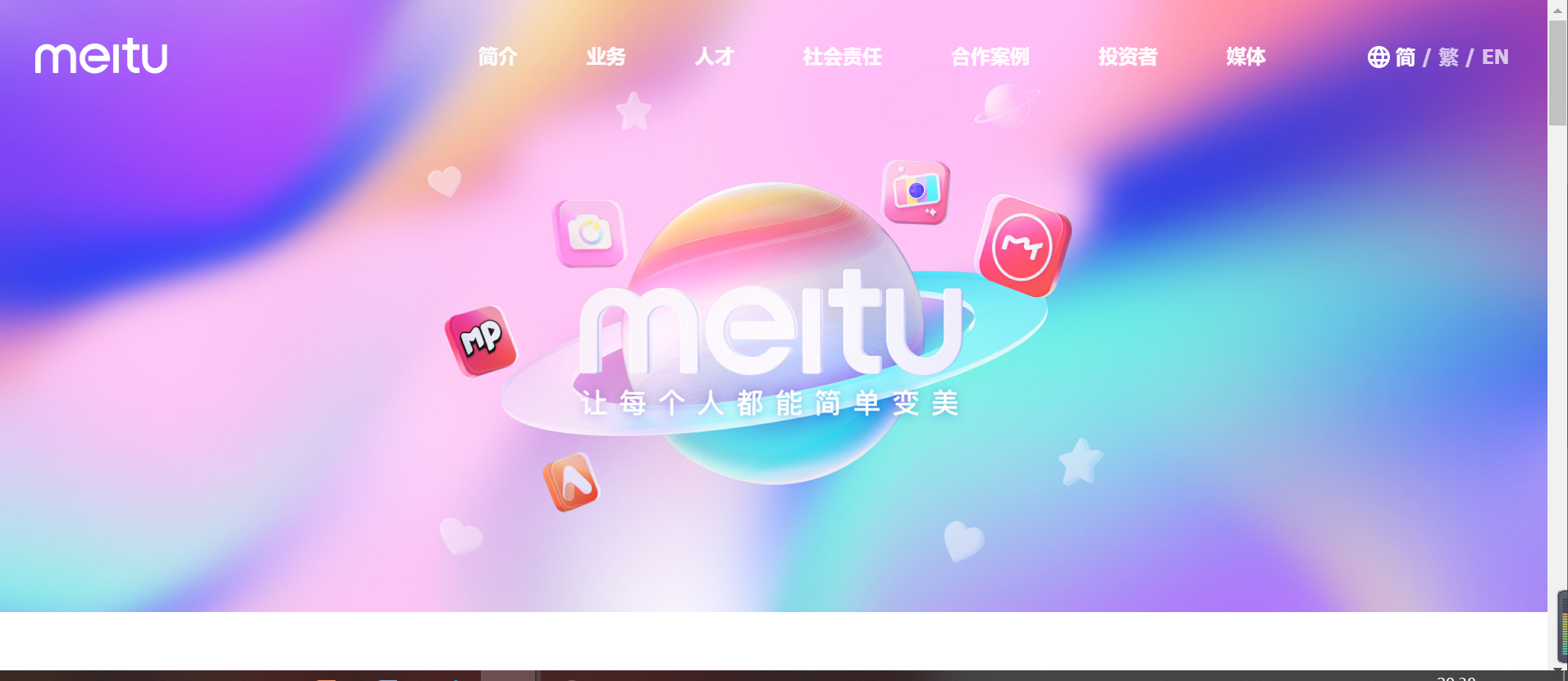
实现效果

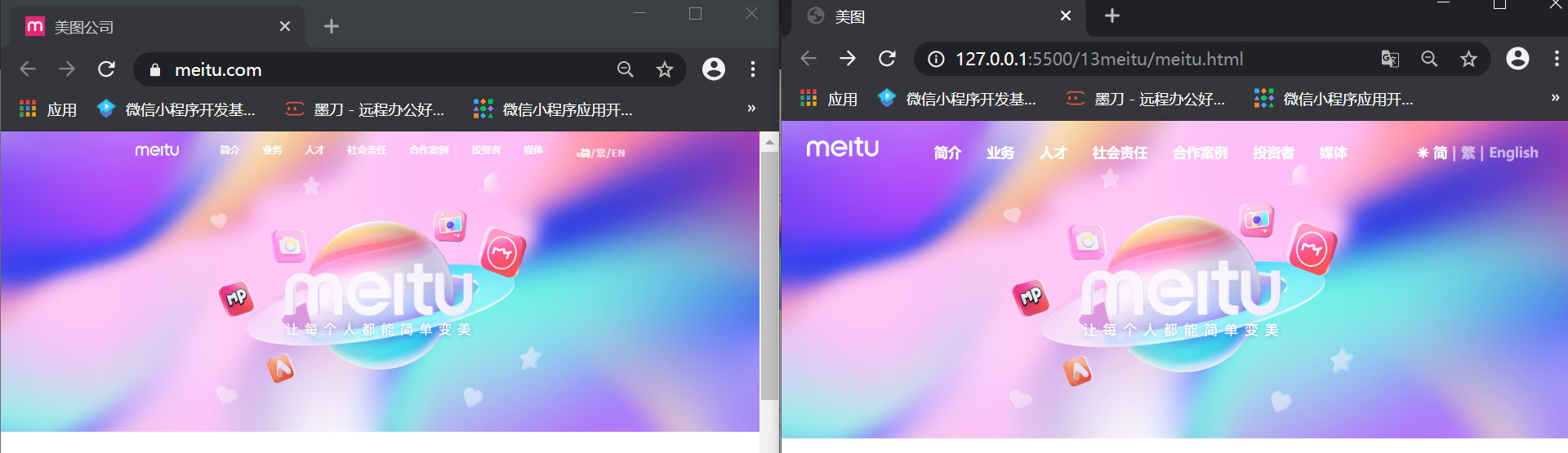
实现代码
这里引用图片均在官网下载,放在和本.html同级目录下,
本文是在引用了reset.css文件去除浏览器默认样式的情况下进行的渲染,可参考day02-layout盒模型中浏览器的默认样式模块下的reset.css链接自行下载使用
这里将渲染写在外部.less文件中,通过自动生成的.css文件引入
此部分运用媒体特性;
less部分代码参考
body {
background-image: url(./tupian/02.png);
background-repeat: no-repeat;
background-size: cover;
a {
text-decoration: none;
color: rgb(89, 89, 89);
}
.rongqi {
align-items: center;
display: flex;
height: 64px;
padding: 0 26px;
justify-content: space-between;
.zuotubiao:hover ~ .neirong,
.zuotubiao ~ .neirong:hover{
display: block;
}
.zuoce{
.zuotubiao{
.dianqian{
position: relative;
z-index: 999;
}
.dianhou{
display: none;
color: rgb(131, 131, 131);
position: relative;
z-index: 99;
}
.dianqian:active{
display: none;
}
.dianqian:active ~ .dianhou{
display: block;
}
img{
width: 16px;
height: 16px;
}
}
.neirong{
display: none;
flex-direction: column;
position: absolute;
top: 0;
left: 0;
right: 0;
width: auto;
height: 100%;
font-size: 20px;
background-color: rgb(255, 255, 255);
padding-top: 40px;
li{
height: 64px;
display: flex;
justify-content: center;
}
img{
width: 73px;
height: 20px;
}
span{
color: rgb(133, 133, 133);
}
span:nth-of-type(1){
color: rgb(89, 89, 89);
}
span:nth-of-type(2),:nth-of-type(4){
color: rgb(80, 80, 80);
}
}
}
.logo{
img{
width: 73px;
height: 20px;
}
}
}
}
@media only screen {
@media (min-width:768px){
body{
.rongqi{
justify-content: space-between;
.zuoce{
color: #fff;
.zuotubiao{
display: none;
}
flex: auto;
.neirong{
order: 3;
display: block;
background-color: transparent;
padding-top: 0;
text-align: center;
width: 100%;
right: 0;
height: 64px;
li{
display: inline-block;
flex-direction: row-reverse;
justify-content: space-between;
color: rgb(255, 255, 255);
font-size: 16px;
a{
padding: 10px 10px;
}
a,
span{
color: rgb(255, 255, 255);
align-items: center;
line-height: 64px;
font-size: 14px;
font-weight: 900;
}
span:nth-of-type(1)::before{
content: "☀";
padding: 0 5px;
}
span:nth-of-type(1),:nth-of-type(2),:nth-of-type(4){
color: rgb(255, 255, 255);
}
span:nth-of-type(2),:nth-of-type(3),:nth-of-type(4),:nth-of-type(5){
color: rgba(255, 255, 255, .6);
}
}
li:nth-of-type(1){
visibility: hidden;
}
li:hover a{
border-bottom: 5px solid red;
color: rgb(89, 89, 89);
}
li:nth-of-type(9){
padding-left: 50px;
}
}
order: 3;
}
.logo{
order: 1;
width: 107px;
height: 30px;
}
.zhanwei{
order: 2;
}
}
}
}
}
HTML代码参考
<!DOCTYPE html>
<html lang="en">
<head>
<meta charset="UTF-8">
<meta name="viewport" content="width=device-width, initial-scale=1.0">
<title>美图</title>
<link rel="stylesheet" href="../CSS/reset.css">
<link rel="stylesheet" href="./xuanran.css">
<link rel="stylesheet" href="./inconfont/iconfont.css">
</head>
<body>
<div class="rongqi">
<!-- 左侧菜单 -->
<div class="zuoce">
<ul class="zuotubiao">
<a href="#">
<img class="dianqian" src="./tupian/03.png" alt="">
<img class="dianhou" src="./tupian/04.png" alt="">
</a>
</ul>
<ul class="neirong">
<li>
<a href="#">
<img src="./tupian/05.png" alt="">
</a>
</li>
<li>
<a href="#">
简介
</a>
</li>
<li>
<a href="#">
业务
</a>
</li>
<li>
<a href="#">
人才
</a>
</li>
<li>
<a href="#">
社会责任
</a>
</li>
<li>
<a href="#">
合作案例
</a>
</li>
<li>
<a href="#">
投资者
</a>
</li>
<li>
<a href="#">
媒体
</a>
</li>
<li>
<span>简</span>
<span>|</span>
<span>繁</span>
<span>|</span>
<span>English</span>
</li>
</ul>
</div>
<!-- logo部分 -->
<div class="logo">
<a href="#">
<img src="./tupian/01.png" alt="">
</a>
</div>
<!-- 占位作用,使左侧菜单居左和logo居中 -->
<div class="zhanwei">
</div>
</div>
</body>
</html>
最后
以上就是满意奇迹最近收集整理的关于day-13、14 移动端页面、导航条响应移动端页面导航条响应的全部内容,更多相关day-13、14内容请搜索靠谱客的其他文章。
本图文内容来源于网友提供,作为学习参考使用,或来自网络收集整理,版权属于原作者所有。








发表评论 取消回复