我是靠谱客的博主 明理心锁,最近开发中收集的这篇文章主要介绍idea一款插件神器 大大提高你的开发效率1.打开open–>settings–>plugins2 创建工程3.使用idea连接数据库4.生成代码5.启动测试,觉得挺不错的,现在分享给大家,希望可以做个参考。
概述
1.打开open–>settings–>plugins

2 创建工程
- pom.xml
<dependencies>
<dependency>
<groupId>org.springframework.boot</groupId>
<artifactId>spring-boot-starter-web</artifactId>
</dependency>
<dependency>
<groupId>mysql</groupId>
<artifactId>mysql-connector-java</artifactId>
<version>8.0.20</version>
</dependency>
<dependency>
<groupId>org.mybatis.spring.boot</groupId>
<artifactId>mybatis-spring-boot-starter</artifactId>
<version>1.3.2</version>
</dependency>
<dependency>
<groupId>org.springframework.boot</groupId>
<artifactId>spring-boot-starter-test</artifactId>
<scope>test</scope>
</dependency>
</dependencies>
- yml文件
spring:
datasource:
url: jdbc:mysql://localhost:3306/test?useUnicode=true&characterEncoding=UTF-8&useJDBCCompliantTimezoneShift=true&useLegacyDatetimeCode=false&serverTimezone=UTC
username: root
password: 密码
driver-class-name: com.mysql.jdbc.Driver
mybatis:
configuration:
log-impl: org.apache.ibatis.logging.stdout.StdOutImpl
mapper-locations: classpath:mapper/*Dao.xml
type-aliases-package: com.example.demo.entity
3.使用idea连接数据库

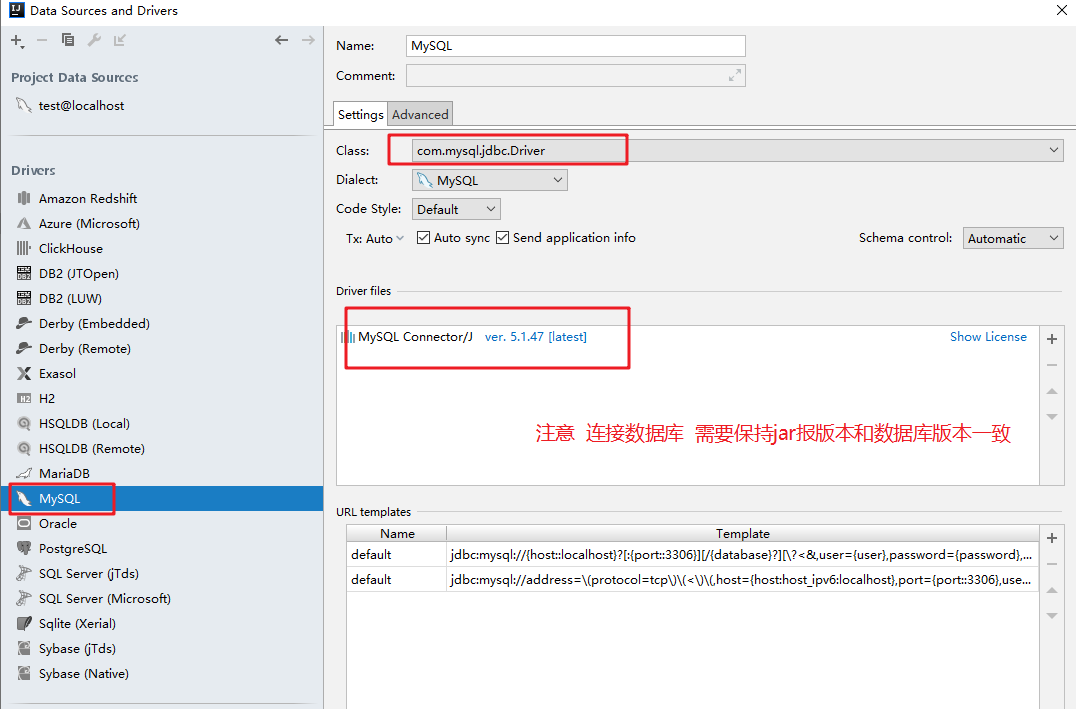
- 注意连接数据库时 在pom.xml的mysql坐标版本和要连接的数据库版本保持一致
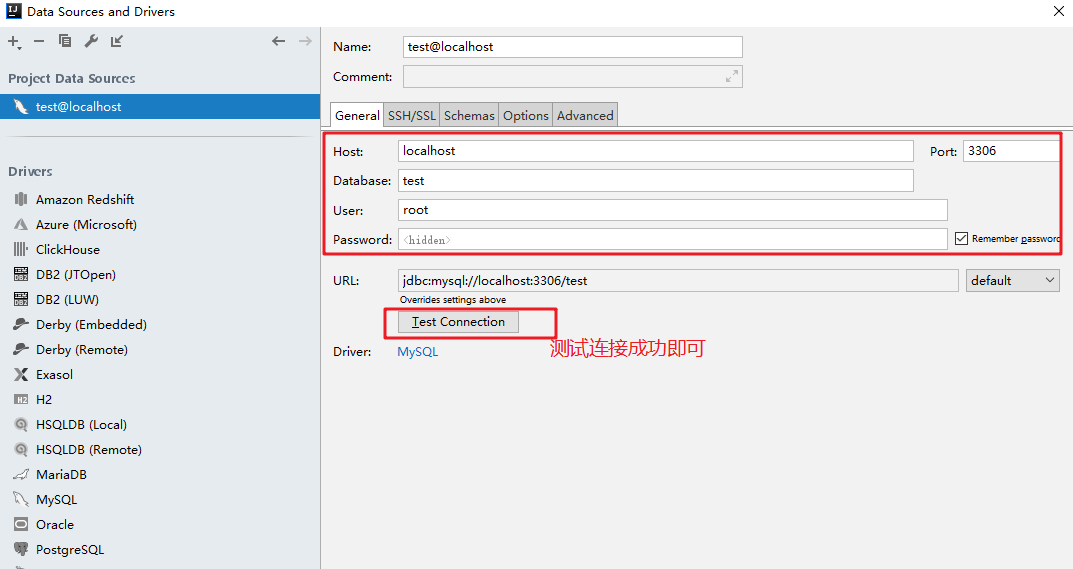
- 连接成功后 在这里会显示数据库的表
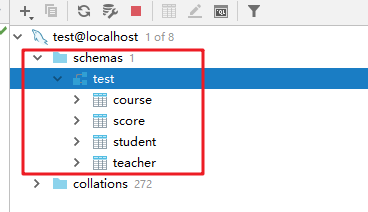
4.生成代码

- 选择要生成的java类以及生成在项目哪个包下
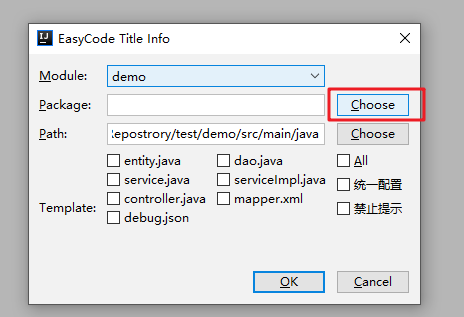
- 生成后的代码如下
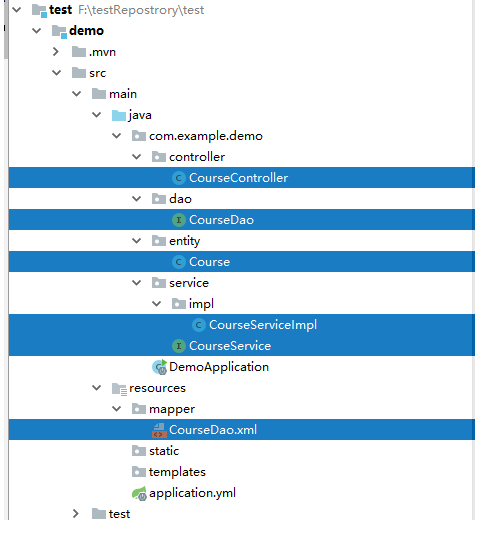
5.启动测试
- 启动前在启动类添加**@MapperScan**注解
- 在mapper类添加**@Mapper**注解
最后启动调用接口进行测试
最后
以上就是明理心锁为你收集整理的idea一款插件神器 大大提高你的开发效率1.打开open–>settings–>plugins2 创建工程3.使用idea连接数据库4.生成代码5.启动测试的全部内容,希望文章能够帮你解决idea一款插件神器 大大提高你的开发效率1.打开open–>settings–>plugins2 创建工程3.使用idea连接数据库4.生成代码5.启动测试所遇到的程序开发问题。
如果觉得靠谱客网站的内容还不错,欢迎将靠谱客网站推荐给程序员好友。
本图文内容来源于网友提供,作为学习参考使用,或来自网络收集整理,版权属于原作者所有。








发表评论 取消回复