- textview
-
- 富文本CharSequence
- 中划线
- 跑马灯的效果
- 输入框
- digits
-
- 9patch
- button
- RadioButton
- CheckButton
- ImageViewImageButton
- 随时修改图片
- 版本控制
- 添加一条竖线
textview
android中的颜色格式有RGB、ARGB、RRGGBB、AARRGGBB,前面必须加#号
在values下定义颜色。
<?xml version="1.0" encoding="utf-8"?>
<resources>
<color name="red">#fff</color>
</resources>两种定义颜色的方法
1.textView.setTextColor(Color.argb(0xff,0xff,0x00,0x00));
2. getResources().getColor(R.color.red);
"*********************************************"
在java文件中直接使用text.setTextSize(50);设置的为像素。
设置文本的内容样式:
android:autoLink="";
如果在代码中设置
text.setAutoLinkMask();
文本填充必须在其语句的后面
<RelativeLayout xmlns:android="http://schemas.android.com/apk/res/android"
xmlns:tools="http://schemas.android.com/tools"
android:layout_width="match_parent"
android:layout_height="match_parent">
<TextView
android:id="@+id/textview"
android:layout_width="wrap_content"
android:layout_height="wrap_content"
android:textSize="@dimen/sp"
<!--可以直接以电话形式打出-->
android:text="你好1006122322"
android:textColor="#fdad"
android:autoLink="phone"
/>
<LinearLayout
android:layout_width="match_parent"
android:layout_height="wrap_content"
android:orientation="horizontal"
android:layout_alignParentBottom="true">
<TextView
android:layout_width="0dp"
android:layout_weight="1"
android:layout_height="wrap_content"
android:drawableTop="@mipmap/ic_launcher"
android:textSize="24sp"
android:text="你好"
android:gravity="center_horizontal"/>
<TextView
android:layout_width="0dp"
android:layout_weight="1"
android:layout_height="wrap_content"
android:drawableTop="@mipmap/ic_launcher"
android:textSize="24sp"
<!--设置文本的居中方式-->
android:gravity="center_horizontal"
android:text="你好"/>
<TextView
android:layout_width="0dp"
android:layout_weight="1"
android:layout_height="wrap_content"
android:drawableTop="@mipmap/ic_launcher"
android:gravity="center_horizontal"
android:textSize="24sp"
android:text="你好"/>
<TextView
android:layout_width="0dp"
android:layout_weight="1"
android:layout_height="wrap_content"
<!--在文本上添加图片-->
android:drawableTop="@mipmap/ic_launcher"
android:gravity="center_horizontal"
android:textSize="24sp"
android:text="你好"/>
</LinearLayout>
</RelativeLayout>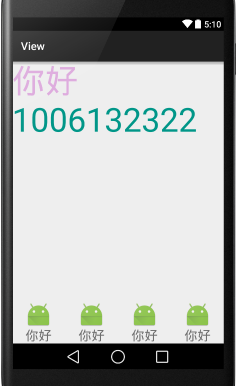
富文本CharSequence
CharSequence可以支持一部分的html格式
textView = (TextView) findViewById(R.id.textView);
"*****************************************************"
Spanned spanned1= Html.fromHtml("文本中间的<img src = 'a_calendar'>图片 ", new Html.ImageGetter() {
@Override
public Drawable getDrawable(String source) {
int id = R.mipmap.ic_launcher;
Class clazz = R.mipmap.class;
try {
Field field=clazz.getDeclaredField(source);
id=field.getInt(clazz);
} catch (NoSuchFieldException e) {
e.printStackTrace();
} catch (IllegalAccessException e) {
e.printStackTrace();
}
Drawable drawable = getResources().getDrawable(id);
drawable.setBounds(0,0,drawable.getIntrinsicWidth(),drawable.getIntrinsicHeight());
return drawable;
}
},null);
textView.setText(spanned1);中划线
textView2 = (TextView) findViewById(R.id.textView2);
textView2.setPaintFlags(Paint.STRIKE_THRU_TEXT_FLAG);跑马灯的效果
android:ellipsize="end"//在结尾处省略
android:lines="1"//使用时必须对行数进行限制
"******滚动********"
android:sigleline
android:ellipsize="marquee"//必须设置文字的滚动次数
android:marqueeRepeatLimit=""
android:focusable=""
android:focusableInTouchMode=""输入框
hint
hintTextColor
password
inputType
digits
//设置密码是否可见,当在布局文件中设置了 android:password="true"后。在代码中如下设置是密码可见
editText.setTransformationMethod(null);
//设置密码是否可见,当在布局文件中未设置 android:password="true"时。在代码中如下设置是密码不可见
editText.setTransformationMethod(new PasswordTransformationMethod());
digits
限制输入的内容
android:digits="1234567890xX"9patch
上左代表拉伸的区域
下右代表内容的填写区域
button
<Button
android:layout_width="match_parent"
android:layout_height="wrap_content"
android:layout_below="@+id/linearLayout"
android:text="密码可见"
android:background="@drawable/btn_background"
android:id="@+id/button"
/>
"**************************************************"
Drawable->new Drawable Resource File->填入
<?xml version="1.0" encoding="utf-8"?>
<selector xmlns:android="http://schemas.android.com/apk/res/android">
<item android:drawable="@mipmap/sd" android:state_pressed="true"/>
<!--没有加状态的放在后面-->
<item android:drawable="@mipmap/beijing1"/>
</selector>RadioButton
<?xml version="1.0" encoding="utf-8"?>
<LinearLayout xmlns:android="http://schemas.android.com/apk/res/android"
android:layout_width="match_parent"
android:layout_height="match_parent"
android:orientation="vertical">
<LinearLayout
android:layout_width="match_parent"
android:layout_height="wrap_content"
android:orientation="horizontal">
<TextView
android:layout_width="wrap_content"
android:layout_height="wrap_content"
android:textSize="24sp"
android:text="按钮选择"/>
<RadioGroup
android:layout_width="wrap_content"
android:layout_height="wrap_content"
android:checkedButton="@id/w"
android:orientation="horizontal">
<RadioButton
android:id="@+id/w"
android:layout_width="wrap_content"
android:layout_height="wrap_content"
android:button="@null"
android:text="男"/>
<RadioButton
android:layout_width="wrap_content"
android:layout_height="wrap_content"
android:text="女"/>
</RadioGroup>
</LinearLayout>
</LinearLayout>
<!--android:button="@null"-->特别注意该行,可以清除radioButton原有的背景图片设置自己的背景图片
"设置选择状态时,先得到madioGroup对象,对象.setOnCheckedChangeListener(
new Ridio.onCheckedChangeListener),然后实现未实现的方法,用id获取到ridiobutton的id。"CheckButton
1.在drawable中创建文件checkbox_selector.xml:
<?xml version="1.0" encoding="utf-8"?>
<selector xmlns:android="http://schemas.android.com/apk/res/android">
<item android:state_checked="true"
android:drawable="@drawable/checkbox_ok" /><!--设置选中图片-->
<item android:state_checked="false"
android:drawable="@drawable/checkbox_empty" /><!--设置未选中图片-->
</selector>
2. 在values中创建styles.xml:
<?xml version="1.0" encoding="utf-8"?>
<resources>
<style name="MyCheckBox" parent="@android:style/Widget.CompoundButton.CheckBox">
<item name="android:button">@drawable/checkbox_selector</item>
<item name="android:paddingLeft">25.0dip</item>
<item name="android:maxHeight">10.0dip</item>
</style>
</resources>
3. 在你的CheckBox中添加属性:
<CheckBox
android:id="@+id/check"
android:layout_width="20dp"
android:layout_height="20dp"
android:layout_marginLeft="5dp"
style="@style/MyCheckBox"
/>
搞定!这样就把你的checkbox换成你设置的那两张图片了
"********************************************************"
mCheckBoxIsShowPasswodr.setOnCheckedChangeListener(new OnCheckedChangeListener() {
@Override
public void onCheckedChanged(CompoundButton buttonView, boolean isChecked) {
if(isChecked){
passwordEdit.setTransformationMethod(null);
}else{
passwordEdit.setTransformationMethod(new PasswordTransformationMethod());
}
}
});
"******************************************************"
checkBox.isCheck();返回boolean类型的值判断是否被选中ImageView(ImageButton)
src不会被拉伸
android:id=""
android:layout_width=""
android
android:layout_heiht=""
android:src=""
"**********************scaleType**************************"
<ScrollView >只允许有一个子控件。
<ImageView
android:layout_width="match_parent"
android:layout_height="wrap_content"
android:src="@drawable/tu"
//选择放大方式,可以改变图片的显示
android:scaleType="matrix"/>
matrix
0
fitXY
填满x,y区域
fitStart
从左边开始填充图片
fitCenter
在中间填充图片
fitEnd
在右边填充图片
center
5
centerCrop
先填充横向,竖向的图片会缺失
centerInside
不怎么改变图片
int code
@TargetApi(Build.VERSION_CODES.JELLY_BEAN)
@Override
public void onClick(View v) {
int code = Build.VERSION.SDK_INT;
switch (v.getId()){
case R.id.add_alpha:
apa+=5;
if(code >16){
mImageTu.setAlpha(apa);
}else {
mImageTu.setImageAlpha(apa);
}
break;
case R.id.sub_alpha:
apa+=5;
if(code >16){
mImageTu.setAlpha(apa);
}else {
mImageTu.setImageAlpha(apa);
}
break;
default:
break;
}
}随时修改图片
版本控制
version = Integer.valueOf(android.os.Build.VERSION.SDK);
或者
int code = android.os.Builder.Version.SDK_INT;获得版本号添加一条竖线
<View
android:layout_width="1dip"
android:layout_height="fill_parent"
android:background="#EEEFFF"
android:layout_gravity="center_horizontal"
/>最后
以上就是整齐手套最近收集整理的关于View(基本控件)、添加竖线textview9patch版本控制添加一条竖线的全部内容,更多相关View(基本控件)、添加竖线textview9patch版本控制添加一条竖线内容请搜索靠谱客的其他文章。
本图文内容来源于网友提供,作为学习参考使用,或来自网络收集整理,版权属于原作者所有。
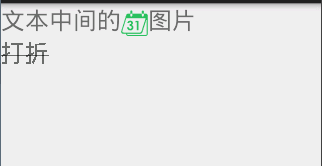
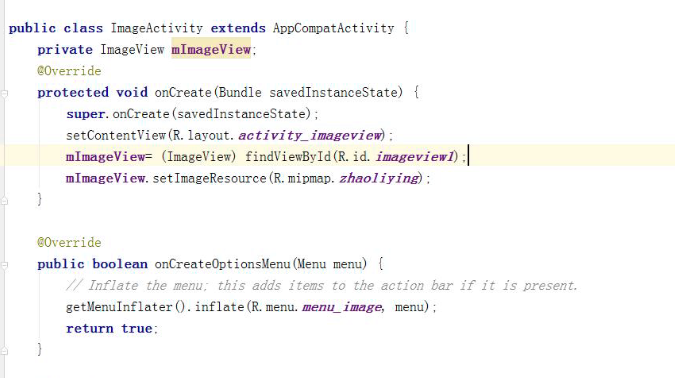








发表评论 取消回复