我是靠谱客的博主 过时口红,这篇文章主要介绍vue实现同一个页面某一位置进行不同组件切换展示效果1.第一种方式使用动态路由的方法2.第二种方式(使用嵌套路由的方法),现在分享给大家,希望可以做个参考。
文章目录
- 1.第一种方式使用动态路由的方法
- 2.第二种方式(使用嵌套路由的方法)
- 1)定义路由 router->index.js
- 2)father组件
- 3)childrenOne.vue
- 4) childrenTwo.vue
- 5) c1.vue
- 6) c2.vue
左边导航每次点击切换将会展示出对应组件的页面,极大的方便了快速切换内容,也可以在移动端使用
- 目录结构如图,在主页面home点击左侧导航可切换右边青色框内的内容

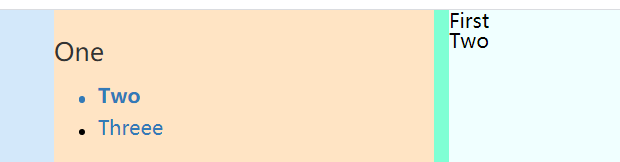

1.第一种方式使用动态路由的方法
2、动态路由<component:is="componentnext"></component>用于切换组件,改变componentnext的组件名字即可,利用了动态绑定:class来指定此组件时此导航选中颜色的变化
2.代码即注释如下
<template>
<div>
<!-- <Top-head></Top-head> -->
<div class="big-box">
<div class="big-boxtwo">
<div class="left">//左边区域
<div v-for="item of List" :key="item.id">
<h2 class="my-h2">{{ item.name }}</h2>
<ul>//遍历data中的模拟数组
<li
v-for="twoItem of item.children"
:key="twoItem.id"
@click="leftClick(twoItem)"
:class="
twoItem.id == leftActive ? 'active' : 'moren'
"
>//动态改变样式active表示活跃,id与其data中leftActive相同时说明在一个组件颜色变蓝,其他不符合条件的变为黑色
<span
:class="
twoItem.id == leftActive ? 'span-active':'span-moren'
"
>
</span
>{{ twoItem.name }}
</li>
</ul>
</div>
</div>
<div class="right">
<div><span @click="showfirst" style="cursor: pointer;">OneFirst</span></div>
//可以回到初始页面
<component
:is="componentnext"
></component>//用于组件之间的跳转
</div>
</div>
</div>
</div>
</template>
<script>
// import TopHead from "@/components/Tophead.vue";
import One from "./components/one.vue"
import Two from "./components/two.vue"
import Threee from "./components/threee.vue"
export default {
name: "Home",
components: {
// TopHead,
One,
Two,
Threee
},
data() {
return {
List: [
{
id: "1",
name: "One",
children: [
{ id: "2", name: "Two", componentnext: "Two" },
{ id: "3", name: "Threee", componentnext: "Threee" },
],
},
],
leftActive: "1",
componentnext: "One",
};
},
methods: {
leftClick(item) {
var _this = this;
_this.leftActive = item.id;//将id赋值到data中的leftActive以便匹配
_this.componentnext = item.componentnext;//将数组中的组件名字传给data
},
showfirst(){
var _this=this;
_this.componentnext="One"//跳转回默认首页
}
},
};
</script>
<style scoped>
.big-box {
background-color: rgb(211, 232, 250);
height: 1000px;
}
.big-boxtwo{
width: 80%;
margin: 0 auto;
background-color: aquamarine;
height: 100%;
display: flex;
flex-direction: row;
justify-content: space-between;
}
.left {
width: 25%;
background-color: bisque;
}
.right {
width: 74%;
background-color: azure;
}
.my-h2 {
font-size: 20px;
margin-top: 22px;
margin-bottom: 11px;
font-weight: 500;
line-height: 1.1;
color: #333;
}
ul > li {
padding:5px 0 5px 20px;
/* padding: 5px 0; */
color: #337ab7;
cursor: pointer;
}
.active {
font-weight: bold;
}
.span-moren{
display: inline-block;
width: 5px;
height: 5px;
border-radius: 50%;
background: #000;
margin-right: 10px;
}
.span-active{
display: inline-block;
width: 5px;
height: 5px;
border-radius: 50%;
background: #337ab7;
margin-right: 10px;
}
</style>
2.第二种方式(使用嵌套路由的方法)
示例演示视频
示例目录结构如下:
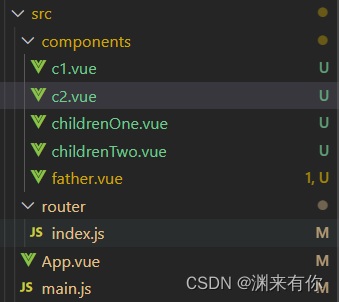
1)定义路由 router->index.js
import Vue from 'vue'
import VueRouter from 'vue-router'
Vue.use(VueRouter)
const routes = [
{
path: '/',
redirect: '/father'
},
{
path:'/father',
name:'Father',
component:() => import('../components/father.vue'),
children:[
{
// 要先写父级的路劲在后面跟子路由的路劲
path:'/father/childrenOne',
// 名称也是,谁后面的子路由,所以用父级去点它的子路由
name:'Father.childrenOne',
component:() => import('../components/childrenOne.vue'),
children:[
{
path:'/father/childrenOne/c1',
name:'Father.childrenOne.c1',
component:() => import('../components/c1.vue'),
},
{
path:'/father/childrenOne/c2',
name:'Father.childrenOne.c2',
component:() => import('../components/c2.vue'),
},
]
},
{
path:'/father/childrenTwo',
name:'Father.childrenTwo',
component: () => import('../components/childrenTwo.vue'),
children:[
{
path:'/father/childrenTwo/c2',
name:'Father.childrenTwo.c2',
component:() => import('../components/c2.vue'),
},
]
}
]
}
]
const router = new VueRouter({
routes
})
export default router
2)father组件
<template>
<div>
<div class="bigBox">
<div class="one">
<div class="asd">
<router-link to="/father/childrenOne">子路由1</router-link>
</div>
</div>
<div class="one">
<router-link to="/father/childrenTwo">子路由1</router-link>
</div>
</div>
<router-view></router-view>
</div>
</template>
<script>
export default {
}
</script>
<style lang="scss" scoped>
.bigBox{
width: 100%;
height: 45px;
background-color: rgb(98, 213, 221);
display: flex;
flex-direction: row;
align-items: center;
justify-content: space-around;
}
.one{
display: block;
width: 10%;
height: 100%;
display: flex;
align-items: center;
font-size: 18px;
}
</style>
3)childrenOne.vue
<template>
<div>
<div class="b">
<div class="a">
<router-link to="/father/childrenOne/c1">我是孩子1</router-link>
<router-link to="/father/childrenOne/c2">我是孩子2</router-link></div>
<div>
<div><router-view></router-view></div>
</div>
</div>
</div>
</template>
<script>
export default {};
</script>
<style lang="scss" scoped>
.a {
display: flex;
width: 300px;
height: 85px;
flex-direction: column;
align-items: center;
justify-content: space-around;
}
.b{
display: flex;
width: 400px;
align-items: center;
justify-content: space-around;
}
</style>
4) childrenTwo.vue
<template>
<div>
<router-link to="/father/childrenTwo/c2">我是孩子2</router-link>
<router-view></router-view>
</div>
</template>
<script>
export default {};
</script>
5) c1.vue
<template>
<div>我是子子组件</div>
</template>
6) c2.vue
<template>
<div>我是第二个子子组件</div>
</template>
<script>
export default {
}
</script>
最后
以上就是过时口红最近收集整理的关于vue实现同一个页面某一位置进行不同组件切换展示效果1.第一种方式使用动态路由的方法2.第二种方式(使用嵌套路由的方法)的全部内容,更多相关vue实现同一个页面某一位置进行不同组件切换展示效果1.第一种方式使用动态路由内容请搜索靠谱客的其他文章。
本图文内容来源于网友提供,作为学习参考使用,或来自网络收集整理,版权属于原作者所有。








发表评论 取消回复