Android 5.0(M)新控件——TextInputLayout
介绍之前,先直观的看一下效果
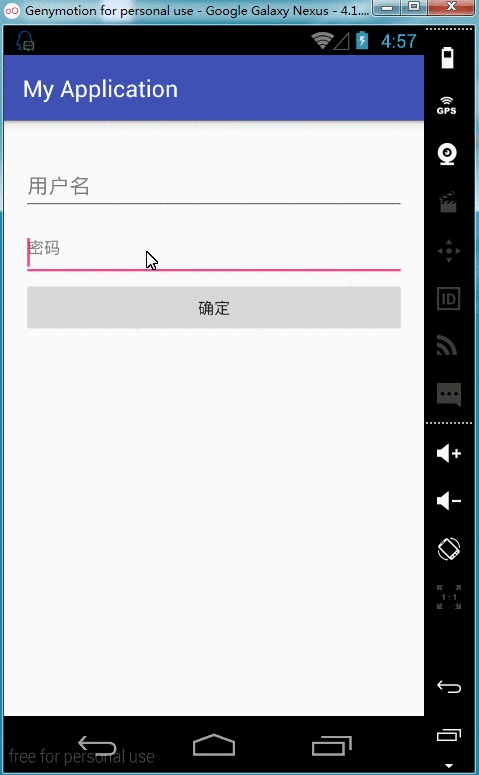
TextInputLayout其实是一个容器,他继承自LinearLayout,该容器是作用于TextView的,TextInputLayout只能包裹一个子节点,类似于ScrollView。
本文以EditText举例,实现的效果如上效果图,EditText输入内容以后,hint内容移动至编辑框上方。
实现
导入依赖
因为TextInputLayout是Android 5.0以后新加的库的控件(Android Design Support Library),所以在使用前先要将Library导入到项目中来
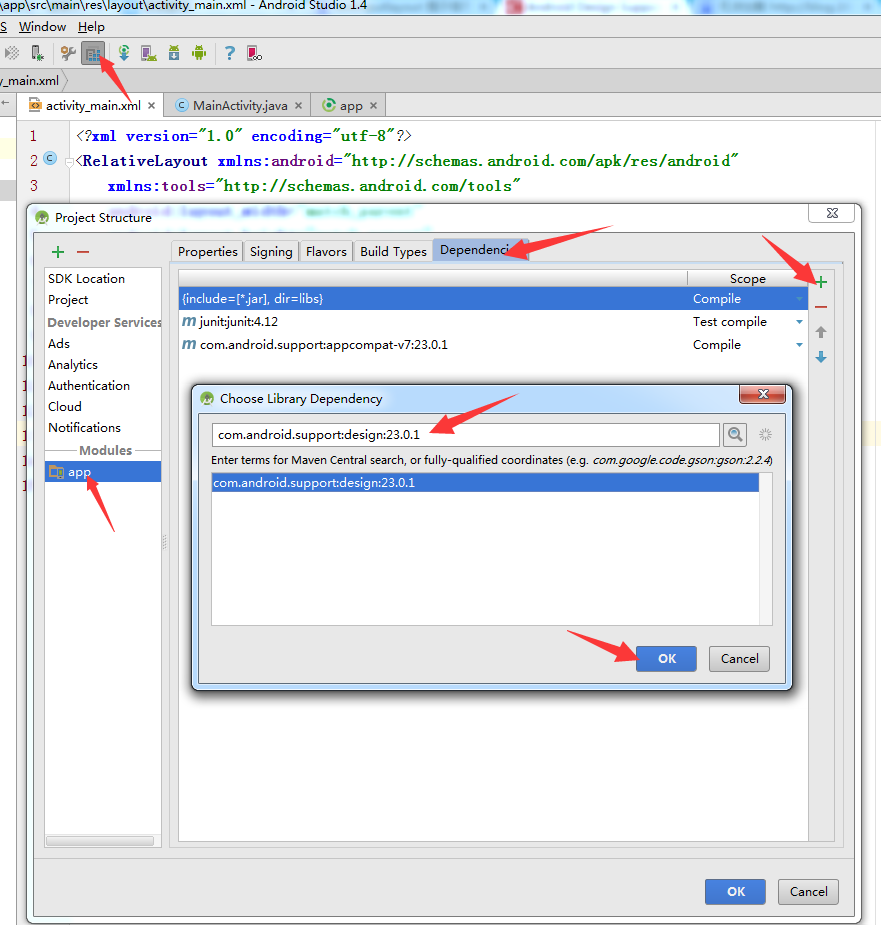
或者在gradle下添加依赖
compile 'com.android.support:design:23.0.1'XML
<android.support.design.widget.TextInputLayout
android:layout_width="match_parent"
android:layout_height="wrap_content">
<EditText
android:id="@+id/et_pwd"
android:layout_width="match_parent"
android:layout_height="wrap_content"
android:hint="密码" />
</android.support.design.widget.TextInputLayout>到此为止,如果你运行,会发现已经有了动画效果

使用
XML布局
<?xml version="1.0" encoding="utf-8"?>
<LinearLayout xmlns:android="http://schemas.android.com/apk/res/android"
xmlns:tools="http://schemas.android.com/tools"
android:layout_width="match_parent"
android:layout_height="match_parent"
xmlns:app="http://schemas.android.com/apk/res-auto"
android:orientation="vertical"
android:paddingBottom="@dimen/activity_vertical_margin"
android:paddingLeft="@dimen/activity_horizontal_margin"
android:paddingRight="@dimen/activity_horizontal_margin"
android:paddingTop="@dimen/activity_vertical_margin"
tools:context=".MainActivity">
<android.support.design.widget.TextInputLayout
android:id="@+id/til_username"
android:layout_width="match_parent"
app:hintTextAppearance="@style/FloatingStyle"
app:hintAnimationEnabled="false"
android:layout_height="wrap_content">
<EditText
android:id="@+id/et_username"
android:layout_width="match_parent"
android:layout_height="wrap_content"
android:textColor="#F00F0F"/>
</android.support.design.widget.TextInputLayout>
<android.support.design.widget.TextInputLayout
android:layout_width="match_parent"
android:layout_height="wrap_content">
<EditText
android:id="@+id/et_pwd"
android:layout_width="match_parent"
android:layout_height="wrap_content"
android:hint="密码" />
</android.support.design.widget.TextInputLayout>
<Button
android:layout_width="match_parent"
android:layout_height="wrap_content"
android:onClick="ok"
android:text="确定" />
</LinearLayout>测试类
package com.example.kongqw.myapplication;
import android.support.design.widget.TextInputLayout;
import android.support.v7.app.AppCompatActivity;
import android.os.Bundle;
import android.view.View;
import android.widget.EditText;
import android.widget.Toast;
public class MainActivity extends AppCompatActivity {
private EditText mUserName;
private EditText mPassWord;
private TextInputLayout mTextInputLayout;
@Override
protected void onCreate(Bundle savedInstanceState) {
super.onCreate(savedInstanceState);
setContentView(R.layout.activity_main);
mTextInputLayout = (TextInputLayout) findViewById(R.id.til_username);
// mUserName = (EditText) findViewById(R.id.et_username);
mPassWord = (EditText) findViewById(R.id.et_pwd);
// 通过TextInputLayout设置hint内容,也可以通过直接设置EditText的hint属性
mTextInputLayout.setHint("用户名");
}
// 确认按钮123123
public void ok(View view) {
// 方式一:通过TextInputLayout获取到里面的子控件EditText后在获取编辑的内容
String username = mTextInputLayout.getEditText().getText().toString();
// 方式二:直接通过EditText获取到里面的编辑内容
String pwd = mPassWord.getText().toString();
Toast.makeText(this, "username = " + username + "npwd = " + pwd, Toast.LENGTH_SHORT).show();
// 显示错误信息
mTextInputLayout.setError("错误提示信息");
}
}那么如何修改他的样式呢,我做了如下简单的总结
修改样式
取消动画
可以通过TextInputLayout对象,执行setHintAnimationEnabled(boolean enabled)方法
// false 关闭动画 true 开启动画
mTextInputLayout.setHintAnimationEnabled(false);或者在xml里添加hintAnimationEnabled属性设置
<!-- false 关闭动画 true 开启动画 -->
app:hintAnimationEnabled="false"- 效果

设置hint移动到上方以后的颜色和字体大小
在XML里对应的TextInputLayout标签下添加hintTextAppearance属性
<android.support.design.widget.TextInputLayout
……
app:hintTextAppearance="@style/FloatingStyle">
<EditText
…… />
</android.support.design.widget.TextInputLayout> 然后在res->values->styles.xml下添加一个style
<style name="FloatingStyle" parent="@android:style/TextAppearance">
<!-- 字体颜色 -->
<item name="android:textColor">#AA00FF</item>
<!-- 字体大小 -->
<item name="android:textSize">20sp</item>
</style>- 效果(#AA00FF,20sp)
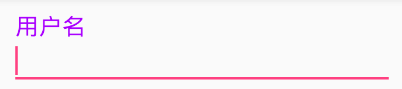
设置编辑文字的颜色
这个就是设置EditText的颜色
<android.support.design.widget.TextInputLayout
……>
<EditText
……
android:textColor="#FF0000" />
</android.support.design.widget.TextInputLayout>但是hint字体颜色,在EditText里设置就不起作用,目前我还没有找到用什么方法修改,感谢哪位大神能指点一二
设置下划线的颜色
修改res->values->styles.xml下”AppTheme”里的colorAccent属性
<!-- Base application theme. -->
<style name="AppTheme" parent="Theme.AppCompat.Light.DarkActionBar">
<!-- Customize your theme here. -->
……
<item name="colorAccent">#0000FF</item>
</style>- 效果(#0000FF)

设置错误提示的字体样式
目前还没发现怎样修改,找到方法以后再续……
最后
以上就是粗心白开水最近收集整理的关于Android 5.0新控件——TextInputLayoutAndroid 5.0(M)新控件——TextInputLayout的全部内容,更多相关Android内容请搜索靠谱客的其他文章。








发表评论 取消回复