前言
Android自定义View的详细步骤是我们每一个Android开发人员都必须掌握的技能,因为在开发中总会遇到自定义View的需求。为了提高自己的技术水平,自己就系统的去研究了一下,在这里写下一点心得,有不足之处希望大家及时指出。
流程
在Android中对于布局的请求绘制是在Android framework层开始处理的。绘制是从根节点开始,对布局树进行measure与draw。在RootViewImpl中的performTraversals展开。它所做的就是对需要的视图进行measure(测量视图大小)、layout(确定视图的位置)与draw(绘制视图)。下面的图能很好的展现视图的绘制流程:
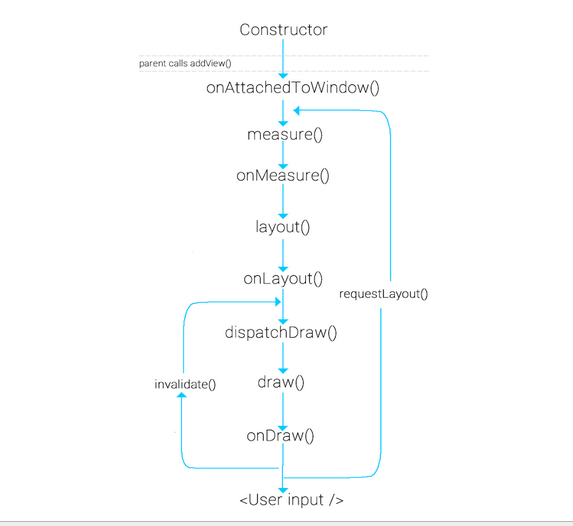
当用户调用requestLayout时,只会触发measure与layout,但系统开始调用时还会触发draw
下面来详细介绍这几个流程。
measure
measure是View中的final型方法不可以进行重写。它是对视图的大小进行测量计算,但它会回调onMeasure方法,所以我们在自定义View的时候可以重写onMeasure方法来对View进行我们所需要的测量。它有两个参数widthMeasureSpec与heightMeasureSpec。其实这两个参数都包含两部分,分别为size与mode。size为测量的大小而mode为视图布局的模式
我们可以通过以下代码分别获取:
int widthSize = MeasureSpec.getSize(widthMeasureSpec);
int heightSize = MeasureSpec.getSize(heightMeasureSpec);
int widthMode = MeasureSpec.getMode(widthMeasureSpec);
int heightMode = MeasureSpec.getMode(heightMeasureSpec);获取到的mode种类分为以下三种:
| MODE | EXPLAIN |
|---|---|
| UNSPECIFiED | 父视图不对子视图进行约束,子视图大小可以是任意大小,一般是对ListView、ScrollView等进行自定义,一般用不到 |
| EXACTLY | 父视图对子视图设定了一个精确的尺寸,子视图不超过该尺寸,一般为精确的值例如200dp或者使用了match_parent |
| AT_MOST | 父视图对子视图指定了一最大的尺寸,确保子视图的所以内容都刚好能在该尺寸中显示出来,一般为wrap_content,这种父视图不能获取子视图的大小,只能由子视图自己去计算尺寸,这也是我们测量要实现的逻辑情况 |
setMeasuredDimension
通过以上逻辑获取视图的宽高,最后要调用setMeasuredDimension方法将测量好的宽高进行传递出去。其实最终是调用setMeasuredDimensionRaw方法对传过来的值进行属性赋值。调用super.onMeasure()的调用逻辑也是一样的。
下面以自定义一个验证码的View为例,它的onMeasure方法如下:
@Override
protected void onMeasure(int widthMeasureSpec, int heightMeasureSpec) {
int widthSize = MeasureSpec.getSize(widthMeasureSpec);
int heightSize = MeasureSpec.getSize(heightMeasureSpec);
int widthMode = MeasureSpec.getMode(widthMeasureSpec);
int heightMode = MeasureSpec.getMode(heightMeasureSpec);
if (widthMode == MeasureSpec.EXACTLY) {
//直接获取精确的宽度
width = widthSize;
} else if (widthMode == MeasureSpec.AT_MOST) {
//计算出宽度(文本的宽度+padding的大小)
width = bounds.width() + getPaddingLeft() + getPaddingRight();
}
if (heightMode == MeasureSpec.EXACTLY) {
//直接获取精确的高度
height = heightSize;
} else if (heightMode == MeasureSpec.AT_MOST) {
//计算出高度(文本的高度+padding的大小)
height = bounds.height() + getPaddingBottom() + getPaddingTop();
}
//设置获取的宽高
setMeasuredDimension(width, height);
}可以对自定义View的layout_width与layout_height进行设置不同的属性,达到不同的mode类型,就可以看到不同的效果
measureChildren
如果你是对继承ViewGroup的自定义View那么在进行测量自身的大小时还要测量子视图的大小。一般通过measureChildren(int widthMeasureSpec, int heightMeasureSpec)方法来测量子视图的大小。
protected void measureChildren(int widthMeasureSpec, int heightMeasureSpec) {
final int size = mChildrenCount;
final View[] children = mChildren;
for (int i = 0; i < size; ++i) {
final View child = children[i];
if ((child.mViewFlags & VISIBILITY_MASK) != GONE) {
measureChild(child, widthMeasureSpec, heightMeasureSpec);
}
}
}通过上面的源码会发现,它其实是遍历每一个子视图,如果该子视图不是隐藏的就调用measureChild方法,那么来看下measureChild源码:
protected void measureChild(View child, int parentWidthMeasureSpec,
int parentHeightMeasureSpec) {
final LayoutParams lp = child.getLayoutParams();
final int childWidthMeasureSpec = getChildMeasureSpec(parentWidthMeasureSpec,
mPaddingLeft + mPaddingRight, lp.width);
final int childHeightMeasureSpec = getChildMeasureSpec(parentHeightMeasureSpec,
mPaddingTop + mPaddingBottom, lp.height);
child.measure(childWidthMeasureSpec, childHeightMeasureSpec);
}会发现它首先调用了getChildMeasureSpec方法来分别获取宽高,最后再调用的就是View的measure方法,而通过前面的分析我们已经知道它做的就是对视图大小的计算。而对于measure中的参数是通过getChildMeasureSpec获取,再来看下其源码:
public static int getChildMeasureSpec(int spec, int padding, int childDimension) {
int specMode = MeasureSpec.getMode(spec);
int specSize = MeasureSpec.getSize(spec);
int size = Math.max(0, specSize - padding);
int resultSize = 0;
int resultMode = 0;
switch (specMode) {
// Parent has imposed an exact size on us
case MeasureSpec.EXACTLY:
if (childDimension >= 0) {
resultSize = childDimension;
resultMode = MeasureSpec.EXACTLY;
} else if (childDimension == LayoutParams.MATCH_PARENT) {
// Child wants to be our size. So be it.
resultSize = size;
resultMode = MeasureSpec.EXACTLY;
} else if (childDimension == LayoutParams.WRAP_CONTENT) {
// Child wants to determine its own size. It can't be
// bigger than us.
resultSize = size;
resultMode = MeasureSpec.AT_MOST;
}
break;
// Parent has imposed a maximum size on us
case MeasureSpec.AT_MOST:
if (childDimension >= 0) {
// Child wants a specific size... so be it
resultSize = childDimension;
resultMode = MeasureSpec.EXACTLY;
} else if (childDimension == LayoutParams.MATCH_PARENT) {
// Child wants to be our size, but our size is not fixed.
// Constrain child to not be bigger than us.
resultSize = size;
resultMode = MeasureSpec.AT_MOST;
} else if (childDimension == LayoutParams.WRAP_CONTENT) {
// Child wants to determine its own size. It can't be
// bigger than us.
resultSize = size;
resultMode = MeasureSpec.AT_MOST;
}
break;
// Parent asked to see how big we want to be
case MeasureSpec.UNSPECIFIED:
if (childDimension >= 0) {
// Child wants a specific size... let him have it
resultSize = childDimension;
resultMode = MeasureSpec.EXACTLY;
} else if (childDimension == LayoutParams.MATCH_PARENT) {
// Child wants to be our size... find out how big it should
// be
resultSize = View.sUseZeroUnspecifiedMeasureSpec ? 0 : size;
resultMode = MeasureSpec.UNSPECIFIED;
} else if (childDimension == LayoutParams.WRAP_CONTENT) {
// Child wants to determine its own size.... find out how
// big it should be
resultSize = View.sUseZeroUnspecifiedMeasureSpec ? 0 : size;
resultMode = MeasureSpec.UNSPECIFIED;
}
break;
}
//noinspection ResourceType
return MeasureSpec.makeMeasureSpec(resultSize, resultMode);
}是不是容易理解了点呢。它做的就是前面所说的根据mode的类型,获取相应的size。根据父视图的mode类型与子视图的LayoutParams类型来决定子视图所属的mode,最后再将获取的size与mode通过MeasureSpec.makeMeasureSpec方法整合返回。最后传递到measure中,这就是前面所说的widthMeasureSpec与heightMeasureSpec中包含的两部分的值。整个过程为measureChildren->measureChild->getChildMeasureSpec->measure->onMeasure->setMeasuredDimension,所以通过measureChildren就可以对子视图进行测量计算。
layout
layout也是一样的内部会回调onLayout方法,该方法是用来确定子视图的绘制位置,但这个方法在ViewGroup中是个抽象方法,所以如果要自定义的View是继承ViewGroup的话就必须实现该方法。但如果是继承View的话就不需要了,View中有一个空实现。而对子视图位置的设置是通过View的layout方法通过传递计算出来的left、top、right与bottom值,而这些值一般都要借助View的宽高来计算,视图的宽高则可以通过getMeasureWidth与getMeasureHeight方法获取,这两个方法获取的值就是上面onMeasure中setMeasuredDimension传递的值,即子视图测量的宽高。
getWidth、getHeight与getMeasureWidth、getMeasureHeight是不同的,前者是在onLayout之后才能获取到的值,分别为left-right与top-bottom;而后者是在onMeasure之后才能获取到的值。只不过这两种获取的值一般都是相同的,所以要注意调用的时机。
下面以定义一个把子视图放置于父视图的四个角的View为例:
@Override
protected void onLayout(boolean changed, int l, int t, int r, int b) {
int count = getChildCount();
MarginLayoutParams params;
int cl;
int ct;
int cr;
int cb;
for (int i = 0; i < count; i++) {
View child = getChildAt(i);
params = (MarginLayoutParams) child.getLayoutParams();
if (i == 0) {
//左上角
cl = params.leftMargin;
ct = params.topMargin;
} else if (i == 1) {
//右上角
cl = getMeasuredWidth() - params.rightMargin - child.getMeasuredWidth();
ct = params.topMargin;
} else if (i == 2) {
//左下角
cl = params.leftMargin;
ct = getMeasuredHeight() - params.bottomMargin - child.getMeasuredHeight()
- params.topMargin;
} else {
//右下角
cl = getMeasuredWidth() - params.rightMargin - child.getMeasuredWidth();
ct = getMeasuredHeight() - params.bottomMargin - child.getMeasuredHeight()
- params.topMargin;
}
cr = cl + child.getMeasuredWidth();
cb = ct + child.getMeasuredHeight();
//确定子视图在父视图中放置的位置
child.layout(cl, ct, cr, cb);
}
}
至于
onMeasure的实现源码我后面会给链接,如果要看效果图的话,我后面也会贴出来,前面的那个验证码的也是一样
draw
draw是由dispatchDraw发动的,dispatchDraw是ViewGroup中的方法,在View是空实现。自定义View时不需要去管理该方法。而draw方法只在View中存在,ViewGoup做的只是在dispatchDraw中调用drawChild方法,而drawChild中调用的就是View的draw方法。那么我们来看下draw的源码:
public void draw(Canvas canvas) {
final int privateFlags = mPrivateFlags;
final boolean dirtyOpaque = (privateFlags & PFLAG_DIRTY_MASK) == PFLAG_DIRTY_OPAQUE &&
(mAttachInfo == null || !mAttachInfo.mIgnoreDirtyState);
mPrivateFlags = (privateFlags & ~PFLAG_DIRTY_MASK) | PFLAG_DRAWN;
/*
* Draw traversal performs several drawing steps which must be executed
* in the appropriate order:
*
*
1. Draw the background
*
2. If necessary, save the canvas' layers to prepare for fading
*
3. Draw view's content
*
4. Draw children
*
5. If necessary, draw the fading edges and restore layers
*
6. Draw decorations (scrollbars for instance)
*/
// Step 1, draw the background, if needed
int saveCount;
if (!dirtyOpaque) {
drawBackground(canvas);
}
// skip step 2 & 5 if possible (common case)
final int viewFlags = mViewFlags;
boolean horizontalEdges = (viewFlags & FADING_EDGE_HORIZONTAL) != 0;
boolean verticalEdges = (viewFlags & FADING_EDGE_VERTICAL) != 0;
if (!verticalEdges && !horizontalEdges) {
// Step 3, draw the content
if (!dirtyOpaque) onDraw(canvas);
// Step 4, draw the children
dispatchDraw(canvas);
// Overlay is part of the content and draws beneath Foreground
if (mOverlay != null && !mOverlay.isEmpty()) {
mOverlay.getOverlayView().dispatchDraw(canvas);
}
// Step 6, draw decorations (foreground, scrollbars)
onDrawForeground(canvas);
// we're done...
return;
}
//省略2&5的情况
....
}
源码已经非常清晰了draw总共分为6步;
- 绘制背景
- 如果需要的话,保存
layers - 绘制自身文本
- 绘制子视图
- 如果需要的话,绘制
fading edges - 绘制
scrollbars
其中 第2步与第5步不是必须的。在第3步调用了onDraw方法来绘制自身的内容,在View中是空实现,这就是我们为什么在自定义View时必须要重写该方法。而第4步调用了dispatchDraw对子视图进行绘制。还是以验证码为例:
@Override
protected void onDraw(Canvas canvas) {
//绘制背景
mPaint.setColor(getResources().getColor(R.color.autoCodeBg));
canvas.drawRect(0, 0, getMeasuredWidth(), getMeasuredHeight(), mPaint);
mPaint.getTextBounds(autoText, 0, autoText.length(), bounds);
//绘制文本
for (int i = 0; i < autoText.length(); i++) {
mPaint.setColor(getResources().getColor(colorRes[random.nextInt(6)]));
canvas.drawText(autoText, i, i + 1, getWidth() / 2 - bounds.width() / 2 + i * bounds.width() / autoNum
, bounds.height() + random.nextInt(getHeight() - bounds.height())
, mPaint);
}
//绘制干扰点
for (int j = 0; j < 250; j++) {
canvas.drawPoint(random.nextInt(getWidth()), random.nextInt(getHeight()), pointPaint);
}
//绘制干扰线
for (int k = 0; k < 20; k++) {
int startX = random.nextInt(getWidth());
int startY = random.nextInt(getHeight());
int stopX = startX + random.nextInt(getWidth() - startX);
int stopY = startY + random.nextInt(getHeight() - startY);
linePaint.setColor(getResources().getColor(colorRes[random.nextInt(6)]));
canvas.drawLine(startX, startY, stopX, stopY, linePaint);
}
}其实很简单,就是一些绘制的业务逻辑。好了基本就到这里了,下面上传一张示例的效果图,与源码链接
示例图
对了还有自定义属性,这里简单说一下。自定义View时一般都要自定义属性,所以都会在res/values/attr.xml中定义attr与declare-styleable,最后在自定义View中通过TypedArray获取。
示例源码地址:https://github.com/idisfkj/Cu...
个人博客:https://idisfkj.github.io/arc...
关注
最后
以上就是时尚火龙果最近收集整理的关于 Android 自定义View前言流程示例图关注的全部内容,更多相关内容请搜索靠谱客的其他文章。










发表评论 取消回复