一、在app.json文件中新增一个页面home
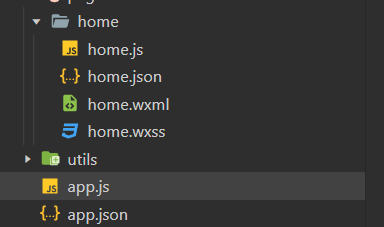
- app.json中代码如下
{
"pages":[
"pages/home/home"
],
"window":{
"backgroundTextStyle":"light",
"navigationBarBackgroundColor": "#fff",
"navigationBarTitleText": "Weixin",
"navigationBarTextStyle":"black"
},
"style": "v2",
"sitemapLocation": "sitemap.json"
}
二、在home.wxml中增加三个组件样式
代码如下:
<camera style="width:100%; height:{{wh}}px;" device-position="{{position}}"
wx:if="{{src === ''}}">
<cover-view class="btns-box">
<cover-image src="/images/icon/xiangce.png" bindtap="chosePhoto"></cover-image>
<cover-image src="/images/icon/paizhao.png" bindtap="takePhoto"></cover-image>
<cover-image src="/images/icon/fanzhaun.png" bindtap="reverse"></cover-image>
</cover-view>
</camera>
<view wx:else >
<image src="{{src}}" style="height: {{wh}}px; width: 100%; display: block;" mode="aspectFill"></image>
<button type="warn" class="reChoose" bindtap="reChoose">重选照片</button>
<view class="faceinfo-box" wx:if="{{faceinfo.age !== undefined}}">
<view class="row">
<text>年龄:{{faceinfo.age}}岁</text>
<text>性别: {{map.gender[faceinfo.gender.type]}}</text>
</view>
<view class="row">
<text>颜值:{{faceinfo.beauty}}分</text>
<text>表情:{{map.expression[faceinfo.expression.type]}}</text>
</view>
<view class="row">
<text>眼镜:{{map.glasses[faceinfo.glasses.type]}}</text>
<text>情绪:{{map.emotion[faceinfo.emotion.type]}}</text>
</view>
</view>
</view>
三、home.wxss中增加样式
代码如下:
/* pages/home/home.wxss */
.btns-box{
display: flex;
justify-content: space-around;
position: absolute;
bottom: 50px;
width: 100%;
z-index: 999;
}
.btns-box cover-image{
width: 50px;
height: 50px;
}
.reChoose{
position: absolute;
bottom: 50px;
left: 50%;
transform: translateX(-50%);
}
.faceinfo-box{
position: absolute;
top:50%;
left: 50%;
transform: translate(-50%,-50%);
width: 80%;
height: 350rpx;
background-color: rgba(255, 255, 255, 0.8);
border-radius: 5px;
box-shadow: 0 3px 10px white;
font-size: 12px;
display: flex;
flex-direction: column;
justify-content: space-around;
}
.row{
display: flex;
justify-content: space-around;
}
四、在home.js中增加逻辑控制函数
// pages/home/home.js
Page({
/**
* 页面的初始数据
*/
data: {
wh:0,
position: 'back',
src: '',
token: '',
faceinfo: {},
map: {
gender:{
male: '男',
female: '女'
},
expression: {
none: '无表情',
smile: '微笑',
laugh: '大笑'
},
glasses:{
none:'无眼镜',
common: '普通眼镜',
sun: '太阳镜'
},
emotion: {
angry:'愤怒',
disgust: '厌恶' ,
fear: '恐惧',
happy: '高兴',
sad: '伤心',
surprise: '惊讶',
neutral: '无表情',
pouty: '撅嘴',
grimace: '鬼脸'
}
}
},
/**
* 生命周期函数--监听页面加载
*/
onLoad: function (options) {
//获取设备信息
const sysinfo = wx.getSystemInfoSync()
//console.log(sysinfo.screenHeight);
this.setData({
wh :sysinfo.screenHeight
})
//console.log(this.data.wh)
},
//切换摄像头
reverse(){
this.setData({
position: this.data.position === 'back' ? 'front' : 'back'
})
},
//点击拍照
takePhoto(){
const ctx = wx.createCameraContext()
ctx.takePhoto({
quality: 'high',
success: (res) => {
//console.log(res.tempImagePath)
this.setData({
src: res.tempImagePath
},() => {
//获取颜值数据
this.getFaceInfo()
})
}
})
},
//选择照片
chosePhoto(){
wx.chooseImage({
count: 1,
sizeType: ['original'],
sourceType: ['album'],
success : (res) => {
if(res.errMsg === 'chooseImage:ok' && res.tempFilePaths.length !== 0){
this.setData({
src: res.tempFilePaths[0]
},() => {
this.getFaceInfo()
})
}
}
})
},
//重置 回到拍照页面
reChoose(){
this.setData({
src: '',
faceinfo: '',
token: '',
})
},
//获取颜值数据
getFaceInfo(){
wx.request({
method: 'POST',
url: 'https://aip.baidubce.com/oauth/2.0/token?grant_type=client_credentials&client_id=svHGVAOjqsfOrDVBurfQZvLC&client_secret=4HqsLCiv78417iz1fML1V7nWEvG8IB0x',
success: (res) => {
// console.log(res)
this.setData({
token: res.data.access_token
},() => {
this.processParams()
})
}
})
},
//处理参数
processParams(){
const params = {
image: '',
image_type: 'BASE64',
face_field: 'age,gender,beauty,expression,glasses,emotion'
}
const fileMangaer = wx.getFileSystemManager()
fileMangaer.readFile({
filePath: this.data.src,
encoding: 'base64',
success: (res) => {
//console.log(res)
params.image = res.data
this.testFace(params)
}
})
},
//发请求,检测颜值数据
testFace(params){
wx.showLoading({
title: '颜值检测中....',
})
//console.log(params)
wx.request({
method: 'POST',
url: 'https://aip.baidubce.com/rest/2.0/face/v3/detect?access_token='+this.data.token,
header:{
'Content-Type': 'application/json'
},
data: params,
success: (res) => {
console.log(res)
if(res.errMsg === 'request:ok' && res.data.result !== null && res.data.result.face_num !==0){
console.log("人脸识别的数据为:")
console.log(res.data.result.face_list[0])
this.setData({
faceinfo: res.data.result.face_list[0]
})
}
},
complete: () => {
wx.hideLoading()
}
})
}
})
五、别忘在微信开发者平台增加request合法域名
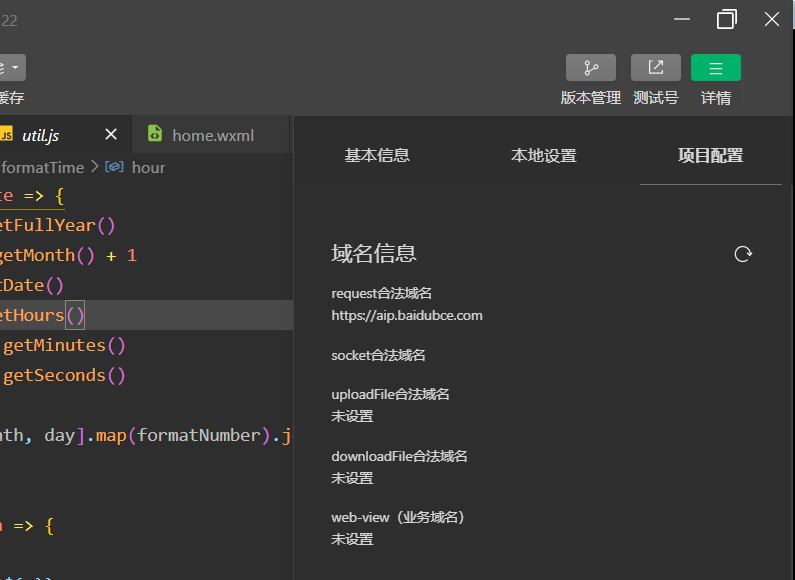
最后
以上就是俭朴电脑最近收集整理的关于2小时搭建微信小程序------人脸颜值检测的全部内容,更多相关2小时搭建微信小程序------人脸颜值检测内容请搜索靠谱客的其他文章。
本图文内容来源于网友提供,作为学习参考使用,或来自网络收集整理,版权属于原作者所有。








发表评论 取消回复