复选框用于勾选或者勾掉某一个选项,在后台代码中表现为一个布尔型值。还是直接来看代码吧,更形象:
<span style="font-size:14px;"><Window x:Class="WpfTutorialSamples.Basic_controls.CheckBoxSample"
xmlns="http://schemas.microsoft.com/winfx/2006/xaml/presentation"
xmlns:x="http://schemas.microsoft.com/winfx/2006/xaml"
Title="CheckBoxSample" Height="140" Width="250">
<StackPanel Margin="10">
<Label FontWeight="Bold">Application Options</Label>
<CheckBox>Enable feature ABC</CheckBox>
<CheckBox IsChecked="True">Enable feature XYZ</CheckBox>
<CheckBox>Enable feature WWW</CheckBox>
</StackPanel>
</Window></span>
复选框使用非常简单,在第二个复选框中,我使用了IsChecked属性设置默认为勾选,再没别的属性好用的了。你还可以使用IsChecked属性在后台代码中来判断某个复选框是否是勾选状态。
用户内容
复选框继承于ContentControl基类,因此可以设置用户内容到旁边。像上面的例子中,编写一些文字,WPF就会把这些文字放到一个文本块中显示。还可以把任何类型的控件放到里面,如下:
<span style="font-size:14px;"><Window x:Class="WpfTutorialSamples.Basic_controls.CheckBoxSample"
xmlns="http://schemas.microsoft.com/winfx/2006/xaml/presentation"
xmlns:x="http://schemas.microsoft.com/winfx/2006/xaml"
Title="CheckBoxSample" Height="140" Width="250">
<StackPanel Margin="10">
<Label FontWeight="Bold">Application Options</Label>
<CheckBox>
<TextBlock>
Enable feature <Run Foreground="Green" FontWeight="Bold">ABC</Run>
</TextBlock>
</CheckBox>
<CheckBox IsChecked="True">
<WrapPanel>
<TextBlock>
Enable feature <Run FontWeight="Bold">XYZ</Run>
</TextBlock>
<Image Source="/WpfTutorialSamples;component/Images/question.png" Width="16" Height="16" Margin="5,0" />
</WrapPanel>
</CheckBox>
<CheckBox>
<TextBlock>
Enable feature <Run Foreground="Blue" TextDecorations="Underline" FontWeight="Bold">WWW</Run>
</TextBlock>
</CheckBox>
</StackPanel>
</Window></span>
从上面的例子可以看出,你可以在复选框的内容里做很多事情。在三个复选框中,我分别对文字做了不一样的处理,在中间这个更是插入了一张图片。通过内容中的控件,我们可以实现复选框的各种形式,更酷的是,不管你点击了哪一部分控件,都会触发复选框的状态改变。
IsThreeState属性
复选框通常绑定了一个布尔型值,只能有两种状态:true或者false。然而,一个布尔型数据可能为空,就出现了第三种状态(null),复选框也支持这种情况。通过设置IsThreeState属性为true,复选框就拥有了第三种状态,称为中间状态。
这种状态通常用于一个复选框来打开所以子复选框,或者显示它们的集体状态。下面的例子创建了一列可以开关的特性,在它们顶部放了一个Enable all复选框。
<span style="font-size:14px;"><Window x:Class="WpfTutorialSamples.Basic_controls.CheckBoxThreeStateSample"
xmlns="http://schemas.microsoft.com/winfx/2006/xaml/presentation"
xmlns:x="http://schemas.microsoft.com/winfx/2006/xaml"
Title="CheckBoxThreeStateSample" Height="170" Width="300">
<StackPanel Margin="10">
<Label FontWeight="Bold">Application Options</Label>
<StackPanel Margin="10,5">
<CheckBox IsThreeState="True" Name="cbAllFeatures" Checked="cbAllFeatures_CheckedChanged" Unchecked="cbAllFeatures_CheckedChanged">Enable all</CheckBox>
<StackPanel Margin="20,5">
<CheckBox Name="cbFeatureAbc" Checked="cbFeature_CheckedChanged" Unchecked="cbFeature_CheckedChanged">Enable feature ABC</CheckBox>
<CheckBox Name="cbFeatureXyz" IsChecked="True" Checked="cbFeature_CheckedChanged" Unchecked="cbFeature_CheckedChanged">Enable feature XYZ</CheckBox>
<CheckBox Name="cbFeatureWww" Checked="cbFeature_CheckedChanged" Unchecked="cbFeature_CheckedChanged">Enable feature WWW</CheckBox>
</StackPanel>
</StackPanel>
</StackPanel>
</Window></span>
using System;
using System.Windows;
namespace WpfTutorialSamples.Basic_controls
{
public partial class CheckBoxThreeStateSample : Window
{
public CheckBoxThreeStateSample()
{
InitializeComponent();
}
private void cbAllFeatures_CheckedChanged(object sender, RoutedEventArgs e)
{
bool newVal = (cbAllFeatures.IsChecked == true);
cbFeatureAbc.IsChecked = newVal;
cbFeatureXyz.IsChecked = newVal;
cbFeatureWww.IsChecked = newVal;
}
private void cbFeature_CheckedChanged(object sender, RoutedEventArgs e)
{
cbAllFeatures.IsChecked = null;
if((cbFeatureAbc.IsChecked == true) && (cbFeatureXyz.IsChecked == true) && (cbFeatureWww.IsChecked == true))
cbAllFeatures.IsChecked = true;
if((cbFeatureAbc.IsChecked == false) && (cbFeatureXyz.IsChecked == false) && (cbFeatureWww.IsChecked == false))
cbAllFeatures.IsChecked = false;
}
}
}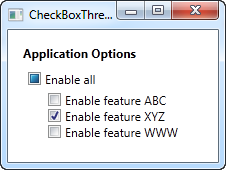
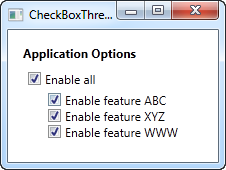
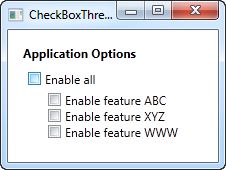
从两个角度来分析上面的例子:首先,来看Enable all复选框,选中或者不选中它,会导致所有子复选框全部选中或者不选中。然后,来看子复选框,看看它们是如何影响Enable all复选框的,只有当所有的子复选框被选中或者不选中的时候,它才发生改变,除此之外,它处于中间状态。
运行上面的代码可以完整的看到这个过程,当然了,还要把Checked和Unchecked事件订阅到后台代码中。实际应用中,都会用一个值来绑定,上面的例子显示了IsThreeState属性最基本的用法。
最后
以上就是谨慎过客最近收集整理的关于WPF教程(十八)复选框的全部内容,更多相关WPF教程(十八)复选框内容请搜索靠谱客的其他文章。
本图文内容来源于网友提供,作为学习参考使用,或来自网络收集整理,版权属于原作者所有。



![[Silverlight入门系列]使用MVVM模式(2):集合](https://file2.kaopuke.com:8081/files_image/reation/bcimg13.png)




发表评论 取消回复