Nginx轻松上手
- 准备环境
- 部署安装
- 源码安装
- yum安装
- nginx配置文件
- 简单使用
- 虚拟主机与域名解析
- 反向代理
- 负载均衡
- 动静分离
- nginx+keepalived高可用
准备环境
| Linux操作系统 | IP地址 | 功能 |
|---|---|---|
| Centos7 | 192.168.1.20 | nginx_server+keepalived |
| Centos7 | 192.168.1.21 | nginxbackup+keepalived |
| Centos7 | 192.168.1.22 | woker2 |
| Centos7 | 192.168.1.23 | woker3 |
部署安装
源码安装
四台机全部安装
1.下载nginx压缩包
wget -c http://nginx.org/download/nginx-1.16.1.tar.gz
2.解压缩nginx包
tar -zxvf nginx-1.20.2.tar.gz
3.进入nginx目录
cd nginx-1.20.2
4.安装依赖关系包
yum install gcc*
5.测试依赖关系并指定安装目录
./configure --prefix=/usr/local/nginx
6.编译并安装
make && make install
7.封装nginx服务
vi /usr/lib/systemd/system/nginx.service
[Unit]
Description=nginx - web server
After=network.target remote-fs.target nss-1ookup.target
[Service]
Type=forking
PIDFi1e=/usr/local/nginx/1ogs/nginx.pid
ExecStartPre=/usr/local/nginx/sbin/nginx -t -c /usr/local/nginx/conf/nginx.conf
ExecStart=/usr/local/nginx/sbin/nginx -c /usr/local/nginx/conf/nginx.conf
ExecReload=/usr/local/nginx/sbin/nginx -s reload
ExecStop=/usr/local/nginx/sbin/nginx -s stop
ExecQuit=/usr/local/nginx/sbin/nginx -s quit
PrivateTmp=true
[Install]
WantedBy=multi-user.target
8,自启动nginx
systemctl start nginx && systemctl enable nginx
/usr/local/nginx/ 主要文件目录
html web展示页面
logs 日志
conf 配置文件
yum安装
1.添加epel源
yum install -y https://dl.fedoraproject.org/pub/epel/epel-release-latest-7.noarch.rpm
2.安装nginx
yum install nginx -y
3.查看安装目录
rpm -ql nginx
nginx配置文件
最小配置
worker_processes
worker_processes 1; 默认为1,表示开启一个业务进程
worker_connections
worker_connections 1024; 单个业务进程可接受连接数
include mime.types;
include mime.types; 引入http mime类型
default_type application/octet-stream;
default_type application/octet-stream; 如果mime类型没匹配上,默认使用二进制流的方式传输。
sendfile on;
sendfile on; 使用linux的 sendfile(socket, file, len) 高效网络传输,也就是数据0拷贝。
keepalive timeout;
keepalive timeout 65:保持连接的时间
server
server {};一个server代表一个主机
location
location {};web访问路径
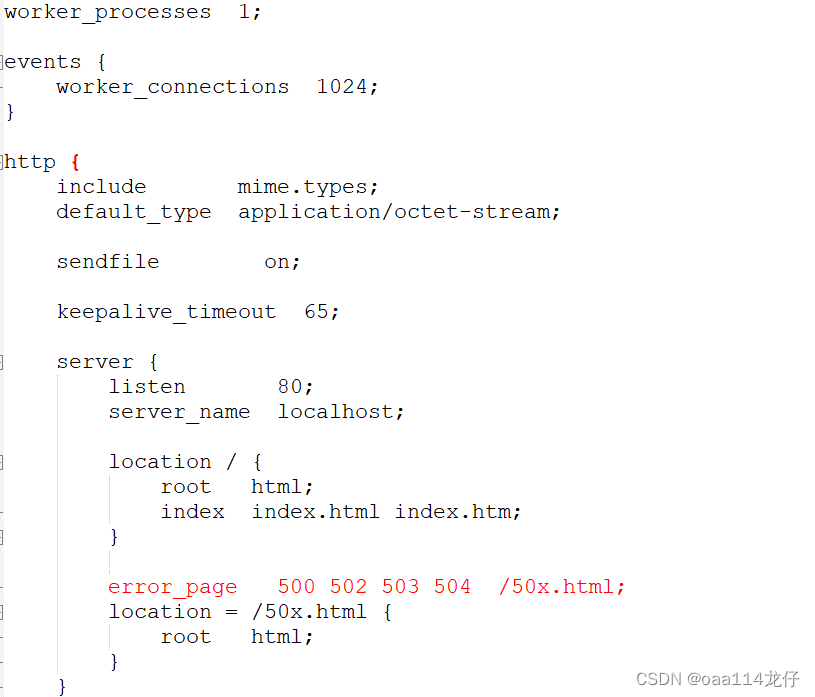
简单使用
虚拟主机与域名解析
使用机器 192.168.1.20
1.在windows主机中添加hosts解析 C:WindowsSystem32driversetchosts
192.168.1.20 test.com
2.百度访问test,com
3.创建分站点目录
cd /
mkdir www
cd www/
mkdir www
mkdir vod
4.创建分站点目录文件
cd /www/www
vi index.html
this is web
cd /www/vod
vi index.html
this is vod
5,编辑nginx.conf配置
server {
listen 80;
server_name localhost;
location / {
root /www/www;
index index.html index.htm;
}
error_page 500 502 503 504 /50x.html;
location = /50x.html {
root html;
}
}
server {
listen 88;
server_name localhost;
location / {
root /www/vod;
index index.html index.htm;
}
error_page 500 502 503 504 /50x.html;
location = /50x.html {
root html;
}
}
6.百度访问
test.com
test.com:88
反向代理
使用机器 192.168.1.20
1.关键字:proxy_pass
可将请求转向某个网页或者某个地址,在location标签下使用
请求代理至192.168.1.21
server {
listen 80;
server_name localhost;
location / {
proxy_pass http://192.168.1.21;
}
百度访问192.168.1.20查看
2.关键字:upstream
定义一组服务器地址,在http标签下定义
请求代理至192.168.1.21/22/23
upstream httpds{
server 192.168.1.21:80;
server 192.168.1.22:80;
server 192.168.1.23:80;
}
location / {
proxy_pass http://httpds;
}
负载均衡
使用机器 192.168.1.20
1.关键字: weight
权重数,谁大谁就优先使用,在upstream下的server参数里使用
upstream httpds{
server 192.168.1.21:80 weight=8;
server 192.168.1.22:80 weight=5;
server 192.168.1.23:80 weight=2;
}
2.关键字: backup
备用机器,当其他机器全都不能使用才使用此机器
upstream httpds{
server 192.168.1.21:80 weight=8;
server 192.168.1.22:80 backup;
server 192.168.1.23:80 down;
}
动静分离
关键字:增加 location 标签来访问静态资源
配置反向代理
location / {
proxy_pass http://127.0.0.1:8080;
root html;
index index.html index.htm;
}
增加每一个location
location /css {
root /usr/local/nginx/static;
index index.html index.htm;
}
location /images {
root /usr/local/nginx/static;
index index.html index.htm;
}
location /js {
root /usr/local/nginx/static;
index index.html index.htm;
}
将静态资源拉到对应的html目录下
标签可使用正则表达式
location ~*/(css|img|js) {
root /usr/local/nginx/static;
index index.html index.htm;
}
nginx+keepalived高可用
使用机器
192.168.1.20 主
192.168.1.21 备
1.主备安装keepalived
yum install keepalived -y
2.主修改配置文件
vi /etc/keepalived/keepalived.conf
router_id lb20 : 标识本节点的字条串,可自定义名称
vrrp_instance test : 定义虚拟路由,可自定义名称
state MASTER : 主节点为 MASTER, 对应的备份节点为 BACKUP
interface ens33 : 虚拟网卡的接口,与本机的一样
virtual_router_id 51 : 虚拟路由的 ID 号,主备必须一样,代表在一个组
priority 100 : 节点优先级, 值范围 0-254, MASTER 要比 BACKUP 高
advert_int 1 : 组播信息发送间隔,两个节点设置必须一样, 默认 1s
authentication : 验证信息,可以默认
virtual_ipaddress : 虚拟 IP 池,两个节点必须一样

3.备修改配置文件
vi /etc/keepalived/keepalived.conf
! Configuration File for keepalived
global_defs {
router_id lb21
}
vrrp_instance test {
state BACKUP
interface ens33
virtual_router_id 51
priority 50
advert_int 1
authentication {
auth_type PASS
auth_pass 1111
}
virtual_ipaddress {
192.168.1.100
}
}
4.主备都开启keepalived
systemctl start keepalived.service
5.浏览器访问 192.168.1.100 测试
6.down 掉主机器再次访问 192.168.1.100
7.编写脚本检测nginx进程是否运行,如果不运行就down掉本机器的keepalived
#!/bin/bash
A=`ps -C nginx –no-header |wc -l`
if [ `ps -C nginx --no-header |wc -l` -eq 0 ];then
killall keepalived
fi
最后
以上就是酷酷小刺猬最近收集整理的关于Nginx轻松上手的全部内容,更多相关Nginx轻松上手内容请搜索靠谱客的其他文章。
本图文内容来源于网友提供,作为学习参考使用,或来自网络收集整理,版权属于原作者所有。








发表评论 取消回复