概述
相关文章:
Nginx 官方文档:Installing NGINX Open Source
CentOS 1810 预构建安装使用 Nginx
CentOS 使用 Nginx 实现 同一台服务器 多域名 对应 多项目
本教程旨在安装最少的软件,最小程度的影响现有系统来安装 Nginx。
- 更新 CentOS:
yum -y update - 安装常用软件:
wget:用于下载 Nginx(可选),或者使用 Xftp 上传 Nginx(不推荐,本地上传运营商网速受限)。yum -y install wget vim bash-completion
vim:编辑软件(可选),或者使用 vim 编辑器(不推荐)。
bash-completion:可使用 Tab(可选),方便命令输入,有效防止输错命令(推荐)。
- 下载 Nginx:
Nginx 官网:http://nginx.orgwget http://nginx.org/download/nginx-1.15.10.tar.gz
Nginx 下载页面:nginx: download
- 解压 Nginx:
tar -zxvf nginx-1.15.10.tar.gz - 进入 Nginx 文件夹:
cd nginx-1.15.10 - 配置 Nginx:
./configure- 如果显示:
说明缺少 gcc,安装gcc:checking for OS + Linux 3.10.0-957.5.1.el7.x86_64 x86_64 checking for C compiler ... not found ./configure: error: C compiler cc is not found
再次运行:yum -y install gcc./configure - 如果显示:
说明缺少 pcre-devel,安装pcre-devel(Ubuntu 安装 libpcre3-dev):./configure: error: the HTTP rewrite module requires the PCRE library. You can either disable the module by using --without-http_rewrite_module option, or install the PCRE library into the system, or build the PCRE library statically from the source with nginx by using --with-pcre=<path> option.
再次运行:yum -y install pcre-devel./configure - 如果显示:
说明缺少 zlib-devel,安装zlib-devel(Ubuntu 安装 zlib1g-dev):./configure: error: the HTTP gzip module requires the zlib library. You can either disable the module by using --without-http_gzip_module option, or install the zlib library into the system, or build the zlib library statically from the source with nginx by using --with-zlib=<path> option.
再次运行:yum -y install zlib-devel./configure - 如果显示:
翻译:Configuration summary + using system PCRE library + OpenSSL library is not used + using system zlib library nginx path prefix: "/usr/local/nginx" nginx binary file: "/usr/local/nginx/sbin/nginx" nginx modules path: "/usr/local/nginx/modules" nginx configuration prefix: "/usr/local/nginx/conf" nginx configuration file: "/usr/local/nginx/conf/nginx.conf" nginx pid file: "/usr/local/nginx/logs/nginx.pid" nginx error log file: "/usr/local/nginx/logs/error.log" nginx http access log file: "/usr/local/nginx/logs/access.log" nginx http client request body temporary files: "client_body_temp" nginx http proxy temporary files: "proxy_temp" nginx http fastcgi temporary files: "fastcgi_temp" nginx http uwsgi temporary files: "uwsgi_temp" nginx http scgi temporary files: "scgi_temp"
由上可知,未启动 OpenSSL ,如果不启动,配置 SSL 或出现错误,启动方法:配置摘要 +使用系统PCRE库 +未使用OpenSSL库 +使用系统zlib库 nginx路径前缀:"/usr/local/nginx" nginx二进制文件:"/usr/local/nginx/sbin/nginx" nginx模块路径:"/usr/local/nginx/modules" nginx配置前缀:"/usr/local/nginx/conf" nginx配置文件:"/usr/local/nginx/conf/nginx.conf" nginx pid文件:"/usr/local/nginx/logs/nginx.pid" nginx错误日志文件:"/usr/local/nginx/logs/error.log" nginx http访问日志文件:"/usr/local/nginx/logs/access.log" nginx http客户端请求正文临时文件:"client_body_temp" nginx http代理临时文件:"proxy_temp" nginx http fastcgi临时文件:"fastcgi_temp" nginx http uwsgi临时文件:"uwsgi_tem" nginx http scgi临时文件:"scgi_temp"
如果出现:./configure --with-http_ssl_module
说明没有安装 openssl-devel,安装 openssl-devel(Ubuntu 安装 libssl-dev):./configure: error: SSL modules require the OpenSSL library. You can either do not enable the modules, or install the OpenSSL library into the system, or build the OpenSSL library statically from the source with nginx by using --with-openssl=<path> option.
重新运行:yum -y install openssl-devel
如果出现:./configure --with-http_ssl_module # 开启 http2 # ./configure --with-http_ssl_module --with-http_v2_module
翻译:Configuration summary + using system PCRE library + using system OpenSSL library + using system zlib library nginx path prefix: "/usr/local/nginx" nginx binary file: "/usr/local/nginx/sbin/nginx" nginx modules path: "/usr/local/nginx/modules" nginx configuration prefix: "/usr/local/nginx/conf" nginx configuration file: "/usr/local/nginx/conf/nginx.conf" nginx pid file: "/usr/local/nginx/logs/nginx.pid" nginx error log file: "/usr/local/nginx/logs/error.log" nginx http access log file: "/usr/local/nginx/logs/access.log" nginx http client request body temporary files: "client_body_temp" nginx http proxy temporary files: "proxy_temp" nginx http fastcgi temporary files: "fastcgi_temp" nginx http uwsgi temporary files: "uwsgi_temp" nginx http scgi temporary files: "scgi_temp"
由上可知,安装前已无任何问题,安装路径等信息显示如上所示。配置摘要 +使用系统PCRE库 +使用系统OpenSSL库 +使用系统zlib库 Nginx路径前缀:"/usr/local/nginx" Nginx二进制文件:"/usr/local/nginx/sbin/nginx" Nginx模块路径:"/usr/local/nginx/modules" Nginx配置前缀:"/usr/local/nginx/conf" Nginx配置文件:"/usr/local/nginx/conf/nginx.conf" Nginx pid文件:"/usr/local/nginx/logs/nginx.pid" Nginx错误日志文件:"/usr/local/nginx/logs/error.log" Nginx http访问日志文件:"/usr/local/nginx/logs/access.log" Nginx http客户端请求正文临时文件:"client_body_temp" Nginx http代理临时文件:"proxy_temp" Nginx http fastcgi临时文件:"fastcgi_temp" Nginx http uwsgi临时文件:"uwsgi_temp" Nginx http scgi临时文件:"scgi_temp"
- 如果显示:
- 编译 Nginx:
如果显示:make
说明没有问题。objs/ngx_modules.o -ldl -lpthread -lcrypt -lpcre -lssl -lcrypto -ldl -lpthread -lz -Wl,-E sed -e "s|%%PREFIX%%|/usr/local/nginx|" -e "s|%%PID_PATH%%|/usr/local/nginx/logs/nginx.pid|" -e "s|%%CONF_PATH%%|/usr/local/nginx/conf/nginx.conf|" -e "s|%%ERROR_LOG_PATH%%|/usr/local/nginx/logs/error.log|" < man/nginx.8 > objs/nginx.8 make[1]: Leaving directory `/root/nginx-1.15.10'
- 安装 Nginx:
如果显示:make install
说明没有问题。make -f objs/Makefile install make[1]: Entering directory `/root/nginx-1.15.10' test -d '/usr/local/nginx' || mkdir -p '/usr/local/nginx' test -d '/usr/local/nginx/sbin' || mkdir -p '/usr/local/nginx/sbin' test ! -f '/usr/local/nginx/sbin/nginx' || mv '/usr/local/nginx/sbin/nginx' '/usr/local/nginx/sbin/nginx.old' cp objs/nginx '/usr/local/nginx/sbin/nginx' test -d '/usr/local/nginx/conf' || mkdir -p '/usr/local/nginx/conf' cp conf/koi-win '/usr/local/nginx/conf' cp conf/koi-utf '/usr/local/nginx/conf' cp conf/win-utf '/usr/local/nginx/conf' test -f '/usr/local/nginx/conf/mime.types' || cp conf/mime.types '/usr/local/nginx/conf' cp conf/mime.types '/usr/local/nginx/conf/mime.types.default' test -f '/usr/local/nginx/conf/fastcgi_params' || cp conf/fastcgi_params '/usr/local/nginx/conf' cp conf/fastcgi_params '/usr/local/nginx/conf/fastcgi_params.default' test -f '/usr/local/nginx/conf/fastcgi.conf' || cp conf/fastcgi.conf '/usr/local/nginx/conf' cp conf/fastcgi.conf '/usr/local/nginx/conf/fastcgi.conf.default' test -f '/usr/local/nginx/conf/uwsgi_params' || cp conf/uwsgi_params '/usr/local/nginx/conf' cp conf/uwsgi_params '/usr/local/nginx/conf/uwsgi_params.default' test -f '/usr/local/nginx/conf/scgi_params' || cp conf/scgi_params '/usr/local/nginx/conf' cp conf/scgi_params '/usr/local/nginx/conf/scgi_params.default' test -f '/usr/local/nginx/conf/nginx.conf' || cp conf/nginx.conf '/usr/local/nginx/conf/nginx.conf' cp conf/nginx.conf '/usr/local/nginx/conf/nginx.conf.default' test -d '/usr/local/nginx/logs' || mkdir -p '/usr/local/nginx/logs' test -d '/usr/local/nginx/logs' || mkdir -p '/usr/local/nginx/logs' test -d '/usr/local/nginx/html' || cp -R html '/usr/local/nginx' test -d '/usr/local/nginx/logs' || mkdir -p '/usr/local/nginx/logs' make[1]: Leaving directory `/root/nginx-1.15.10'
- 查看 Nginx 版本:
显示为:/usr/local/nginx/sbin/nginx -vnginx version: nginx/1.15.10 - 测试 Nginx:
显示为:/usr/local/nginx/sbin/nginx -tnginx: the configuration file /usr/local/nginx/conf/nginx.conf syntax is ok nginx: configuration file /usr/local/nginx/conf/nginx.conf test is successful - 启动 Nginx:
什么都不显示。说明正常启动了。/usr/local/nginx/sbin/nginx
如果显示:
说明重复启动了。[root@CentOS-7-x86-64-DVD-1810 nginx-1.15.10]# /usr/local/nginx/sbin/nginx nginx: [emerg] bind() to 0.0.0.0:80 failed (98: Address already in use) nginx: [emerg] bind() to 0.0.0.0:80 failed (98: Address already in use) nginx: [emerg] bind() to 0.0.0.0:80 failed (98: Address already in use) nginx: [emerg] bind() to 0.0.0.0:80 failed (98: Address already in use) nginx: [emerg] bind() to 0.0.0.0:80 failed (98: Address already in use) nginx: [emerg] still could not bind()
- 停止 Nginx:
什么都不显示,说明已停止了。/usr/local/nginx/sbin/nginx -s stop
如果显示:
说明重复停止了。nginx: [error] open() "/usr/local/nginx/logs/nginx.pid" failed (2: No such file or directory)
- 强制停止:
pkill nginx - 访问 Nginx:
- 打开防火墙:
- 查看防火墙状态:
systemctl status firewalld - 打开防火墙:
systemctl start firewalld.service - 关闭防火墙:
systemctl stop firewalld.service - 防火墙开机自启:
systemctl enable firewalld.service - 关闭防火墙开机自启:
systemctl disable firewalld.service - 查看防火墙开机自启:
systemctl list-unit-files |grep firewalld.service
- 查看防火墙状态:
- 打开 http 端口:
或者为(打开 80 端口):firewall-cmd --zone=public --add-service=http --permanent
关闭将 add 换为 remove。firewall-cmd --zone=public --add-port=80/tcp --permanent
- 重新加载防火墙:
或重启防火墙(不推荐,防火墙将出现中断):firewall-cmd --reloadsystemctl restart firewalld.service - 查看防火墙已启动的端口(服务):
显示:firewall-cmd --list-all
访问 Nginx:public (active) target: default icmp-block-inversion: no interfaces: ens33 sources: services: ssh dhcpv6-client http ports: protocols: masquerade: no forward-ports: source-ports: icmp-blocks: rich rules:
- 打开防火墙:
- 开机自启:
注意:设置开机自启前需要先将 Nginx 停止(命令:pkill nginx)。- 创建并编辑开机启动文件:
按 i 输入以下内容:vim /lib/systemd/system/nginx.service[Unit] Description=nginx After=network.target [Service] Type=forking ExecStart=/usr/local/nginx/sbin/nginx ExecReload=/usr/local/nginx/sbin/nginx -s reload ExecStop=/usr/local/nginx/sbin/nginx -s stop PrivateTmp=true [Install] WantedBy=multi-user.target - 启动 Nginx:
systemctl start nginx.service -
关闭 Nginx:
systemctl stop nginx.service - 查看 Nginx:
systemctl status nginx.service - 设置开机启动:
systemctl enable nginx.service - 查看开机启动:
systemctl list-unit-files |grep nginx.service
- 创建并编辑开机启动文件:
-
配置 SSL:
采用腾讯云的 SSL(免费申请)。
参考文档(腾讯云):证书安装指引-
将 腾讯云 Nginx 版 SSL 上传至 /usr/local/nginx/conf 目录,如:
[root@CentOS-7-x86-64-DVD-1810 conf]# ls 1_www.wimcom.cn_bundle.crt fastcgi.conf.default koi-utf mime.types.default scgi_params uwsgi_params.default 2_www.wimcom.cn.key fastcgi_params koi-win nginx.conf scgi_params.default win-utf fastcgi.conf fastcgi_params.default mime.types nginx.conf.default uwsgi_params -
编辑 Nginx 配置文件:
vim /usr/local/nginx/conf/nginx.conf添加(注意位置,在倒数第二行添加,倒数第一行是一个后花括号 } ):
server { listen 443 ssl; server_name www.wimcom.cn; ssl on; ssl_certificate 1_www.wimcom.cn_bundle.crt; ssl_certificate_key 2_www.wimcom.cn.key; ssl_session_timeout 5m; ssl_protocols TLSv1 TLSv1.1 TLSv1.2; ssl_ciphers ECDHE-RSA-AES128-GCM-SHA256:HIGH:!aNULL:!MD5:!RC4:!DHE; ssl_prefer_server_ciphers on; location / { root html; index index.html index.htm; } } -
测试:
/usr/local/nginx/sbin/nginx -t出现:
nginx: [warn] the "ssl" directive is deprecated, use the "listen ... ssl" directive instead in /usr/local/nginx/conf/nginx.conf:122 nginx: the configuration file /usr/local/nginx/conf/nginx.conf syntax is ok nginx: configuration file /usr/local/nginx/conf/nginx.conf test is successful说明配置成功,至于有警告,删除 上面 第2步 中的 ssl on; 即可。
-
重启 Nginx:
systemctl restart nginx.service -
修改本地Host(本人采用的是虚拟机,如果是服务器,需要修改解析):
-
host所在的文件夹为 C:WindowsSystem32driversetc ;
-
直接使用 记事本 打开并修改后,不能保存(没有权限);
-
域名(wimcom.cn)及域名前带www(www.wimcom.cn)的 SSL 为相同的文件。
-
直接可使用 Dism++(官网:https://www.chuyu.me) 软件进行修改;
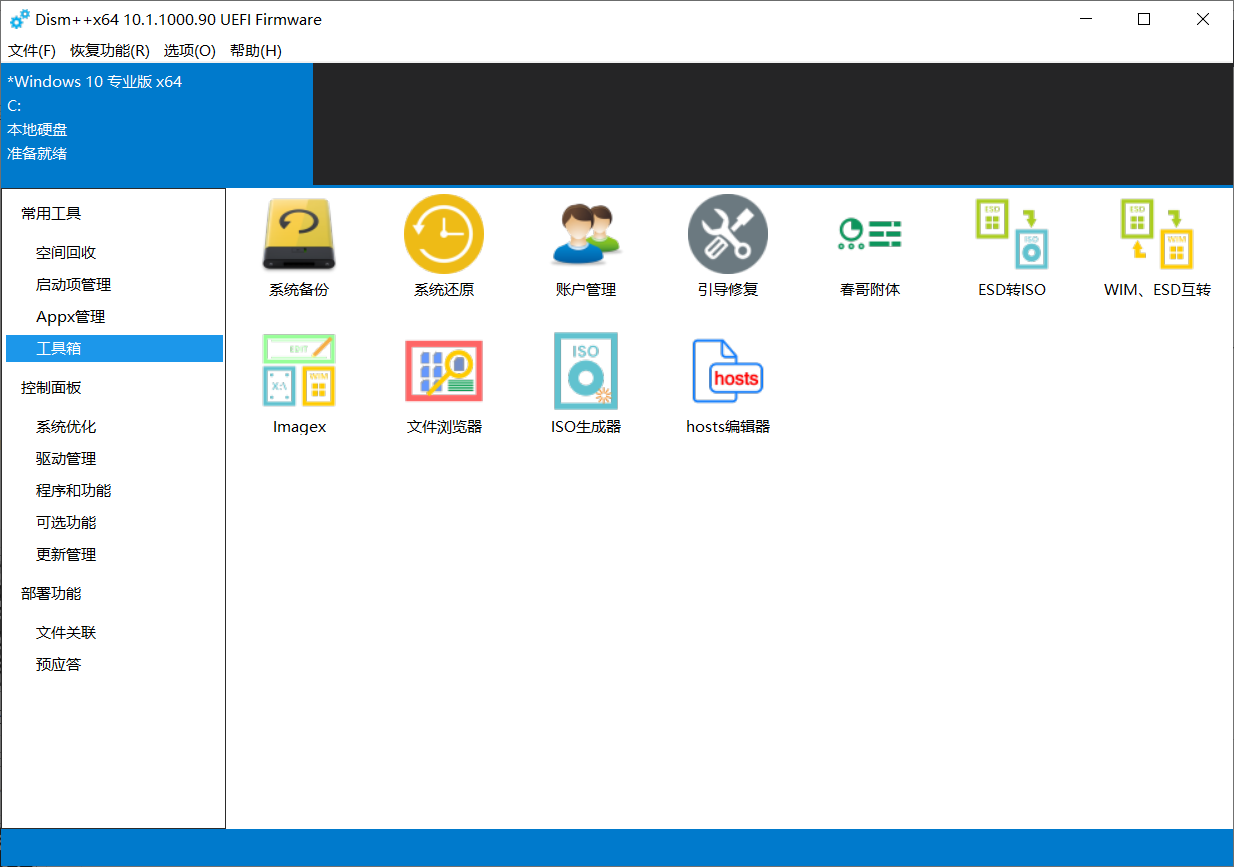
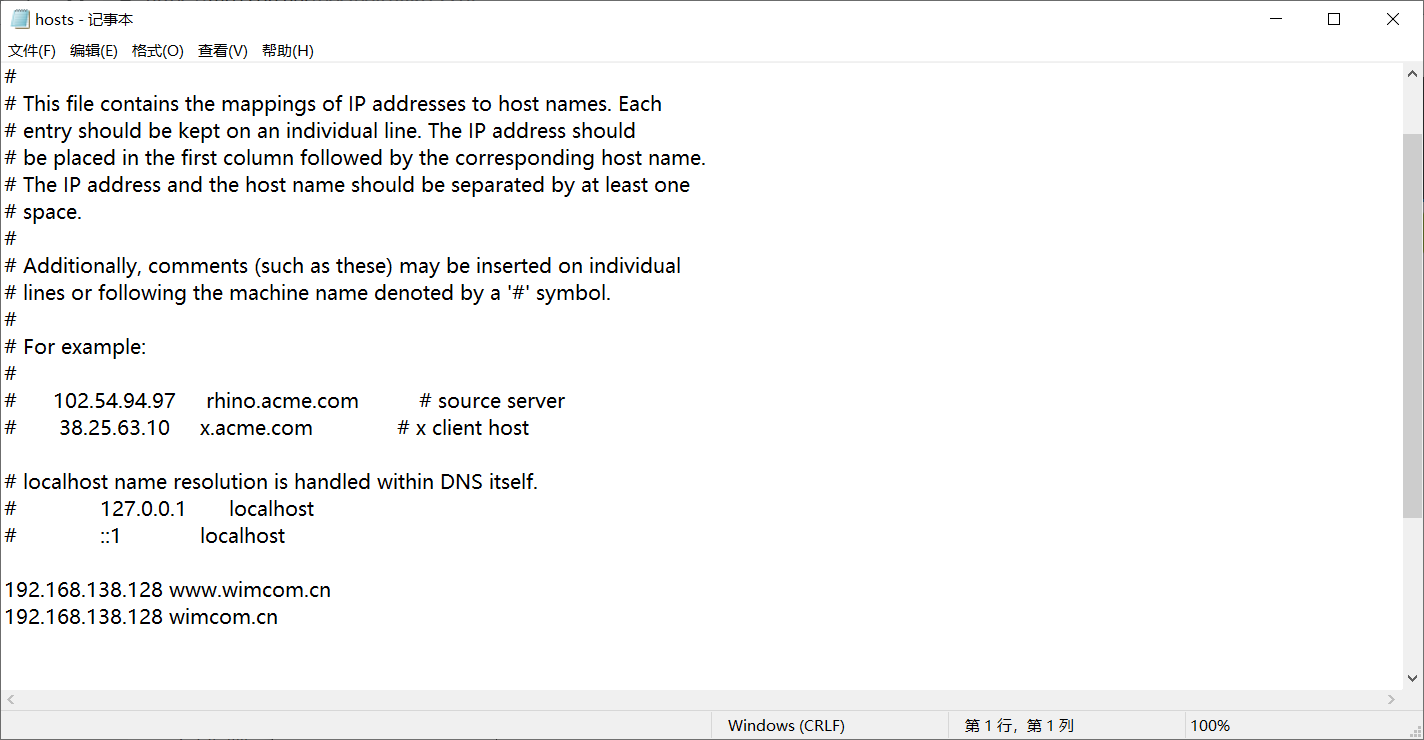
-
-
访问 https:
https://www.wimcom.cn
https://wimcom.cn
-
-
HTTP 自动跳转 HTTPS:
-
编辑 Nginx 配置文件:
vim /usr/local/nginx/conf/nginx.conf -
在 HTTP 的 server 里增加:
rewrite ^(.*) https://$host$1 permanent; -
测试 Nginx:
/usr/local/nginx/sbin/nginx -t显示:
nginx: the configuration file /usr/local/nginx/conf/nginx.conf syntax is ok nginx: configuration file /usr/local/nginx/conf/nginx.conf test is successful说明没有问题了。
-
重启 Nginx:
systemctl restart nginx.service - 访问 HTTP 自动跳转 HTTPS:
http://www.wimcnm.cn
http://wimcom.cn
-
最后
以上就是风趣雪糕为你收集整理的CentOS 1810 源码安装使用 Nginx的全部内容,希望文章能够帮你解决CentOS 1810 源码安装使用 Nginx所遇到的程序开发问题。
如果觉得靠谱客网站的内容还不错,欢迎将靠谱客网站推荐给程序员好友。








发表评论 取消回复