Windows中cl命令编译运行C++
author@jason_ql(lql0716)
http://blog.csdn.net/lql0716
在dos命令窗口,利用cl命令编译运行C++;
设置步骤:
1、正确安装Visual Studio 2013
我的安装路径是:
“C:Program Files (x86)Microsoft Visual Studio 12.0”2、设置环境变量
- PATH 中添加
C:Program Files (x86)Microsoft Visual Studio 12.0VCbin - 添加环境变量 INCLUDE:
INCLUDE = C:Program Files (x86)Microsoft Visual Studio 12.0VCinclude - 添加环境变量 LIB
LIB = C:Program Files (x86)Microsoft Visual Studio 12.0VClib
- PATH 中添加
3、测试cl命令
- 在dos命令窗口输入命令:
cl
显示如下结果,则为配置成功

- 在dos命令窗口输入命令:
4、用cl命令编译运行C++程序
//hw.cpp
#include <iostream>
using namespace std;
int main(){
cout << "print ! ! ! ! ! ! " << endl;
system("pause"); //改命令可以使得窗口
}
- 编译print.cpp:
cl -GX hw.cpp
显示如下结果,则为配置成功
如果提示
LINK:fatal error LNK1104: 无法打开文件 “uuid.lib”,则将路径C:Program Files (x86)Microsoft SDKsWindowsv7.1ALib下的uuid.lib复制到C:Program Files (x86)Microsoft Visual Studio 12.0VClib;同理,出现其他类似形式错误提示LINK:fatal error LNK*: 无法打开文件“*.lib”,也是同样的操作
- 5、多个cpp文件一起编译运行
如:
test.h,test.cpp,hw.cpp,print文件调用了test.h
命令形式:cl hw.cpp test.cpp
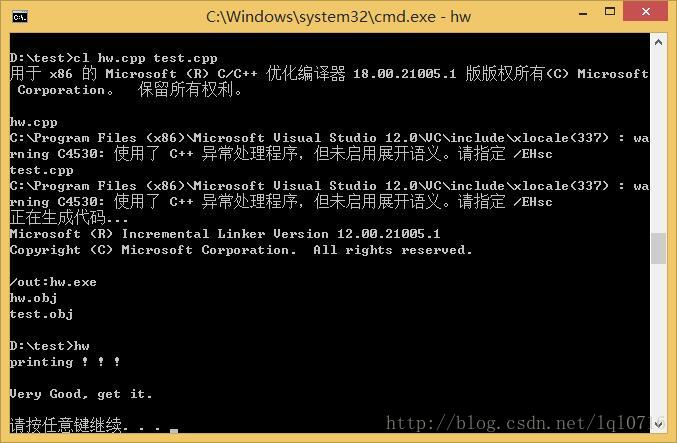
test.h
//test.h
#ifndef TEST_H
#define TEST_H
void get();
#endif
test.cpp
//test.cpp
#include "test.h"
#include <iostream>
using namespace std;
void get(){
cout << "Very Good, get it.n" << endl;
}
hw.cpp
//hw.cpp
#include <iostream>
#include "test.h"
using namespace std;
int main(){
cout << "printing ! ! ! n" << endl;
get();
system("pause");
}参考:通过命令行使用cl.exe编译器
最后
以上就是美好雨最近收集整理的关于Windows中cl命令编译运行C++的全部内容,更多相关Windows中cl命令编译运行C++内容请搜索靠谱客的其他文章。
本图文内容来源于网友提供,作为学习参考使用,或来自网络收集整理,版权属于原作者所有。
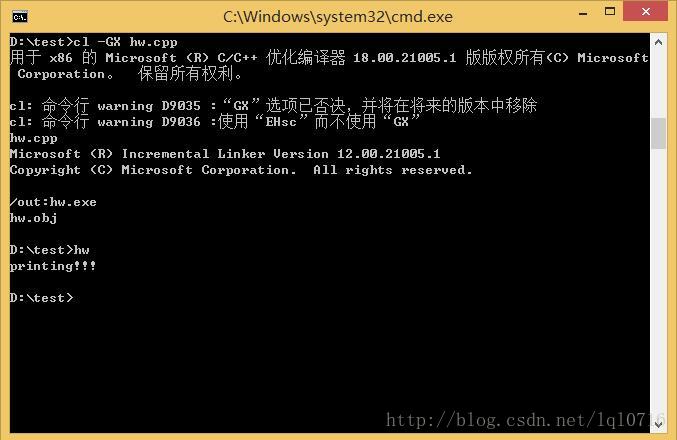

![c语言源程序可以直接在dos环境中运行,[原创]学生信息管理C语言DOS环境运行[源代码在另一个同名的帖子中贴出来了]...](https://file2.kaopuke.com:8081/files_image/reation/bcimg6.png)







发表评论 取消回复