[Android 相机]Android 相机开发的基本流程
https://blog.csdn.net/bluewindtalker/article/details/54563910
相机开发现在有2个类,分别为android.hardware.camera2和android.hardware.Camera,其中Camera类官方已经不推荐,不过鉴于有前人踩坑了,为了快速开发也就直接拿来用了
This class was deprecated in API level 21.
We recommend using the new android.hardware.camera2 API for new applications.
关于旧版的Camera类,google官方给了下面的指导步骤,https://developer.android.com/reference/android/hardware/Camera.html
To take pictures with this class, use the following steps:
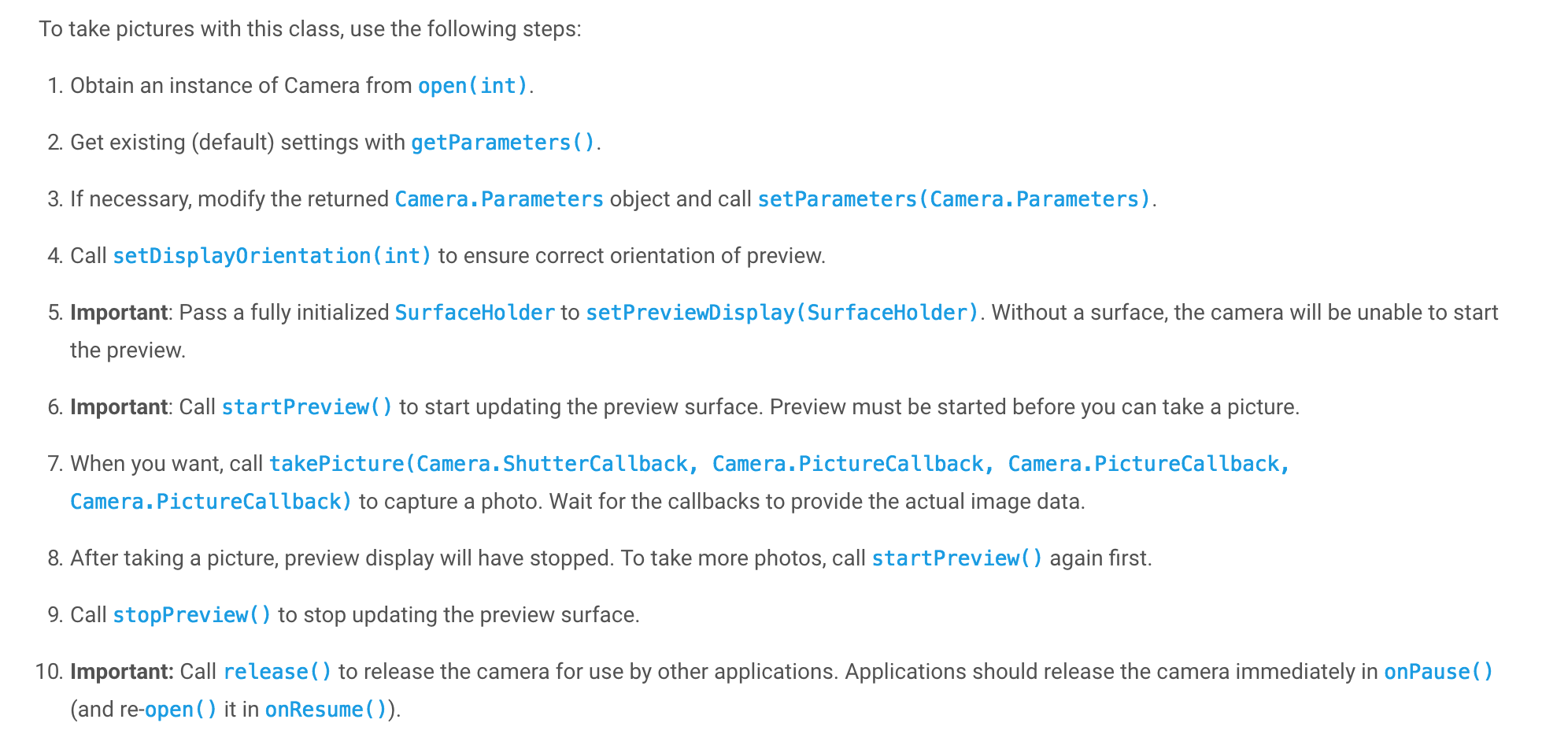
看了这些后我们可以简单的进行实战,首先是初始化camera的过程。
- /**
- * 初始化照片
- */
- private void initCamera() {
- if (camera != null) {
- camera.startPreview();
- }
- Log.e(TAG, "initCamera");
- //1. Obtain an instance of Camera from open(int).
- //这里可以根据前后摄像头设置
- camera = openCamera(currentCameraType);
- if (camera == null) {
- return;
- }
- //2. Get existing (default) settings with getParameters().
- //获得存在的默认配置属性
- Camera.Parameters parameters = camera.getParameters();
- //3. If necessary, modify the returned Camera.Parameters object and call setParameters(Camera.Parameters).
- //可以根据需要修改属性,这些属性包括是否自动持续对焦、拍摄的gps信息、图片视频格式及大小、预览的fps、
- // 白平衡和自动曝光补偿、自动对焦区域、闪光灯状态等。
- //具体可以参阅https://developer.android.com/reference/android/hardware/Camera.Parameters.html
- if (parameters.getSupportedFocusModes().contains(Camera.Parameters
- .FOCUS_MODE_CONTINUOUS_PICTURE)) {
- //自动持续对焦
- parameters.setFocusMode(Camera.Parameters.FOCUS_MODE_CONTINUOUS_PICTURE);
- }
- //在设置图片和预览的大小时要注意当前摄像头支持的大小,不同手机支持的大小不同,如果你的SurfaceView不是全屏,有可能被拉伸。
- // parameters.getSupportedPreviewSizes(),parameters.getSupportedPictureSizes()
- List<Camera.Size> picSizes = parameters.getSupportedPictureSizes();
- Resources resources = this.getResources();
- DisplayMetrics dm = resources.getDisplayMetrics();
- float density = dm.density;
- int width = dm.widthPixels;
- int height = dm.heightPixels;
- Camera.Size picSize = getPictureSize(picSizes, width, height);
- parameters.setPictureSize(picSize.width, picSize.height);
- camera.setParameters(parameters);
- //4. Call setDisplayOrientation(int) to ensure correct orientation of preview.
- //你可能会遇到画面方向和手机的方向不一致的问题,竖向手机的时候,但是画面是横的,这是由于摄像头默认捕获的画面横向的
- // 通过调用setDisplayOrientation来设置PreviewDisplay的方向,可以解决这个问题。
- setCameraDisplayOrientation(this, currentCameraType, camera);
- //5. Important: Pass a fully initialized SurfaceHolder to setPreviewDisplay(SurfaceHolder).
- // Without a surface, the camera will be unable to start the preview.
- //camera必须绑定一个surfaceview才可以正常显示。
- try {
- camera.setPreviewDisplay(displaySfv.getHolder());
- } catch (IOException e) {
- e.printStackTrace();
- }
- //6. Important: Call startPreview() to start updating the preview surface.
- // Preview must be started before you can take a picture.
- //在调用拍照之前必须调用startPreview()方法,但是在此时有可能surface还未创建成功。
- // 所以加上SurfaceHolder.Callback(),在回调再次初始化下。
- camera.startPreview();
- //7. When you want, call
- // takePicture(Camera.ShutterCallback, Camera.PictureCallback, Camera.PictureCallback, Camera.PictureCallback)
- // to capture a photo. Wait for the callbacks to provide the actual image data.
- //当如果想要拍照的时候,调用takePicture方法,这个下面我们会讲到。
- //8. After taking a picture, preview display will have stopped. To take more photos, call startPreview() again first.
- //在拍照结束后相机预览将会关闭,如果要再次拍照需要再次调用startPreview()
- //9. Call stopPreview() to stop updating the preview surface.
- //通过调用stopPreview方法可以结束预览
- //10. Important: Call release() to release the camera for use by other applications.
- // Applications should release the camera immediately in onPause()(and re-open() it in onResume()).
- //建议在onResume调用open的方法,在onPause的时候执行release方法
- }
- @Override
- protected void onResume() {
- super.onResume();
- Log.e(TAG, "onResume");
- if (!isRequestPermission) {
- checkAndInitCamera();
- }
- }
- @Override
- protected void onPause() {
- super.onPause();
- Log.e(TAG, "onPause");
- releaseCamera();
- }
- private void releaseCamera() {
- if (camera != null) {
- camera.stopPreview();
- camera.release();
- camera = null;
- }
- }
其中checkAndInitCamera()为权限处理的方法
- private void checkAndInitCamera() {
- if (Build.VERSION.SDK_INT >= Build.VERSION_CODES.M) {
- // 检查该权限是否已经获取
- int i = ContextCompat.checkSelfPermission(this, permissions[0]);
- // 权限是否已经 授权 GRANTED---授权 DINIED---拒绝
- if (i != PackageManager.PERMISSION_GRANTED) {
- // 如果没有授予该权限,就去提示用户请求
- isRequestPermission = true;
- ActivityCompat.requestPermissions(this, permissions, CAMERA_PERMISSION_CODE);
- } else {
- initCamera();
- }
- } else {
- initCamera();
- }
- }
不能将宽高随意写,必须从 parameters.getSupportedPictureSizes(); 中选择最合适的宽高,否则会出现setParameters failed的运行时错误。

- /**
- * 获得最合是的宽高size
- */
- private Camera.Size getPictureSize(List<Camera.Size> picSizes, int width, int height) {
- Camera.Size betterSize = null;
- int diff = Integer.MAX_VALUE;
- if (picSizes != null && picSizes.size() > 0) {
- for (Camera.Size size : picSizes) {
- int newDiff = Math.abs(size.width - width) + Math.abs(size.height - height);
- if(newDiff == 0){
- return size;
- }
- if (newDiff < diff) {
- betterSize = size;
- diff = newDiff;
- }
- }
- }
- return betterSize;
- }
setCameraDisplayOrientation
- //设置相机的方向
- public int setCameraDisplayOrientation(Activity activity, int cameraId, android.hardware.Camera camera) {
- android.hardware.Camera.CameraInfo info = new android.hardware.Camera.CameraInfo();
- android.hardware.Camera.getCameraInfo(cameraId, info);
- int rotation = activity.getWindowManager().getDefaultDisplay().getRotation();
- int degrees = 0;
- switch (rotation) {
- case Surface.ROTATION_0:
- degrees = 0;
- break;
- case Surface.ROTATION_90:
- degrees = 90;
- break;
- case Surface.ROTATION_180:
- degrees = 180;
- break;
- case Surface.ROTATION_270:
- degrees = 270;
- break;
- default:
- degrees = 0;
- break;
- }
- int result;
- if (info.facing == Camera.CameraInfo.CAMERA_FACING_FRONT) {
- result = (info.orientation + degrees) % 360;
- result = (360 - result) % 360; // compensate the mirror
- } else {
- // back-facing
- result = (info.orientation - degrees + 360) % 360;
- }
- camera.setDisplayOrientation(result);
- return degrees;
- }
这么做运行的时候,我们发现预览图并不能正常显示出来,这是因为surface还没有正常创建出来,这时候我们可以在initCamera方法中加入如下代码,坚挺SurfaceHolder的事件回调
- SurfaceHolder holder = displaySfv.getHolder();
- if (holder != null) {
- holder.addCallback(new SurfaceHolder.Callback() {
- @Override
- public void surfaceCreated(SurfaceHolder holder) {
- Log.e(TAG, "surfaceCreated" + holder);
- checkAndInitCamera();
- }
- @Override
- public void surfaceChanged(SurfaceHolder holder, int format, int width, int height) {
- Log.e(TAG, "surfaceChanged" + holder);
- }
- @Override
- public void surfaceDestroyed(SurfaceHolder holder) {
- Log.e(TAG, "surfaceDestroyed" + holder);
- }
- });
- }
以下就是重点了,拍照,拍照就是触发一个回调事件方法。
- /**
- * 拍摄照片
- */
- private void takePicture() {
- picIV.setImageBitmap(null);
- if (camera == null) {
- return;
- }
- //如果不加第一个回调,手机会没有拍照音效,第二个回调是返回raw格式图片,
- // 了解过相机的人可能知道这是原图的意思,这个我们不处理,我们处理第三个回调,jpg格式的数据
- // 拍摄照片
- camera.takePicture(new Camera.ShutterCallback() {
- @Override
- public void onShutter() {
- }
- }, null, new Camera.PictureCallback() {
- @Override
- public void onPictureTaken(byte[] data, Camera camera) {
- // 将拍照数据data数组转化为Bitmap,这里应该放到线程执行了,这里为了简单处理直接放UI线程了
- Bitmap imageBitmap = BitmapFactory.decodeByteArray(data, 0, data.length);
- //一般手机需要旋转90度来适应方向,如果setCameraDisplayOrientation得到的结果不是90度,一般还需要再次旋转180
- picIV.setImageBitmap(rotate(imageBitmap, 90));
- picFl.setVisibility(View.VISIBLE);
- }
- });
- }
- public Bitmap rotate(Bitmap bitmap, int degree) {
- Matrix matrix = new Matrix();
- matrix.postRotate(degree);
- return Bitmap.createBitmap(bitmap, 0, 0, bitmap.getWidth(), bitmap.getHeight(), matrix, false);
- }
以下是布局文件内容
- <?xml version="1.0" encoding="utf-8"?>
- <FrameLayout xmlns:android="http://schemas.android.com/apk/res/android"
- xmlns:app="http://schemas.android.com/apk/res-auto"
- xmlns:tools="http://schemas.android.com/tools"
- android:layout_width="match_parent"
- android:layout_height="match_parent"
- tools:context="com.bluewindtalker.camera.demo.CameraActivity">
- <SurfaceView
- android:id="@+id/sf_display_demo_camera"
- android:layout_width="match_parent"
- android:layout_height="match_parent" />
- <Button
- android:id="@+id/btn_take_picture_demo_camera"
- android:layout_width="150dp"
- android:layout_height="50dp"
- android:layout_gravity="center_horizontal|bottom"
- android:layout_marginBottom="70dp"
- android:background="@android:color/black"
- android:gravity="center"
- android:text="拍照"
- android:textColor="@android:color/white"
- android:textSize="20sp" />
- <FrameLayout
- android:id="@+id/fl_picture_demo_camera"
- android:layout_width="match_parent"
- android:layout_height="match_parent"
- android:background="@android:color/black"
- android:visibility="gone">
- <ImageView
- android:id="@+id/iv_picture_demo_camera"
- android:layout_width="match_parent"
- android:layout_height="match_parent"
- android:scaleType="fitCenter" />
- <TextView
- android:layout_width="wrap_content"
- android:layout_height="wrap_content"
- android:layout_gravity="center"
- android:background="#66666666"
- android:padding="20dp"
- android:text="点击任意区域关闭照片"
- android:textColor="@android:color/white"
- android:textSize="18sp" />
- </FrameLayout>
- </FrameLayout>
下篇将讲解如何通过摄像头识别周围环境光亮强度
[Android相机]光线传感器识别环境光亮强度
[Android相机]通过手机摄像头识别环境亮度
git地址
https://github.com/bluewindtalker/camerademo
最后
以上就是真实面包最近收集整理的关于camera (19)---Android 相机开发的基本流程的全部内容,更多相关camera内容请搜索靠谱客的其他文章。








发表评论 取消回复