概述
一、在PowerBI portal端需要准备的操作:
1. https://app.powerbi.cn 登陆,点击左侧My Workspace,你需要有一个账号
2. 选入Datasets,点击页面右上角的Creat,添加Streaming dataset
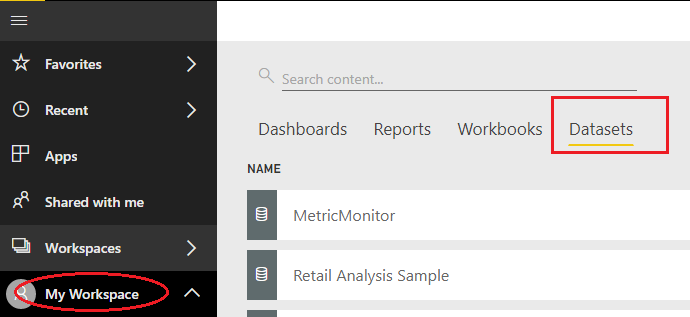

3.添加API{ }
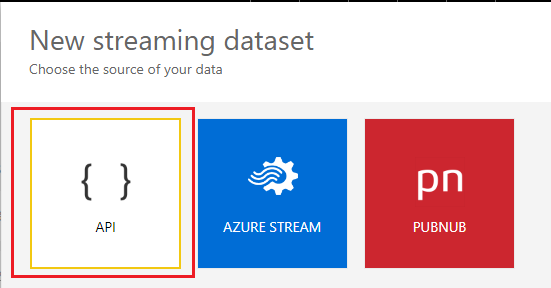

4.记录Push URL , 这个后续作为post data的URL
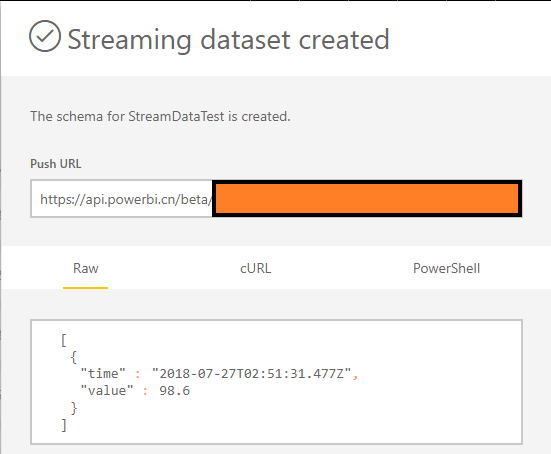
二、在c#代码中的操作:
- realTimePushURL 改成上文你的Push URL
- 一定要注意数据结构 那个postData变量的结构要和streaming dataset的结构一致
using System; using System.Collections.Generic; using System.Linq; using System.Net; using System.Text; using System.Threading.Tasks; using System.IO; namespace StreamDataToPowerBI { class Program { // Paste your own push URL below // e.g. https://api.powerbi.com/beta/2b958e42-b81e-441d-af13-801621ce8401/datasets/a5a15fd1-8cb6-4527-b2e6-f22f2a274d4d/rows?key=apsBX1ef%2F8a7ToL2xxxxxxxxxxxZeGATSyRYerZKpnu%2FbE2g2yDM0%2Bs4cDW9mqu5zKoGcQ27vJuh0Huw%3D%3D private static string realTimePushURL = "** paste your push URL here **"; static void Main(string[] args) { while (true) { try { // Declare values that we're about to send String currentTime = DateTime.UtcNow.ToString("yyyy-MM-ddTHH:mm:ss.fffZ"); //2017-11-03T06:23:35.521Z Random r = new Random(); int currentValue = r.Next(0, 100); // Send POST request to the push URL // Uses the WebRequest sample code as documented here: https://msdn.microsoft.com/en-us/library/debx8sh9(v=vs.110).aspx WebRequest request = WebRequest.Create(this.PostUri); request.Method = "POST"; string postData = String.Format("[{{ "time": "{0}", "value": {1}}}]", currentTime, currentValue); Console.WriteLine(String.Format("Making POST request with data: {0}", postData)); // Prepare request for sending byte[] byteArray = Encoding.UTF8.GetBytes(postData); request.ContentLength = byteArray.Length; // Get the request stream. Stream dataStream = request.GetRequestStream(); // Write the data to the request stream. dataStream.Write(byteArray, 0, byteArray.Length); // Close the Stream object. dataStream.Close(); // Get the response. WebResponse response = request.GetResponse(); // Display the status. Console.WriteLine(String.Format("Service response: {0}", ((HttpWebResponse)response).StatusCode)); // Get the stream containing content returned by the server. dataStream = response.GetResponseStream(); // Open the stream using a StreamReader for easy access. StreamReader reader = new StreamReader(dataStream); // Read the content. string responseFromServer = reader.ReadToEnd(); // Display the content. Console.WriteLine(responseFromServer); // Clean up the streams. reader.Close(); dataStream.Close(); response.Close(); } catch (Exception ex) { Console.WriteLine(ex); } // Wait 1 second before sending System.Threading.Thread.Sleep(1000); } } } }
三、在portal中设置展示结果,大致实现过程:
1. 先创建一个dashboard
2. 点击右上角的Add tile
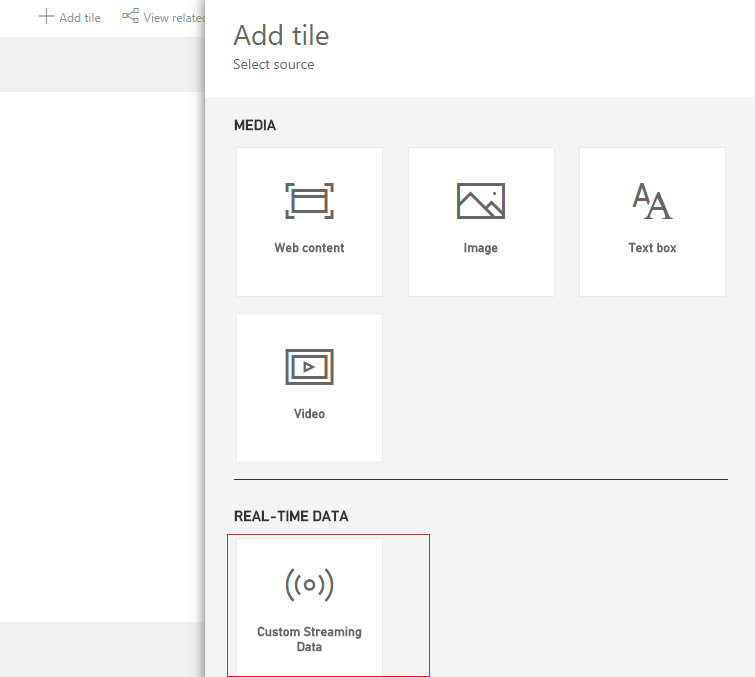
3. 选定我们的streaming data tile
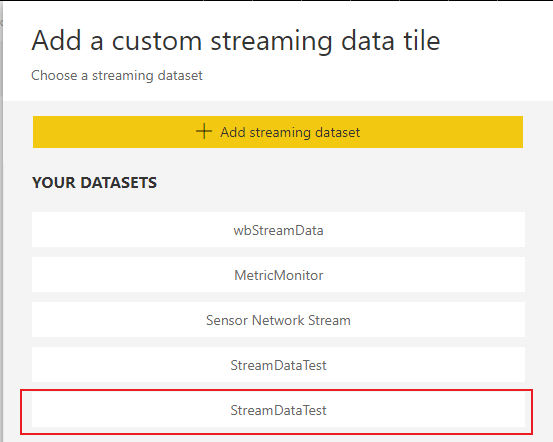
4. 执行相应的添加即可

5.实时展示结果:(实时更新显示C#代码发来的random数据)
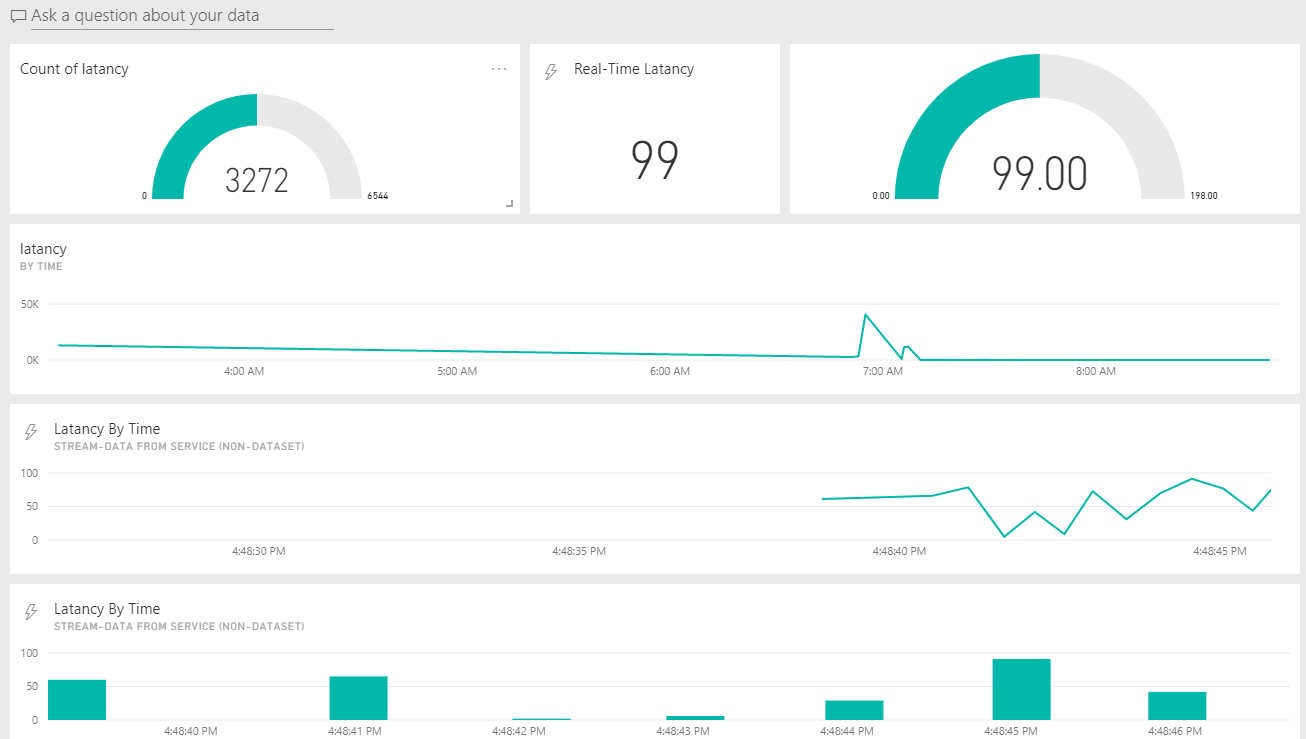
转载于:https://www.cnblogs.com/yangwenbo214/p/9836348.html
最后
以上就是喜悦黑猫为你收集整理的Power BI 实现实时更新Streaming Dataset的全部内容,希望文章能够帮你解决Power BI 实现实时更新Streaming Dataset所遇到的程序开发问题。
如果觉得靠谱客网站的内容还不错,欢迎将靠谱客网站推荐给程序员好友。
本图文内容来源于网友提供,作为学习参考使用,或来自网络收集整理,版权属于原作者所有。








发表评论 取消回复