haproxy配置负载均衡(https)
CA证书服务
安装
复制代码
1
2[root@server ~]# yum -y install openssl
创建根证书所需的目录及文件
复制代码
1
2
3
4
5
6
7
8[root@server ~]# cd /etc/pki/ [root@server pki]# ls ca-trust consumer entitlement java product product-default rpm-gpg rsyslog tls [root@server pki]# mkdir CA [root@server pki]# touch CA/serial [root@server pki]# touch CA/index.txt [root@server pki]# mkdir CA/private
指明证书的开始编号
复制代码
1
2
3[root@server pki]# cd CA/ [root@server CA]# echo 01 > serial
生成根证书的私钥(注意:私钥的文件名与存放位置要与配置文件中的设置相匹配)
复制代码
1
2
3
4
5
6
7[root@server CA]# openssl genrsa -out /etc/pki/CA/private/cakey.pem 2048 Generating RSA private key, 2048 bit long modulus (2 primes) ...+++++ ..........................................................+++++ e is 65537 (0x010001) [root@server CA]#
生成自签证书,即根证书,自签证书的存放位置也要与配置文件中的设置匹配,生成证书时需 要填写相应的信息
复制代码
1
2
3
4
5
6
7
8
9
10
11
12
13
14
15
16
17[root@server CA]# openssl req -new -x509 -key /etc/pki/CA/private/cakey.pem -out cacert.pem You are about to be asked to enter information that will be incorporated into your certificate request. What you are about to enter is what is called a Distinguished Name or a DN. There are quite a few fields but you can leave some blank For some fields there will be a default value, If you enter '.', the field will be left blank. ----- Country Name (2 letter code) [XX]:cn State or Province Name (full name) []:hb Locality Name (eg, city) [Default City]:wh Organization Name (eg, company) [Default Company Ltd]:jxrt Organizational Unit Name (eg, section) []:zxxq Common Name (eg, your name or your server's hostname) []:server Email Address []: [root@server CA]#
服务端(RS1与RS2)
创建证书存放路径并生成私钥
复制代码
1
2
3
4
5
6
7
8
9
10
11
12[root@RS1 ~]# cd /etc/httpd/ [root@RS1 httpd]# ls conf conf.d conf.modules.d logs modules run state [root@RS1 httpd]# mkdir ssl [root@RS1 httpd]# cd ssl/ [root@RS1 ssl]# openssl genrsa -out test.key 2048 Generating RSA private key, 2048 bit long modulus (2 primes) .................+++++ .+++++ e is 65537 (0x010001) [root@RS1 ssl]#
生成证书文件
复制代码
1
2
3
4
5
6
7
8
9
10
11
12
13
14
15
16
17
18
19
20
21
22
23[root@RS1 ssl]# openssl req -new -key test.key -out test.csr You are about to be asked to enter information that will be incorporated into your certificate request. What you are about to enter is what is called a Distinguished Name or a DN. There are quite a few fields but you can leave some blank For some fields there will be a default value, If you enter '.', the field will be left blank. ----- Country Name (2 letter code) [XX]:cn State or Province Name (full name) []:hb Locality Name (eg, city) [Default City]:wh Organization Name (eg, company) [Default Company Ltd]:jxrt Organizational Unit Name (eg, section) []:zxxq Common Name (eg, your name or your server's hostname) []:RS1 Email Address []: Please enter the following 'extra' attributes to be sent with your certificate request A challenge password []: An optional company name []: [root@RS1 ssl]# ls test.csr test.key
把这个证书传到CA服务器根下面 ,去CA服务器上面创建一个req文件夹
复制代码
1
2
3
4[root@server CA]# mkdir req [root@RS1 ssl]# scp test.csr 192.168.10.201:/etc/pki/CA/req
apache服务端传过来的csr请求文件给CA服务器来颁 发
复制代码
1
2
3
4
5
6
7
8
9
10
11
12
13
14
15
16
17
18
19
20
21
22
23
24
25
26
27
28
29
30
31
32
33
34
35
36
37[root@server CA]# mkdir newcerts [root@server CA]# cd req/ [root@server req]# openssl ca -in /etc/pki/CA/req/test.csr -out /etc/pki/CA/req/test.crt Using configuration from /etc/pki/tls/openssl.cnf Check that the request matches the signature Signature ok Certificate Details: Serial Number: 1 (0x1) Validity Not Before: Oct 17 07:14:43 2021 GMT Not After : Oct 17 07:14:43 2022 GMT Subject: countryName = cn stateOrProvinceName = hb organizationName = jxrt organizationalUnitName = zxxq commonName = RS1 X509v3 extensions: X509v3 Basic Constraints: CA:FALSE Netscape Comment: OpenSSL Generated Certificate X509v3 Subject Key Identifier: F7:0E:53:11:73:C1:96:A2:99:96:D3:F4:F5:41:4D:30:15:FD:82:39 X509v3 Authority Key Identifier: keyid:C7:4E:0F:F5:FB:B0:E6:9C:DB:5E:E8:9D:7B:A3:8D:98:7F:78:8D:E1 Certificate is to be certified until Oct 17 07:14:43 2022 GMT (365 days) Sign the certificate? [y/n]:y 1 out of 1 certificate requests certified, commit? [y/n]y Write out database with 1 new entries Data Base Updated [root@server req]# ls test.crt test.csr
把CA服务器上面的crt证书文件传送给apache服务器下面的/etc/httpd/ssl文件
复制代码
1
2[root@server req]# scp test.crt 192.168.10.202:/etc/httpd/ssl
证书配置
给httpd安装ssl模块
复制代码
1
2[root@RS1 ssl]# yum -y install mod_ssl
查看密钥与证书文件
复制代码
1
2
3
4[root@RS1 ~]# ls /etc/httpd/ssl/ test.crt test.csr test.key [root@RS1 ~]#
配置ssl
复制代码
1
2
3
4
5
6
7
8
9
10
11
12
13
14
15
16
17
18
19[root@RS1 ~]# vim /etc/httpd/conf.d/ssl.conf ····· # General setup for the virtual host, inherited from global configuration DocumentRoot "/var/www/html" ##取消注释 ServerName www.example.com:443 ##取消注释 ····· ····· SSLCertificateFile /etc/httpd/ssl/http.crt ##修改证书存放位置 # Server Private Key: # If the key is not combined with the certificate, use this # directive to point at the key file. Keep in mind that if # you've both a RSA and a DSA private key you can configure # both in parallel (to also allow the use of DSA ciphers, etc.) # ECC keys, when in use, can also be configured in parallel SSLCertificateKeyFile /etc/httpd/ssl/http.key ##修改密钥存放位置 ·······
重启httpd
复制代码
1
2
3
4
5
6
7
8[root@RS1 ~]# systemctl restart httpd [root@RS1 ~]# ss -antl State Recv-Q Send-Q Local Address:Port Peer Address:Port Process LISTEN 0 128 0.0.0.0:22 0.0.0.0:* LISTEN 0 128 *:443 *:* LISTEN 0 128 *:80 *:* LISTEN 0 128 [::]:22 [::]:*
RS2重复安装以上步骤
追加文件测试
复制代码
1
2
3
4
5
6[root@RS1 html]# echo me 192.168.240.60 > index.html [root@RS1 html]# systemctl restart httpd [root@RS2 html]# echo me 192.168.240.40 > index.html [root@RS2 html]# systemctl restart httpd
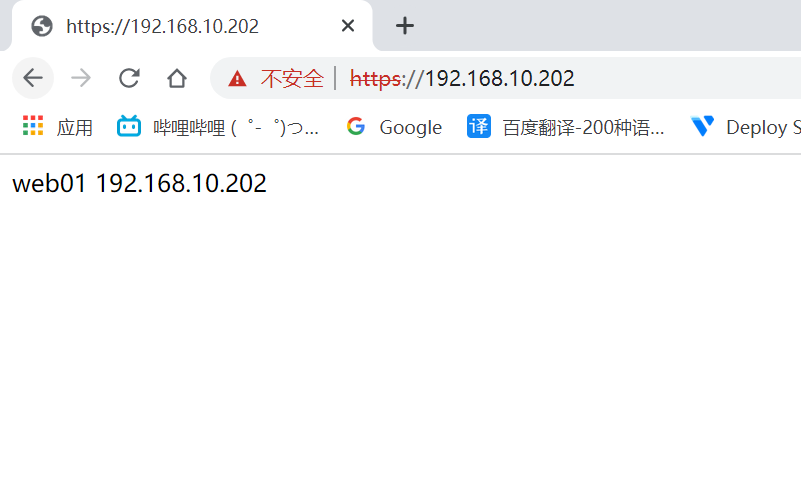
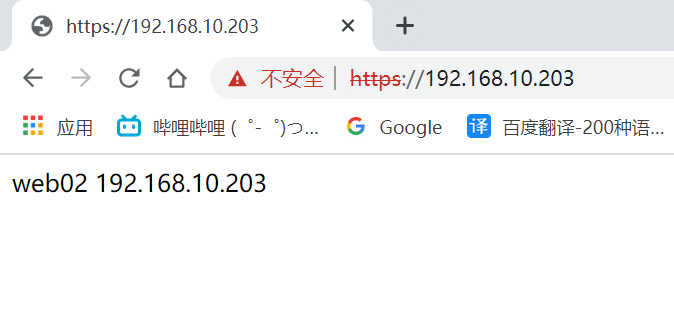
安装haproxy
安装需要的工具
复制代码
1
2[root@server ~]# yum -y install make gcc pcre-devel bzip2-devel openssl-devel systemd-devel
提前准备安装压缩包并解压
复制代码
1
2
3
4[root@server ~]# ls anaconda-ks.cfg haproxy-2.4.7.tar.gz [root@server ~]# tar xf haproxy-2.4.7.tar.gz -C /usr/local/
创建haproxy用户
复制代码
1
2[root@server ~]# useradd -r -M -s /sbin/nolong haproxy
进入解压目录进行编译安装
复制代码
1
2
3
4
5
6
7
8[root@server ~]# cd /usr/local/haproxy-2.4.7/ [root@server haproxy-2.4.7]# make -j $(nproc) TARGET=linux-glibc > USE_OPENSSL=1 USE_PCRE=1 USE_SYSTEMD=1 [root@server haproxy-2.4.7]# make install PREFIX=/usr/local/haproxy ##安装完成 [root@server local]# ls haproxy doc sbin share
给RS1、RS2设置内核参数
复制代码
1
2
3
4
5
6
7[root@RS1 ~]# echo net.ipv4.ip_nonlocal_bind =1 >> /etc/sysctl.conf [root@RS1 ~]# echo net.ipv4.ip_forward = 1 >> /etc/sysctl.conf [root@RS1 ~]# sysctl -p net.ipv4.ip_nonlocal_bind = 1 net.ipv4.ip_forward = 1 [root@RS1 ~]#
RS2操作同上
提供配置文件
复制代码
1
2
3
4
5
6
7
8
9
10
11
12
13
14
15
16
17
18
19
20
21
22
23
24
25
26
27
28
29
30
31
32
33
34
35
36
37
38
39
40
41
42
43
44
45
46
47
48
49
50
51
52
53
54
55
56[root@server ~]# mkdir /etc/haproxy [root@server ~]# vim /etc/haproxy/haproxy.cfg #--------------全局配置---------------- global log 127.0.0.1 local0 info #log loghost local0 info maxconn 20480 #chroot /usr/local/haproxy pidfile /var/run/haproxy.pid #maxconn 4000 user haproxy group haproxy daemon #--------------------------------------------------------------------- #common defaults that all the 'listen' and 'backend' sections will #use if not designated in their block #--------------------------------------------------------------------- defaults mode tcp log global option dontlognull option httpclose option httplog #option forwardfor option redispatch balance roundrobin timeout connect 10s timeout client 10s timeout server 10s timeout check 10s maxconn 60000 retries 3 #--------------统计页面配置------------------ listen admin_stats bind 0.0.0.0:8189 stats enable mode http log global stats uri /haproxy_stats stats realm Haproxy Statistics stats auth admin:admin #stats hide-version stats admin if TRUE stats refresh 30s #---------------web设置----------------------- listen webcluster bind 0.0.0.0:443 mode tcp #option httpchk GET /index.html log global maxconn 3000 balance roundrobin cookie SESSION_COOKIE insert indirect nocache server web01 192.168.10.202:443 check inter 2000 fall 5 server web02 192.168.10.203:443 check inter 2000 fall 5
haproxy.service文件编写
复制代码
1
2
3
4
5
6
7
8
9
10
11
12
13
14
15[root@server ~]# vim /usr/lib/systemd/system/haproxy.service [Unit] Description=HAProxy Load Balancer After=syslog.target network.target [Service] ExecStartPre=/usr/local/haproxy/sbin/haproxy -f /etc/haproxy/haproxy.cfg -c -q ExecStart=/usr/local/haproxy/sbin/haproxy -Ws -f /etc/haproxy/haproxy.cfg -p /var/run/haproxy.pid ExecReload=/bin/kill -USR2 $MAINPID [Install] WantedBy=multi-user.target [root@server ~]# systemctl daemon-reload
启用日志
复制代码
1
2
3
4
5
6
7[root@localhost ~]# vim /etc/rsyslog.conf ······· # Save boot messages also to boot.log local7.* /var/log/boot.log local0.* /var/log/haproxy.log ·····
重启服务
复制代码
1
2
3
4
5
6
7
8
9[root@server ~]# systemctl restart rsyslog.service [root@server ~]# systemctl restart haproxy.service [root@server ~]# ss -antl State Recv-Q Send-Q Local Address:Port Peer Address:Port Process LISTEN 0 128 0.0.0.0:22 0.0.0.0:* LISTEN 0 128 0.0.0.0:443 0.0.0.0:* LISTEN 0 128 0.0.0.0:8189 0.0.0.0:* LISTEN 0 128 [::]:22 [::]:*
访问测试
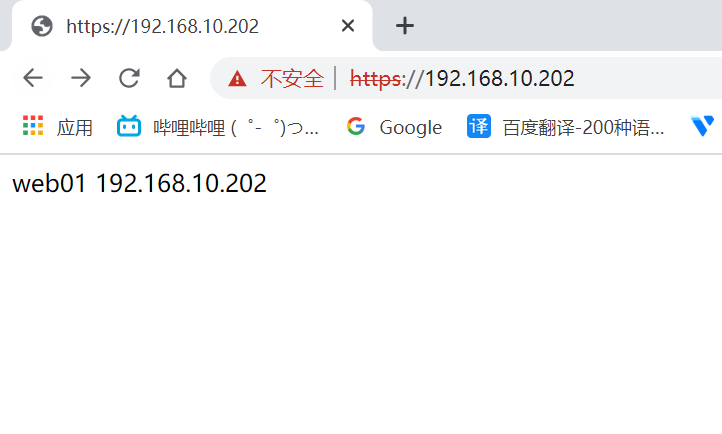
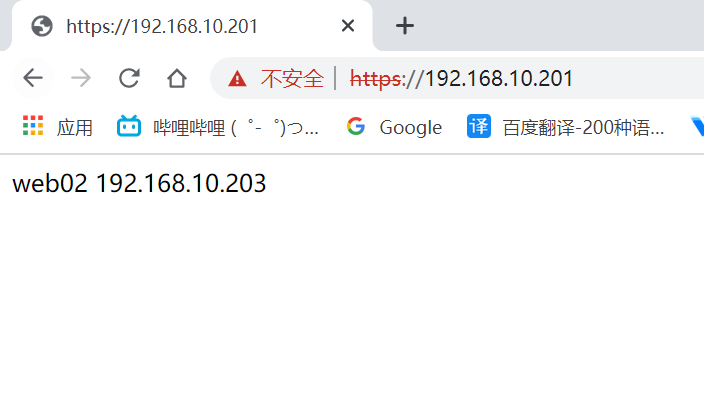
最后
以上就是俊逸小甜瓜最近收集整理的关于haproxy配置负载均衡(https)haproxy配置负载均衡(https)的全部内容,更多相关haproxy配置负载均衡(https)haproxy配置负载均衡(https)内容请搜索靠谱客的其他文章。
本图文内容来源于网友提供,作为学习参考使用,或来自网络收集整理,版权属于原作者所有。








发表评论 取消回复