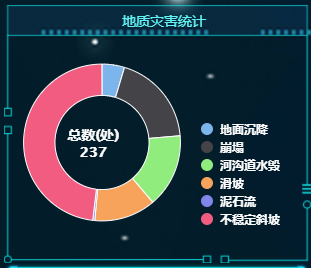
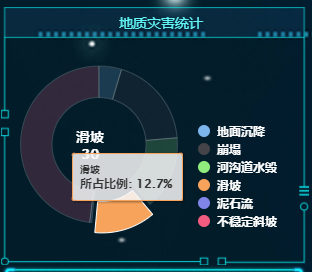
几个注意点:
- 将highcharts绑定的数据设置为计算属性,使用computed对数据进行监听
- 在饼图点击事件绑定click的时候,如果使用function进行绑定,则无法使用this获取组件中的数据,因此使用箭头函数。箭头函数没有作用域
click: (e) => { // 更改内容标题 if (e["point"]["sliced"]) { // 如果是收起来,显示总数据量 this.chartTitle = `<span>总数(处)<br>${this.hazardPointTotal}</span>`; } else { // 如果是打开,显示每类灾害数据量 this.chartTitle = `${e.point.name}<br>${e.point.y}`; } }
<template>
<div id="compositeLeftTop">
<highcharts id="comprehensiveHazardPoint" :options="chartOptions"></highcharts>
</div>
</template>
<script>
// 已引入highcharts
import {Chart} from "highcharts-vue";
import {getDifferentHazardPointNum} from "@/service/api";
export default {
name: "LeftTop",
components: {
highcharts: Chart,
},
data() {
return {
hazardPointArr: [],
hazardPointTotal: 0,
chartTitle: "",
}
},
created() {
// 请求数据
this.getHazardPointObj();
},
computed: {
chartOptions() {
return {
chart: {
style: { // 配置翻页颜色
fontSize: '12px',
fontWeight: 'bolder',
color: '#05CBD1'
},
backgroundColor: 'rgba(0,0,0,0)', // 设置背景透明色
type: 'pie',
height: 210,
width: 285
},
legend: {
layout: "vertical", // 垂直显示
align: "right", // 右对齐
labelFormatter: function () {
return `<p style="color: white;">${this.name} </p>`
}
},
credits: {
enabled: false //不显示LOGO
},
title: {
floating: true,
text: this.chartTitle,
x: -65,
y: 90,
style: {
color: '#ffffff',
fontSize: '14px'
},
},
tooltip: {
pointFormat: '{series.name}: <b>{point.percentage:.1f}%</b>'
},
plotOptions: {
pie: {
center: ['50%', '50%'],
size: '120%',
innerSize: '60%',
allowPointSelect: true, // 是否允许鼠标点击数据点
cursor: 'pointer',
dataLabels: {
enabled: false
},
showInLegend: true,
point: {
events: {
click: (e) => {
// 更改内容标题
if (e["point"]["sliced"]) {
// 如果是收起来,显示总数据量
this.chartTitle = `<span>总数(处)<br>${this.hazardPointTotal}</span>`;
} else {
// 如果是打开,显示每类灾害数据量
this.chartTitle = `${e.point.name}<br>${e.point.y}`;
}
}
}
},
},
},
series: [{
name: '所占比例',
colorByPoint: true,
data: this.hazardPointArr
}]
}
}
},
methods: {
//发起ajax请求,获取当前角色不同灾害点数量
async getHazardPointObj() {
let role = "管道"
// 同步等待获取数据
let res = await getDifferentHazardPointNum(role);
if (res.status === 200) {
// 如果查询成功,将数据给到组件中预设定的数据
this.hazardPointTotal = res.data.total;
this.chartTitle = `<span>总数(处)<br>${this.hazardPointTotal}</span>`;
for (let item of res.data.rows.values()) {
this.hazardPointArr.push({
name: item.type,
y: Number(item.count)
})
}
}
}
}
}
</script>
<style lang="scss" scoped>
@import "./../../../../style/universal";
#compositeLeftTop {
height: $occupy-all;
width: $occupy-all;
//background-color: red;
}
</style>
最后
以上就是鲤鱼钢笔最近收集整理的关于Vue:使用highCharts的全部内容,更多相关Vue内容请搜索靠谱客的其他文章。
本图文内容来源于网友提供,作为学习参考使用,或来自网络收集整理,版权属于原作者所有。








发表评论 取消回复