在Python中调用摄像头实时显示监控视频,将视频窗口放到tkinter界面的画布窗口,程序:
import cv2
import tkinter as tk
from tkinter import *
from PIL import Image, ImageTk#图像控件
cap = cv2.VideoCapture(0)#创建摄像头对象
#界面画布更新图像
def tkImage():
ref,frame=cap.read()
frame = cv2.flip(frame, 1) #摄像头翻转
cvimage = cv2.cvtColor(frame, cv2.COLOR_BGR2RGBA)
pilImage=Image.fromarray(cvimage)
pilImage = pilImage.resize((image_width, image_height),Image.ANTIALIAS)
tkImage = ImageTk.PhotoImage(image=pilImage)
return tkImage
top = tk.Tk()
top.title('视频窗口')
top.geometry('900x600')
image_width = 600
image_height = 500
canvas = Canvas(top,bg = 'white',width = image_width,height = image_height )#绘制画布
Label(top,text = '这是一个视频!',font = ("黑体",14),width =15,height = 1).place(x =400,y = 20,anchor = 'nw')
canvas.place(x = 150,y = 50)
while True:
try: #关闭窗口后,由于没有采集图像帧,所以加载不到画布上,会弹出报错。采用异常跳出程序中止
pic = tkImage()
canvas.create_image(0,0,anchor = 'nw',image = pic)
top.update()
top.after(1)
except: #关闭窗口后执行
cap.release() #释放摄像头
top.mainloop() #关闭窗口
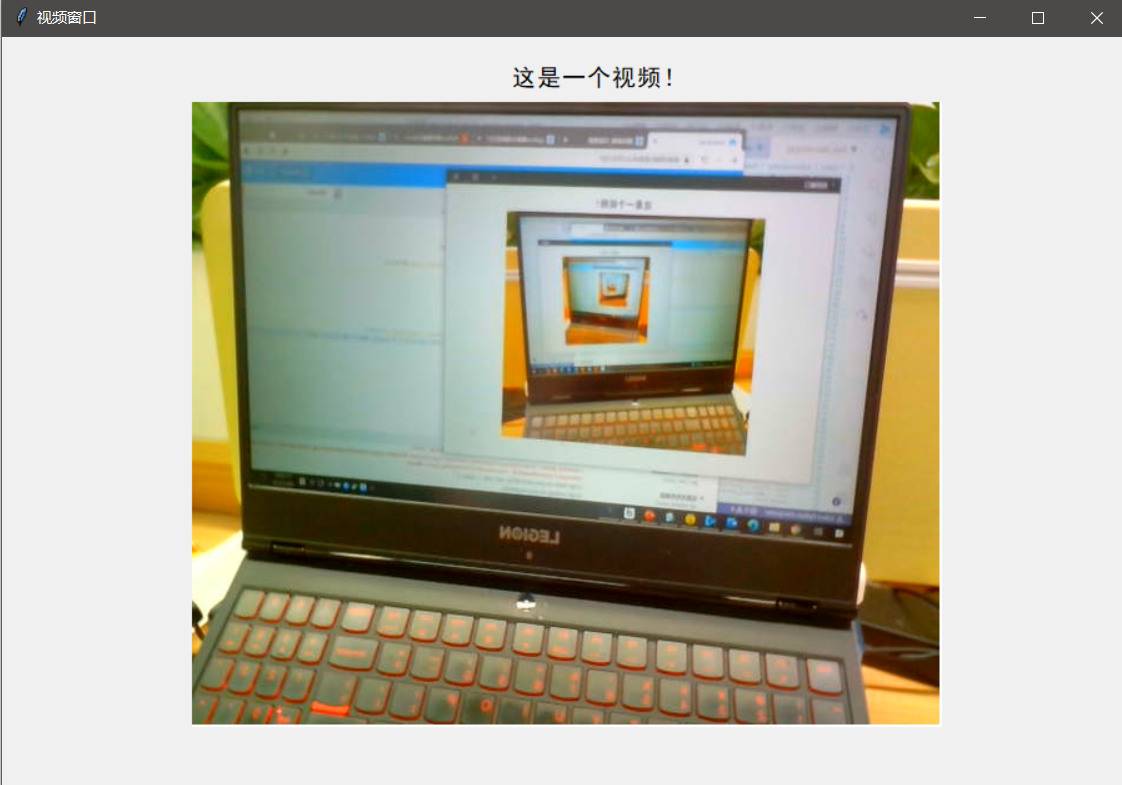
最后
以上就是沉静帽子最近收集整理的关于Python调用摄像头,实时显示视频在Tkinter界面的全部内容,更多相关Python调用摄像头内容请搜索靠谱客的其他文章。
本图文内容来源于网友提供,作为学习参考使用,或来自网络收集整理,版权属于原作者所有。








发表评论 取消回复