前言
在前面已经通过阿里云服务器搭建了MQTT平台,这里为大家分享MQTT在安卓开发上的使用
环境搭建
1、创建简单工程
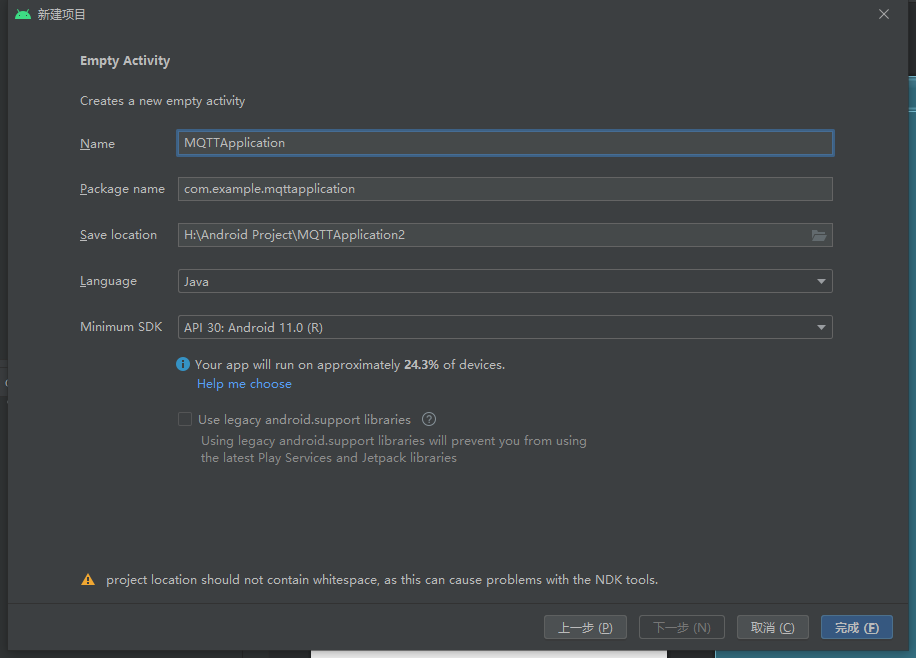
2、主要修改一下三个文件
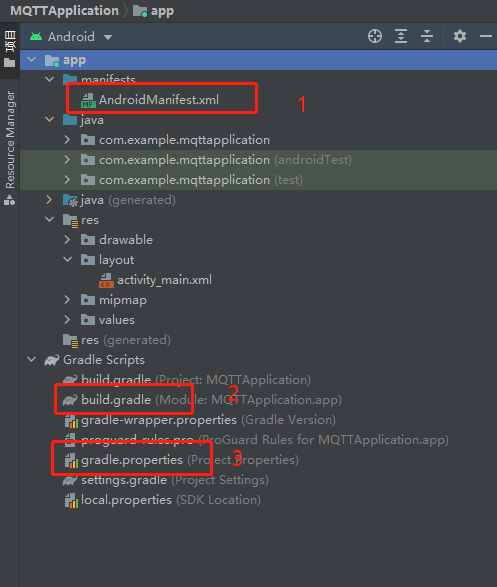
(1)AndroidManifest.xml
添加权限
<uses-permission android:name="android.permission.INTERNET" />
<uses-permission android:name="android.permission.WRITE_EXTERNAL_STORAGE" />
<uses-permission android:name="android.permission.READ_EXTERNAL_STORAGE" />
<!-- Permissions the Application Requires -->
<uses-permission android:name="android.permission.WAKE_LOCK" />
<uses-permission android:name="android.permission.ACCESS_NETWORK_STATE" />
<uses-permission android:name="android.permission.READ_PHONE_STATE" />
添加服务(在application里)
<service android:name="org.eclipse.paho.android.service.MqttService"></service>
(2)build.gradle
添加依赖
dependencies{
...............
//mqtt
implementation 'org.eclipse.paho:org.eclipse.paho.client.mqttv3:1.1.0'
implementation 'org.eclipse.paho:org.eclipse.paho.android.service:1.1.1'
implementation 'androidx.legacy:legacy-support-v4:1.0.0'
}
(3)gradle.properties
添加支持
android.enableJetifier=true
布局设计
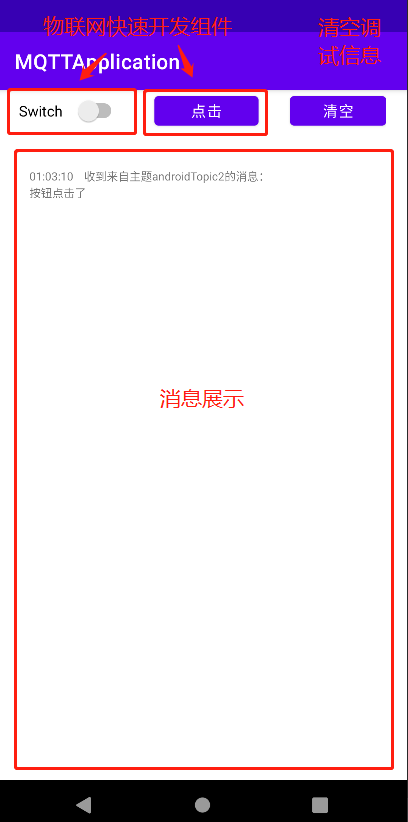
直接贴代码
<?xml version="1.0" encoding="utf-8"?>
<androidx.constraintlayout.widget.ConstraintLayout xmlns:android="http://schemas.android.com/apk/res/android"
xmlns:app="http://schemas.android.com/apk/res-auto"
xmlns:tools="http://schemas.android.com/tools"
android:layout_width="match_parent"
android:layout_height="match_parent"
tools:context=".MainActivity">
<LinearLayout
android:layout_width="match_parent"
android:layout_height="match_parent"
android:orientation="vertical">
<LinearLayout
android:layout_width="match_parent"
android:layout_height="40dp"
android:layout_marginLeft="20dp"
android:layout_marginRight="20dp"
android:orientation="horizontal">
<Switch
android:id="@+id/mqtt_switch"
android:layout_width="100dp"
android:layout_height="match_parent"
android:text="Switch" />
<androidx.constraintlayout.widget.ConstraintLayout
android:layout_width="30dp"
android:layout_height="match_parent">
</androidx.constraintlayout.widget.ConstraintLayout>
<Button
android:id="@+id/mqtt_button"
android:layout_width="100dp"
android:layout_height="match_parent"
android:text="点击" />
<androidx.constraintlayout.widget.ConstraintLayout
android:layout_width="30dp"
android:layout_height="match_parent">
</androidx.constraintlayout.widget.ConstraintLayout>
<Button
android:id="@+id/clean_button"
android:layout_width="100dp"
android:layout_height="wrap_content"
android:layout_weight="1"
android:text="清空" />
</LinearLayout>
<TextView
android:id="@+id/mqttMessage"
android:layout_width="match_parent"
android:layout_height="match_parent"
android:paddingLeft="30dp"
android:paddingTop="20dp"
android:paddingEnd="50dp"
android:paddingRight="30dp"
android:text="TextView"
android:textSize="30px" />
</LinearLayout>
</androidx.constraintlayout.widget.ConstraintLayout>
MQTT相关程序
定义各种变量
public final String TAG = "MQTT";
private MqttAndroidClient mqttAndroidClient;
private MqttConnectOptions mMqttConnectOptions;
public String MQTT_HOST = "tcp://xxx.xxx.xxx.xxx:1883";//服务器地址
public String MQTT_UserName = "admin"; // 用户名
public String MQTT_PassWord = "admin"; // 密码
public int MQTT_ConnectionTimeout = 10; // 设置超时时间,单位:秒
public int KeepAliveIntervalTime = 20; // 设置心跳包发送间隔,单位:秒
public boolean CleanSession = true; // 设置是否清除缓存
public String Subscribe_Topic = "androidTopic"; // 客户端订阅主题
public String EndWillMsgPublish_Topic = "EndWillMsg";// 遗嘱发布主题
public static String RESPONSE_TOPIC = "message_arrived";//响应主题
public String CLIENTID = "test";
private Handler MQTThandler;
初始化函数
// 初始化
public void init(Context context, Handler MQTThandlerS) {
MQTThandler = MQTThandlerS;
String serverURI = MQTT_HOST; //服务器地址
mqttAndroidClient = new MqttAndroidClient(context, serverURI, CLIENTID);
mqttAndroidClient.setCallback(mqttCallback); //设置监听订阅消息的回调
mMqttConnectOptions = new MqttConnectOptions();
mMqttConnectOptions.setCleanSession(CleanSession); //设置是否清除缓存
mMqttConnectOptions.setConnectionTimeout(MQTT_ConnectionTimeout); //设置超时时间,单位:秒
mMqttConnectOptions.setKeepAliveInterval(KeepAliveIntervalTime); //设置心跳包发送间隔,单位:秒
mMqttConnectOptions.setUserName(MQTT_UserName); //设置用户名
mMqttConnectOptions.setPassword(MQTT_PassWord.toCharArray()); //设置密码
// last will message
boolean doConnect = true;
String message = "{"terminal_uid":"" + CLIENTID + "","msg":"Client offline"}";
// 最后的遗嘱
try {
mMqttConnectOptions.setWill(EndWillMsgPublish_Topic, message.getBytes(), 2, false);
} catch (Exception e) {
Log.e(TAG, "Exception Occured", e);
doConnect = false;
}
if (doConnect) {
doClientConnection();
}
}
连接MQTT
// 连接MQTT服务器
private void doClientConnection() {
if (!mqttAndroidClient.isConnected()) {
try {
mqttAndroidClient.connect(mMqttConnectOptions, null, new IMqttActionListener() {
@Override
public void onSuccess(IMqttToken asyncActionToken) {
MQTT_Subscribe(Subscribe_Topic);
MQTT_Subscribe("androidTopic2");
System.out.println("连接mqtt服务器成功");
}
@Override
public void onFailure(IMqttToken asyncActionToken, Throwable exception) {
System.out.println("连接mqtt服务器失败");
}
});
} catch (MqttException e) {
e.printStackTrace();
}
}
}
订阅主题及数据处理
// 订阅主题的回调
private MqttCallback mqttCallback = new MqttCallback() {
@Override
public void messageArrived(String topic, MqttMessage message) throws Exception {
Log.e(TAG, "收到消息MQTT: " + topic + " 发来的消息 :" + new String(message.getPayload()));
}
@Override
public void deliveryComplete(IMqttDeliveryToken arg0) {
}
@Override
public void connectionLost(Throwable arg0) {
Log.e(TAG, "MQTT 服务器连接断开 ");
doClientConnection();//连接断开,重连
}
};
// 订阅该主题
private void MQTT_Subscribe(String Publish_Topic) {
Boolean retained = false;// 是否在服务器保留断开连接后的最后一条消息
try {
mqttAndroidClient.subscribe(Publish_Topic, 0, null, new IMqttActionListener() {
//订阅成功
@Override
public void onSuccess(IMqttToken asyncActionToken) {
System.out.println("订阅成功");
}
//订阅失败
@Override
public void onFailure(IMqttToken asyncActionToken, Throwable exception) {
System.out.println("订阅失败" + exception);
}
});
//接收返回的信息(对返回的内容进行相关的操作)
mqttAndroidClient.subscribe(Publish_Topic, 0, new IMqttMessageListener() {
@Override
public void messageArrived(String topic, MqttMessage message) throws Exception {
Message msg = new Message();
MyMqttMessage myMqttMessage = new MyMqttMessage(topic, message.toString());
msg.obj = myMqttMessage;
MQTThandler.sendMessage(msg);
System.out.println("主题:" + topic);
System.out.println("消息:" + message);
}
});
} catch (MqttException e) {
e.printStackTrace();
}
}
取消订阅
// 取消订阅
public void MQTT_UnSubscribe(String Publish_Topic) {
Boolean retained = false;// 是否在服务器保留断开连接后的最后一条消息
try {
mqttAndroidClient.unsubscribe(Publish_Topic);
} catch (MqttException e) {
e.printStackTrace();
}
}
消息发布
// 向相关主题发布消息
public void MQTT_Publish(String Publish_Topic, Integer qos, String message) {
Boolean retained = false;// 是否在服务器保留断开连接后的最后一条消息
try {
//参数分别为:主题、消息的字节数组、服务质量、是否在服务器保留断开连接后的最后一条消息
mqttAndroidClient.publish(Publish_Topic, message.getBytes(), qos, retained.booleanValue());
} catch (MqttException e) {
e.printStackTrace();
}
}
主函数调用(主要程序)
MyMqtt myMqtt = new MyMqtt();
myMqtt.init(context, MQTTHandler);
button.setOnClickListener(new View.OnClickListener() {
@Override
public void onClick(View view) {
//发送消息
myMqtt.MQTT_Publish("androidTopic2", 0, "按钮点击了");
}
});
效果图
点击按钮
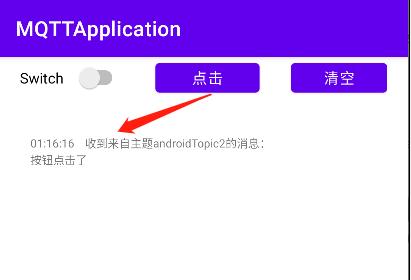
切换开关
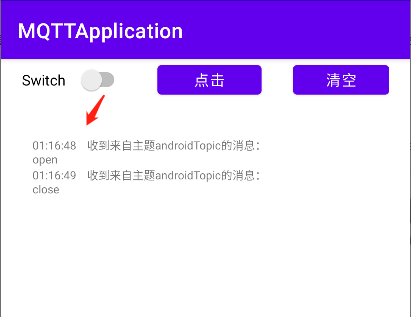
接收到该主题下的内容
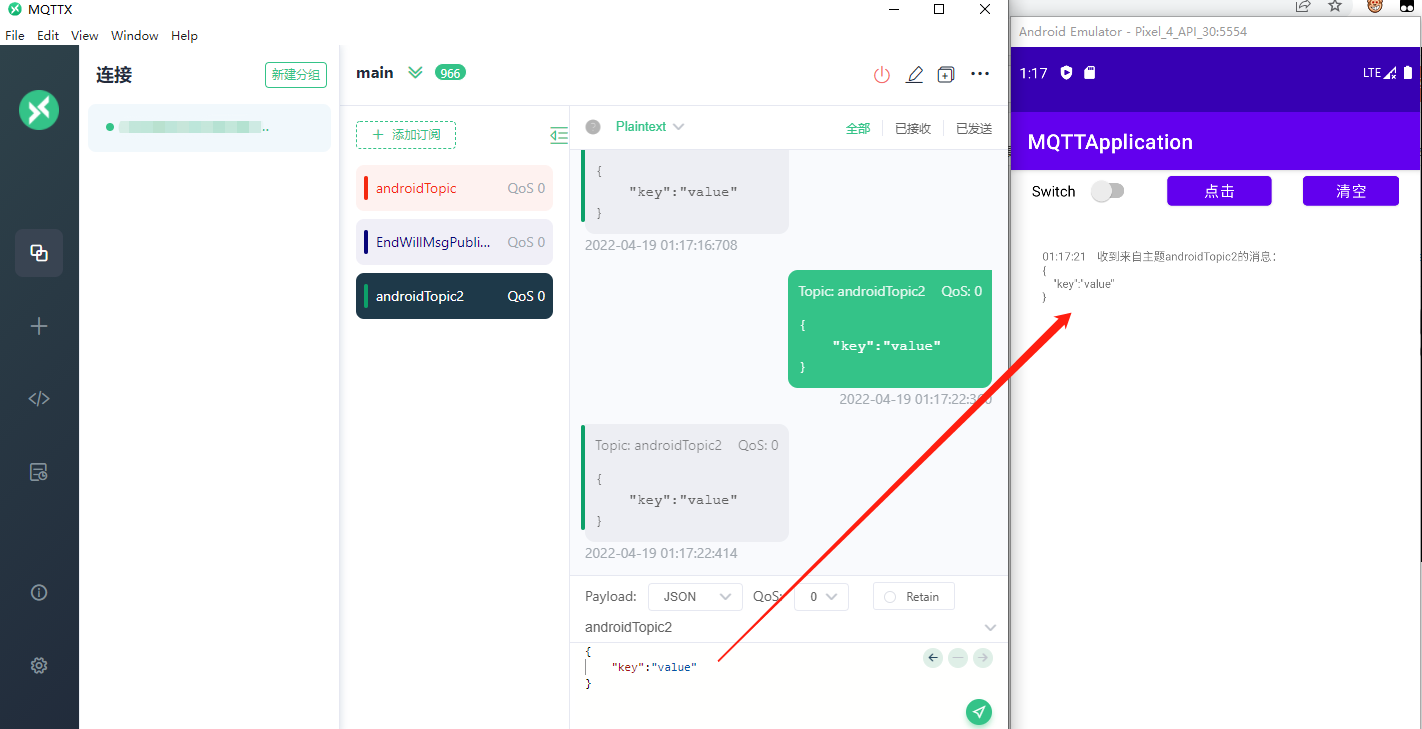
完整工程代码
https://download.csdn.net/download/qq_46079439/85174550
最后
以上就是虚拟小虾米最近收集整理的关于Android Studio实现MQTT数据收发及数据处理的全部内容,更多相关Android内容请搜索靠谱客的其他文章。
本图文内容来源于网友提供,作为学习参考使用,或来自网络收集整理,版权属于原作者所有。








发表评论 取消回复