在学习编程的过程当中,我们需要经常看一些源码。一般情况下,我们都需要导入源码,才能打开项目中jar包里面的class文件,但是这样操作非常麻烦,如果不用关联源码就可以查看源码,会大大提高学习效率。因此,我们就需要在开发工具中配置反编译工具。我在网上搜了很多资料,结果都配置失败,最后有一篇博客(http://blog.csdn.net/yjhandyw/article/details/21083071#comments)给了启发,最后在MyEclipse10当中配置成功。现在就将自己的一点经验分享给大家,希望对大家有所帮助。
例如:一个web项目当中我们导入了很多jar包,里面的class文件都不能读取源码!点击之后如下图所示:

MyEclipse10当中配置Jad反编译工具的步骤:
1、下载jad158g.win.zip文件和net.sf.jadclipse_3.3.0.jar文件。
2、将下载的jad158g.win.zip文件解压,并将jad.exe文件复制到jdk的安装目录下的jre文件夹下。例如:D:developJavajre7binjad.exe。
3、将下载的net.sf.jadclipse.3.3.0.jar,复制到MyEclipse的安装目录下。
- 在安装目录里面新建dropins文件夹,如果有dropins文件夹则不需要新建。
- 在dropins文件夹下面新建features文件夹和plugins文件夹。
- 将net.sf.jadclipse.3.3.0.jar分别复制到features文件夹和plugins文件夹(不复制到这个文件夹,不会生成JadClipse)。
例如:最后复制在这两个路径下。
D:developMyEclipse 10dropinspluginsnet.sf.jadclipse.3.3.0.jar
D:developMyEclipse 10dropinsfeaturesnet.sf.jadclipse.3.3.0.jar
4、创建一个java项目,将下面的代码复制(引用自http://blog.csdn.net/yjhandyw/article/details/21083071#comments)进去直接运行。
注意:将这里的路径替换成自己插件的安装目录,例如我的是"D:\develop\MyEclipse 10\dropins\plugins"。
<span style="font-size:12px;">CreatePluginsConfig.java</span>
<span style="font-size:12px;">import java.io.File; import java.util.ArrayList; import java.util.List; /** * MyEclipse10.0 插件配置代码生成器 */ public class CreatePluginsConfig { public CreatePluginsConfig() { } public void print(String path) { List<String> list = getFileList(path); if (list == null) { return; } int length = list.size(); for (int i = 0; i < length; i++) { String result = ""; String thePath = getFormatPath(getString(list.get(i))); File file = new File(thePath); if (file.isDirectory()) { String fileName = file.getName(); if (fileName.indexOf("_") < 0) { print(thePath); continue; } String[] filenames = fileName.split("_"); String filename1 = filenames[0]; String filename2 = filenames[1]; result = filename1 + "," + filename2 + ",file:/" + path + "\" + fileName + "\,4,false"; System.out.println(result); } else if (file.isFile()) { String fileName = file.getName(); if (fileName.indexOf("_") < 0) { continue; } int last = fileName.lastIndexOf("_"); String filename1 = fileName.substring(0, last); String filename2 = fileName.substring(last + 1, fileName .length() - 4); result = filename1 + "," + filename2 + ",file:/" + path + "\" + fileName + ",4,false"; System.out.println(result); } } } public List<String> getFileList(String path) { path = getFormatPath(path); path = path + "/"; File filePath = new File(path); if (!filePath.isDirectory()) { return null; } String[] filelist = filePath.list(); List<String> filelistFilter = new ArrayList<String>(); for (int i = 0; i < filelist.length; i++) { String tempfilename = getFormatPath(path + filelist[i]); filelistFilter.add(tempfilename); } return filelistFilter; } public String getString(Object object) { if (object == null) { return ""; } return String.valueOf(object); } public String getFormatPath(String path) { path = path.replaceAll("\\", "/"); path = path.replaceAll("//", "/"); return path; } public static void main(String[] args) { //将这里的路径替换成自己插件的安装目录,例如我的是"D:\develop\MyEclipse 10\dropins\plugins" String plugin = "D:\develop\MyEclipse 10\dropins\plugins"; new CreatePluginsConfig().print(plugin); } } </span>
运行结果:
net.sf.jadclipse,3.3.0,file:/D:developMyEclipse 10dropinspluginsnet.sf.jadclipse_3.3.0.jar,4,false
5、找到MyEclipse10安装目录下的org.eclipse.equinox.simpleconfigurators文件夹下面的bundles.info文件,用记事本打开,将上面程序的运行结果加入到文件最后,并保存。
例如:D:developMyEclipse 10configurationorg.eclipse.equinox.simpleconfiguratorbundles.info
6、重启MyEclipse10,进行配置 JadClipse。
在MyEclipse10中,打开Windows---> Perferences--->General--->Editors--->File Association,选择*.class(如果没有的话就自己点击Add添加一个),在下面的Associated editors中将JadClipse Class File Viewer设置为默认(default)。如下图所示:
7、在MyEclipse中设置JadClipse的Path to decompiler和Directory for temporary files。
- 在MyEclipse10中,打开Windows---> Perferences--->Java--->JadClipse,按照下图填写路径名称,格式最好一致,同时选中Use Eclipse code formatter (overrides Jad formatting instructions)。
- 在MyEclipse10中,打开Windows---> Perferences--->Java--->JadClipse--->Misc,选中Convert Unicode strings into ANSI strings,这个选项主要是防止乱码的。
配置完以上这些,就可以点开class文件了,希望对大家有所帮助!
最后
以上就是明亮期待最近收集整理的关于如何在MyEclipse10中配置Jad反编译工具?的全部内容,更多相关如何在MyEclipse10中配置Jad反编译工具内容请搜索靠谱客的其他文章。

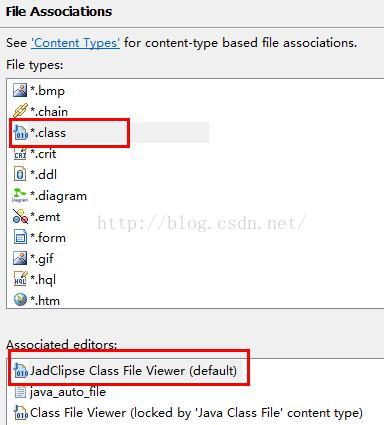









发表评论 取消回复