**
Web登录
**
1、 写一个登录界面,并为其写上js
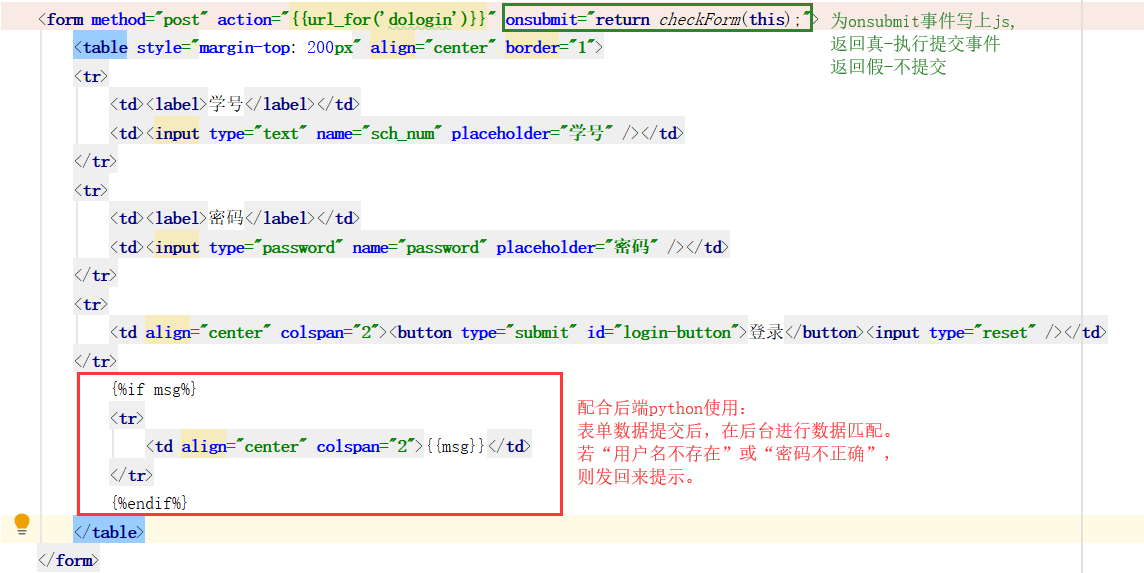
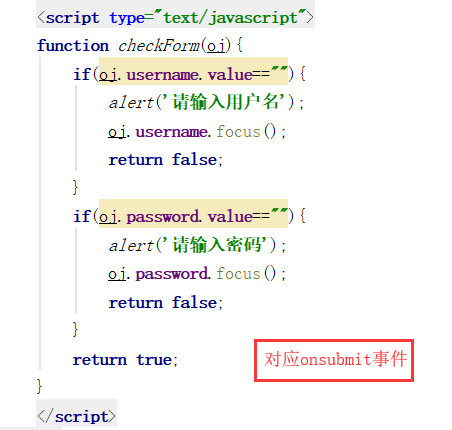
2、 后端代码(python)
#进入登录界面
@app.route("/")
def login():
return render_template('login.html')
#获取表单提交的数据,并返送结果
@app.route("/dologin",methods=["post"])
def dologin():
sch_num= request.form['sch_num']
password= request.form['password']
sql="select a.name,a.sch_num,a.password,a.status,b.role_id from viewer a left join user_link b on a.sch_num=b.sch_num where a.sch_num='{}'"
sql=sql.format(sch_num)
db = pymysql.connect(hostName, userName, userPassword, dbName)
_cursor = db.cursor()
user=None
try:
_cursor.execute(sql)
user = _cursor.fetchone()
except:
print('出错啦')
_cursor.close()
db.close()
# 处理数据
# A、判断用户名是否存在
if (user == None):
return render_template('login.html', msg="用户名不存在")
# B、判断密码是否正确
if (user[2]!=password):
return render_template('login.html', msg="密码不正确")
# C、判断状态是否可用
if (user[3]!= 1):
return render_template('login.html', msg="账号已被锁定,请联系管理员")
# D、登录信息写入session
session['isLogin'] = 'Y'
session['userInfo'] = user
return redirect(url_for("index"))
运行结果:
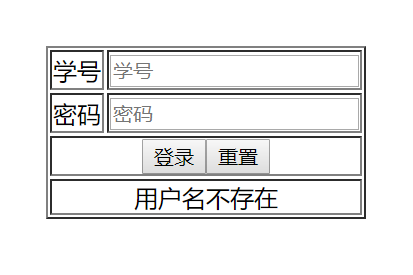
存储:
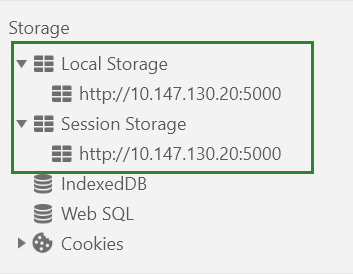
=>这里还可以在手机里写一个小的数据库(但是有大小限制)
**
App登录
**
Login.vue
<template>
<div id="page">
<van-nav-bar title="用户登录"/>
<van-cell-group>
<van-field
v-model="my.sch_num"
required
clearable
type="number"
label="用户名"
placeholder="请输入用户名"
/>
<van-field
v-model="my.password"
required
type="password"
label="密码"
placeholder="请输入密码"
/>
</van-cell-group>
<div class="btns">
<van-button class="jumpBtn" type="primary" @click.native="handleClick" size="large">登录</van-button>
</div>
<div class="tabarTop90px"></div>
</div>
</template>
<script>
import {getStore,setStore} from '@/store' //取、写数据到本地
import axios from 'axios'
import Config from '../config'
import {Button, Field ,Cell, CellGroup, NavBar, Dialog} from 'vant';
export default {
name: 'Login',
//data接收提交的数据:学号&密码
data () {
return {
isShowx:false,
my:{sch_num:"",password:""}
}
},
//componemts定义组件的名字
components: {
[Field.name]: Field,
[Cell.name]: Cell,
[CellGroup.name]: CellGroup,
[NavBar.name]: NavBar,
[Button.name]: Button,
[Dialog.name]: Dialog
},
//methods对应登录按钮的click事件:判空&登录(记录用户信息、授权token、跳转)(失败)
methods:{
handleClick(){
//1判空
if(this.my.sch_num==""){
Dialog.alert({
title:'系统提示',
message:'请输入用户名'
}).then(()=>{
//on close
})
return;
}
if(this.my.password==""){
Dialog.alert({
title:'系统提示',
message:'请输入密码'
}).then(()=>{
//on close
})
return;
}
//2登录
let config = {};
//axios.post(Config.baseUrl+'/gsp/api/member/login',this.my, config) //这是测试
axios.post('http://127.0.0.1:5000/doLoginJson' , this.my , config) //发送请求,传递对象my包含的数据: .then(response => { //返回后台函数的结果
console.log(response);
if (response.data.status == "Y") {
//提示登陆成功
Dialog.alert({
title:'系统提示',
message:'登陆成功'
}).then(()=>{
//on close
})
//3、记录用户信息
setStore({name:'loginInfo',content:this.my}) //将my的信息存到name为loginInf的对象里去,取:getStore.name
setStore({name:'userInfo',content:response.data.data})
//4、授权token(类似网页的session,给登陆的人授权一个序列号)
//5、跳转
this.$router.push('/lectureList')
}else{ //提示登陆失败
Dialog.alert({
title:'系统提示',
message:response.data.msg
}).then(()=>{
//on close
})
}
})
}
},
created () {
}
}
</script>
Python
注意要在开头import json 以及跨域访问:
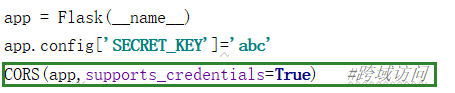
DoLoginJson主体代码:
@app.route("/doLoginJson",methods=['post'])
def doLoginJson():
#获取参数
data = request.get_data()
json_data = json.loads(data.decode('utf-8')) #json转化为对象
sch_num = json_data.get('sch_num')
password = json_data.get('password')
sql="select a.name,a.sch_num,a.password,a.status,b.role_id from viewer a left join user_link b on a.sch_num=b.sch_num where a.sch_num='{}'"
sql=sql.format(sch_num)
db = pymysql.connect(hostName, userName, userPassword, dbName)
_cursor = db.cursor()
user=None
try:
print(sql)
print(sch_num)
print(password)
_cursor.execute(sql)
user = _cursor.fetchone()
print(user[2])
except:
print('出错啦')
_cursor.close()
db.close()
# 处理数据
# A、判断用户名是否存在
if (user == None):
d = { "status":"N","msg":"用户名不存在" }
return json.dumps(d,ensure_ascii=False)
# B、判断密码是否正确
if (user[2]!=password):
d = { "status": "N", "msg": "密码错误" }
return json.dumps(d, ensure_ascii=False)
# C、判断状态是否可用
if (user[3]!= 1):
d = { "status": "N", "msg": "账号已被锁定,请联系管理员" }
return json.dumps(d, ensure_ascii=False)
# D、登录信息写入session
d = { "status":"Y","msg": "登陆成功","data":user }
return json.dumps(d,ensure_ascii=False)
如遇以下错误:注意vue中axios是否为post ,python中是否methods=[‘post’]
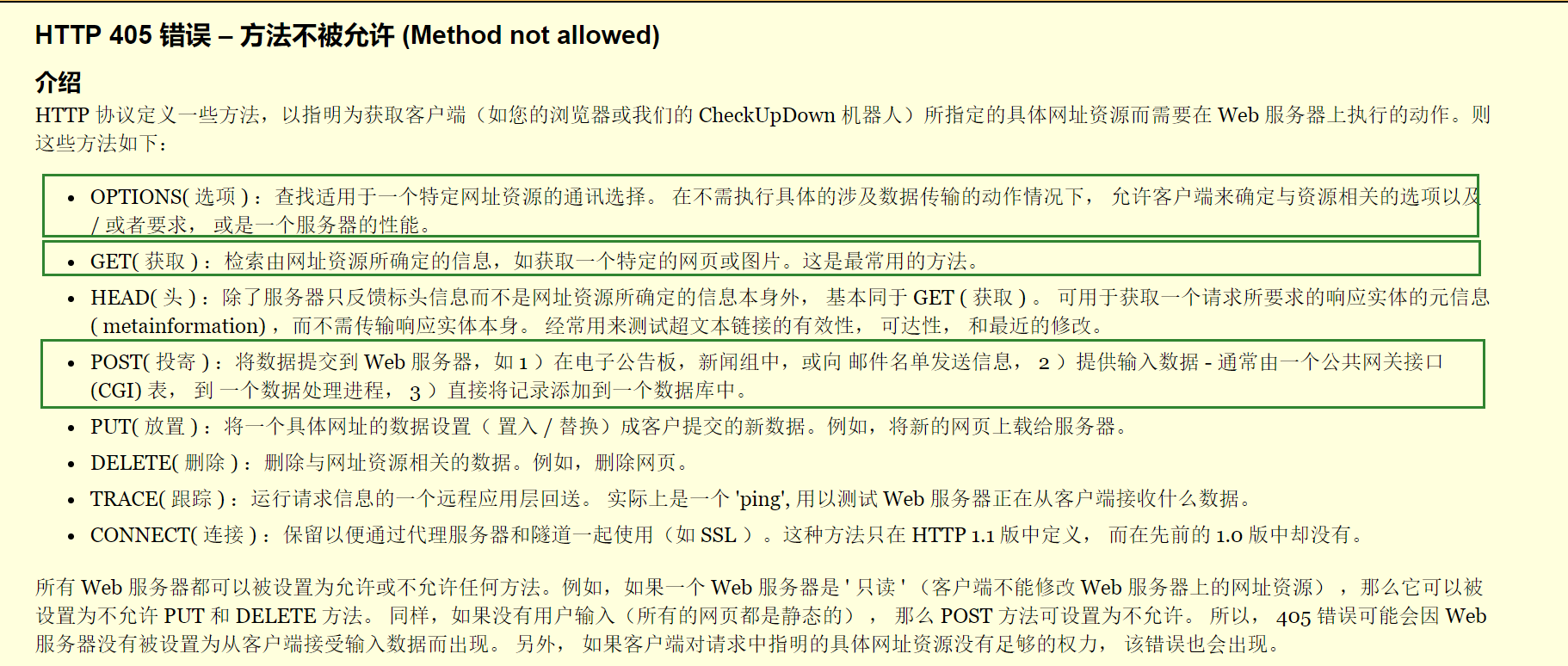
运行结果:

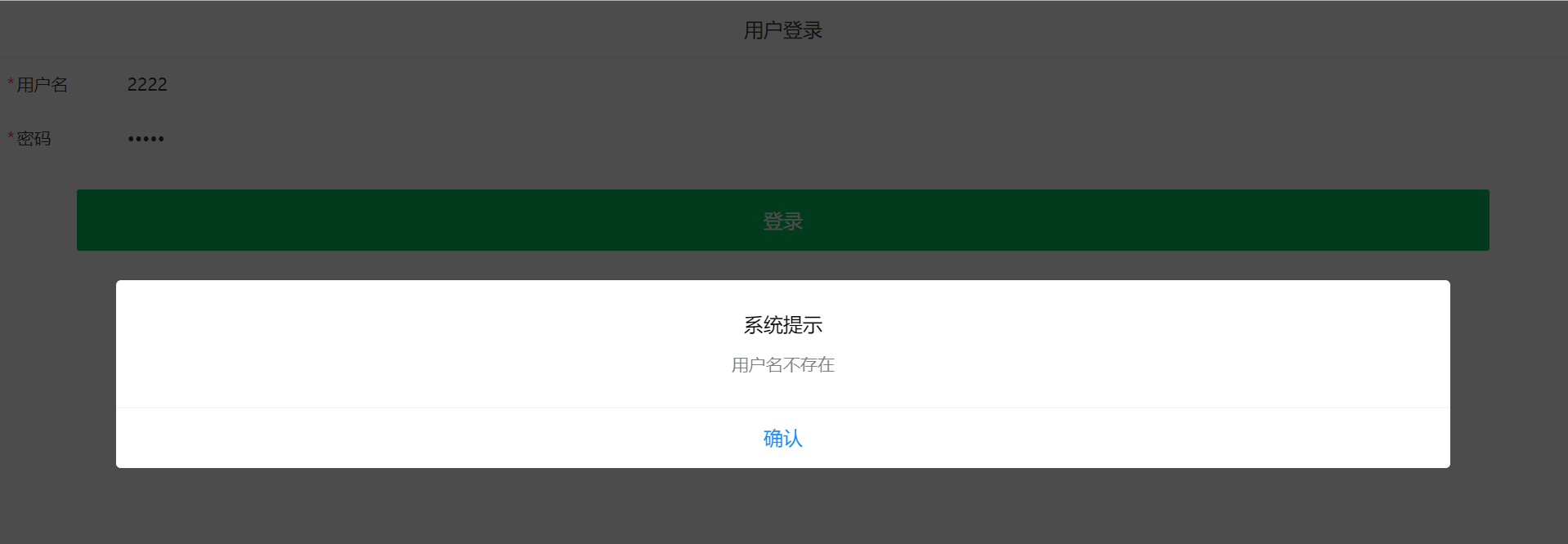
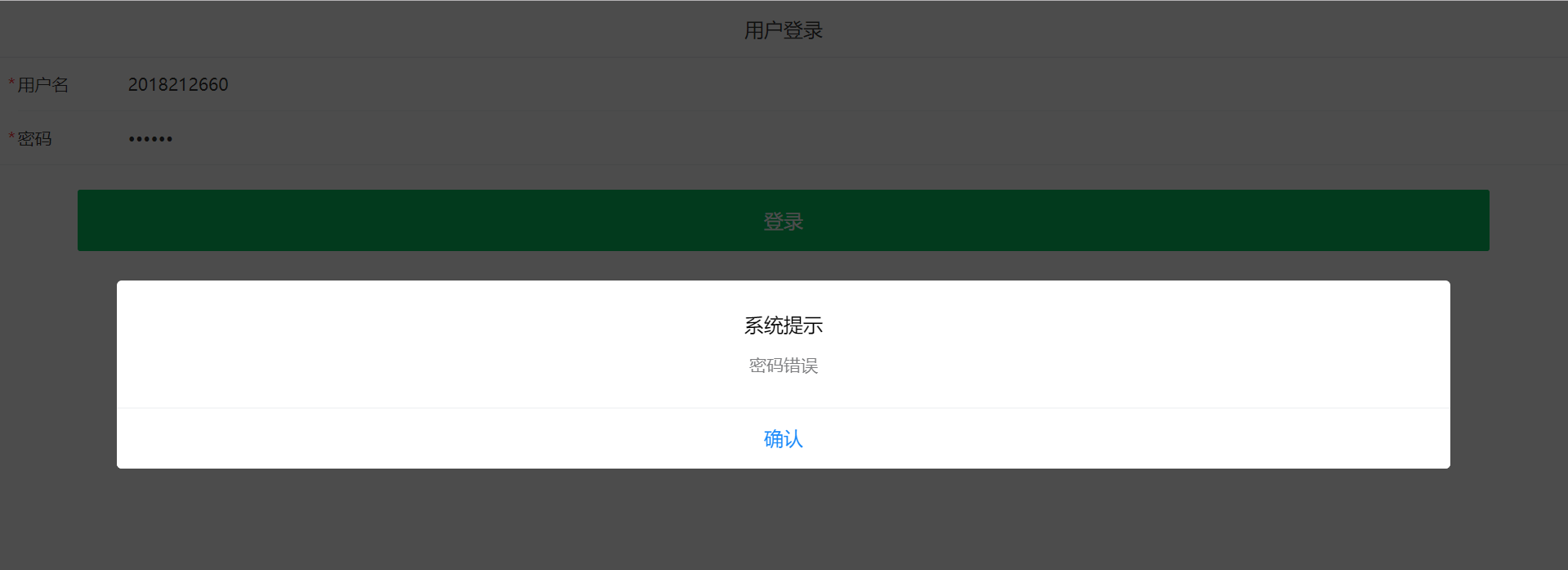
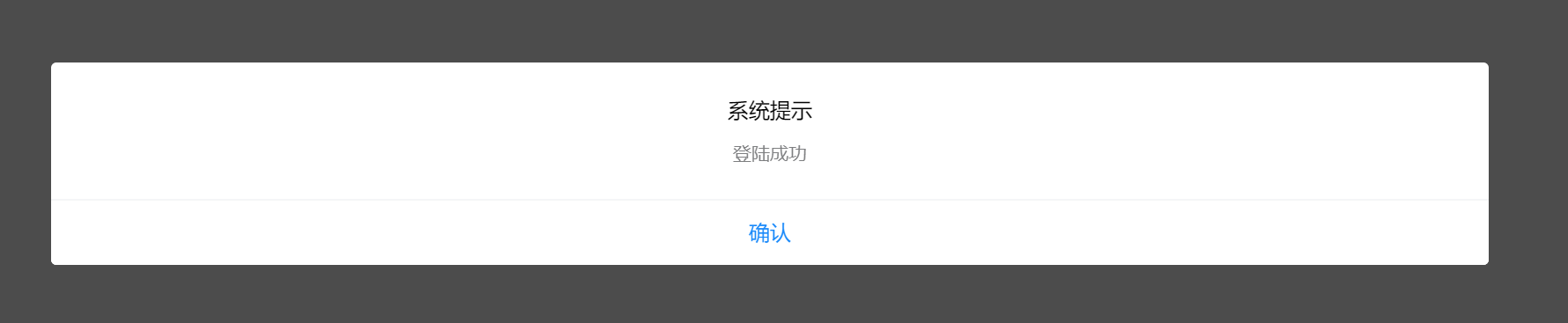
数据传递总结:

最后
以上就是雪白黑米最近收集整理的关于用户登录功能实现(web登录、App【vue】登录)的全部内容,更多相关用户登录功能实现(web登录、App【vue】登录)内容请搜索靠谱客的其他文章。
本图文内容来源于网友提供,作为学习参考使用,或来自网络收集整理,版权属于原作者所有。








发表评论 取消回复