微信小程序上传图片+预览+删除
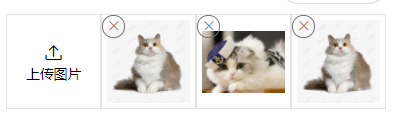
组件代码
HTML
<view class="uploadImg-wrap">
<view class="upload-flex">
<view wx:if="{{imgs.length!==total}}" bindtap='toUpload' class="upload-item" style="width:{{itemWidth}}px;height:{{itemWidth}}px">
<view class="iconfont icon-upload"></view>
<view class="upload-text">上传图片</view>
</view>
<view bindtap='preview' wx:for="{{imgs}}" wx:key="key" class="upload-item-1" style="width:{{itemWidth}}px;height:{{itemWidth}}px" data-url='{{item}}'>
<image mode="aspectFit" style="width:100%;height:100%" src="{{item}}"></image>
<view catchtap='del' data-url='{{item}}' class="upload-close">
<view class="iconfont icon-close" style="font-size:28rpx"></view>
</view>
</view>
</view>
</view>
CSS
@font-face {
font-family: 'iconfont'; /* Project id 2580604 */
src: url('//at.alicdn.com/t/font_2580604_kuvkydxjryh.woff2?t=1622731856871') format('woff2'),
url('//at.alicdn.com/t/font_2580604_kuvkydxjryh.woff?t=1622731856871') format('woff'),
url('//at.alicdn.com/t/font_2580604_kuvkydxjryh.ttf?t=1622731856871') format('truetype');
}
.iconfont {
font-family: "iconfont" !important;
font-size: 16px;
font-style: normal;
-webkit-font-smoothing: antialiased;
-moz-osx-font-smoothing: grayscale;
}
.icon-close:before {
content: "e668";
}
.icon-upload:before {
content: "e682";
}
.icon-caps-lock:before {
content: "e667";
}
.icon-switch:before {
content: "e67f";
}
.icon-arrow-right:before {
content: "e665";
}
.icon-search:before {
content: "e67d";
}
.icon-arrow-left-bold:before {
content: "e685";
}
.uploadImg-wrap {
width: 100%;
}
.upload-item {
border: 1rpx solid rgb(226, 226, 226);
display: flex;
justify-content: center;
align-items: center;
flex-direction: column;
box-sizing: border-box;
}
.upload-text {
font-size: 28rpx;
}
.upload-flex {
display: flex;
flex-wrap: wrap;
}
.upload-item-1 {
border: 1rpx solid rgb(226, 226, 226);
padding: 10rpx;
display: flex;
justify-content: center;
align-items: center;
flex-direction: column;
box-sizing: border-box;
position: relative;
}
.upload-close {
width: 40rpx;
height: 40rpx;
border-radius: 50%;
border: 1rpx solid rgb(116, 116, 116);
position: absolute;
top: 0;
left: 0;
display: flex;
justify-content: center;
align-items: center;
color: rgb(116, 116, 116);
}
JS
Component({
lifetimes: {
attached: function () {
// 在组件实例进入页面节点树时执行
},
ready: function () {
let that = this
this.createSelectorQuery().select('.uploadImg-wrap').boundingClientRect(rect => {
that.setData({
itemWidth: rect.width / 4
})
console.log(rect.width);
}).exec();
}
},
/**
* 组件的属性列表
*/
properties: {
//上传图片接口
uploadUrl: {
type: String,
value: 'https://example.weixin.qq.com/upload'
},
//最大一次性图片数
count: {
type: Number,
value: 4
},
//总图片数
total: {
type: Number,
value: 4
}
},
/**
* 组件的初始数据
*/
data: {
itemWidth: 0,
imgs: []
},
/**
* 组件的方法列表
*/
methods: {
//预览
preview(options){
let imgs = this.data.imgs
//后端返回只有名字
// let newimgs = []
// imgs.forEach(value=>{
// newimgs.push('服务器url' +value)
// })
// wx.previewImage({
// current: '服务器url'+options.currentTarget.dataset.url,
// urls: newimgs
// })
//后端返回的图片具体路径
wx.previewImage({
current: options.currentTarget.dataset.url,
urls: imgs
})
},
//删除图片
del(options){
let url = options.currentTarget.dataset.url
let oldimgs = this.data.imgs
let imgs = oldimgs.filter(value=>{
if(value!=url){
return value
}
})
this.setData({
imgs
})
},
//上传图片
upload(tempFilePaths, i) {
wx.showLoading({
title: '上传中',
})
let that = this
wx.uploadFile({
url: that.data.uploadUrl,
filePath: tempFilePaths[i],
name: 'file',
success(r) {
//这里只需要修改JSON.parse(r.data).data.url 确保得到的是图片路径,取数据按实际返回结果
let url = JSON.parse(r.data).data.url
//end
let imgs = that.data.imgs
imgs.push(url)
that.setData({
imgs
}, _ => {
that.triggerEvent("action",that.data.imgs);
if (i == tempFilePaths.length - 1) {
wx.hideLoading()
return
}
that.upload(tempFilePaths, i + 1)
})
}
})
},
toUpload() {
let that = this
wx.chooseImage({
count: that.data.count,
sizeType: ['original', 'compressed'],
sourceType: ['album', 'camera'],
success(res) {
let tempFilePaths = res.tempFilePaths
that.upload(tempFilePaths, 0)
}
})
},
}
})
页面调用
<uploadImg uploadUrl='上传图片接口' bind:action='action'></uploadImg>
JS
const app = getApp()
Page({
data: {
show:'none'
},
//组件上传文件图片后调用的当前页面方法
action(data){
console.log('图片路径',data.detail)
},
onLoad() {
},
})
最后
以上就是欣喜芒果最近收集整理的关于微信小程序上传图片组件,多选+单选+预览+删除的全部内容,更多相关微信小程序上传图片组件内容请搜索靠谱客的其他文章。
本图文内容来源于网友提供,作为学习参考使用,或来自网络收集整理,版权属于原作者所有。








发表评论 取消回复