文章目录
- PyQt5系列文章
- 效果图
- 完整代码
PyQt5系列文章
| 基本控件 | - | - | - |
|---|---|---|---|
| 1.按钮QPushButton | 2.标签QLabel | 3.可编辑框QTextEdit | 4.文本提示QToolTip |
| 5.单行输入框QLineEdit | 6.消息框QMessageBox | 7.单选按钮QRadioButton | 8.下拉列表QComboBox |
| 9.图片显示QPixmap | 10.分组框QGroupBox | 11.进度条QProgressBar | 12.对话框QDialog |
| 13.进度条对话框QProgressDialog | 14.复选框QCheckBox | 15.滑块QSlider | 16.状态栏QStatusBar |
| 17.文件对话框QFileDialog | 18.工具栏QToolBar | 19.分割条QSplitter | 20.菜单栏QMenuBar |
| 21.滚动条QScrollBar | 22.时间编辑框QTimeEdit | 23.日期编辑框QDateEdit | 24.时间日期编辑框QDateTimeEdit |
| 高级控件 | - | - | - |
|---|---|---|---|
| 1.列表控件QListWidget | 2.表格控件QTableWidget | 3.树形控件QTreeWidget | 4.选项卡QTabWidget |
| 5.浮动窗口QDockWidget | 6.堆叠窗口QStackedWidget | 7.堆叠布局QStackedLayout | 8.网格布局QGridLayout |
| 9.表单布局QFormLayout | 10.水平布局QHBoxLayout | 11.垂直布局QVBoxLayout | 12.日历QCalendarWidget |
| 13.线程QThread | 14.定时器QTimer | - | - |
效果图
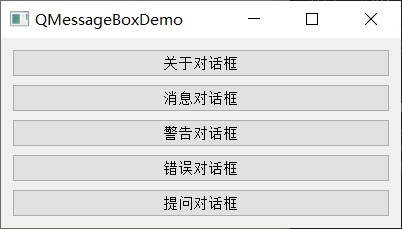
五种不同类型的MessageBox效果

完整代码
import sys
from PyQt5.QtWidgets import QPushButton,QMessageBox,QVBoxLayout,QWidget,QApplication,QMainWindow
class QMessageBoxDemo(QMainWindow):
def __init__(self):
super(QMessageBoxDemo, self).__init__()
#设置窗口大小
self.resize(400, 150)
#设置窗口标题
self.setWindowTitle("QMessageBoxDemo")
button1 = QPushButton("关于对话框")
#为button1设置点击事件
button1.clicked.connect(self.showMessageBox)
button2 = QPushButton("消息对话框")
button2.clicked.connect(self.showMessageBox)
button3 = QPushButton("警告对话框")
button3.clicked.connect(self.showMessageBox)
button4 = QPushButton("错误对话框")
button4.clicked.connect(self.showMessageBox)
button5 = QPushButton("提问对话框")
button5.clicked.connect(self.showMessageBox)
#创建垂直布局
layout = QVBoxLayout()
#将各button添加到布局中
layout.addWidget(button1)
layout.addWidget(button2)
layout.addWidget(button3)
layout.addWidget(button4)
layout.addWidget(button5)
mainFrame = QWidget()
mainFrame.setLayout(layout)
self.setCentralWidget(mainFrame)
def showMessageBox(self):
text = self.sender().text()
#根据button标题来判断用户点击的是哪个按钮
if text == "关于对话框":
QMessageBox.about(self, "关于", "这是一个关于对话框")
elif text == "消息对话框":
QMessageBox.information(self, "消息", "这是一个消息对话框",QMessageBox.Yes|QMessageBox.No,QMessageBox.Yes)
elif text == "警告对话框":
QMessageBox.warning(self, "警告", "这是一个警告对话框",QMessageBox.Yes|QMessageBox.No,QMessageBox.Yes)
elif text == "错误对话框":
QMessageBox.critical(self, "错误", "这是一个错误对话框",QMessageBox.Yes|QMessageBox.No,QMessageBox.Yes)
elif text == "提问对话框":
QMessageBox.question(self, "提问", "这是一个提问对话框",QMessageBox.Yes|QMessageBox.No,QMessageBox.Yes)
if __name__ == '__main__':
app = QApplication(sys.argv)
main = QMessageBoxDemo()
main.show()
sys.exit(app.exec_())
其中最关键的代码是
button1.clicked.connect(self.showMessageBox)
这里为button1绑定点击事件,响应点击的方法是showMessageBox,在该方法中可以处理按钮逻辑。
QMessageBox.information(self, "消息", "这是一个消息对话框",QMessageBox.Yes|QMessageBox.No,QMessageBox.Yes)
这里创建information类型的消息框,并设置了Yes和No两个按钮,最后一个参数表示默认选中Yes按钮。
最后
以上就是含糊导师最近收集整理的关于[PyQt5]基本控件6 - 消息框QMessageBoxPyQt5系列文章效果图完整代码的全部内容,更多相关[PyQt5]基本控件6内容请搜索靠谱客的其他文章。
本图文内容来源于网友提供,作为学习参考使用,或来自网络收集整理,版权属于原作者所有。




![[PyQt5]基本控件6 - 消息框QMessageBoxPyQt5系列文章效果图完整代码](https://file2.kaopuke.com:8081/files_image/reation/bcimg14.png)



发表评论 取消回复