目录
- 一、项目技术
- 二、准备工作
- 1、初始化Vue项目
- 2、配置Vant UI组件库
- 3、下载并使用vue-router库
- 4、接口API
- 5、postcss插件
- 三、分析页面实现功能
- 1、路由页面准备
- 2、封装axios网路请求
- 3、公共组件
- 四、具体页面实现
- 1、Layout组件相关
- 2、Home组件相关
- ① 封装home相关axios请求
- ② Home组件代码
- 3、Search组件相关
- ① 封装search相关axios请求
- ②Search组件代码
- 4、Comment组件相关
- ① 封装comment相关axios请求
- ②Comment组件代码
- 5、Play组件相关
- ① 封装play相关axios请求
- ②Play组件代码
- 6、API统一出口
- 五、Play和Comment组件详解
一、项目技术
基于 Vue + Vant UI组件库 实现网易云音乐
Vant UI (有赞团队打造的移动端Vue组件库)地址:https://vant-contrib.gitee.io/vant/#/zh-CN
共项目共实现四个功能:主页Home、搜索页Search、评论页Comment、播放页Play
网易云手机端地址:https://y.music.163.com/m
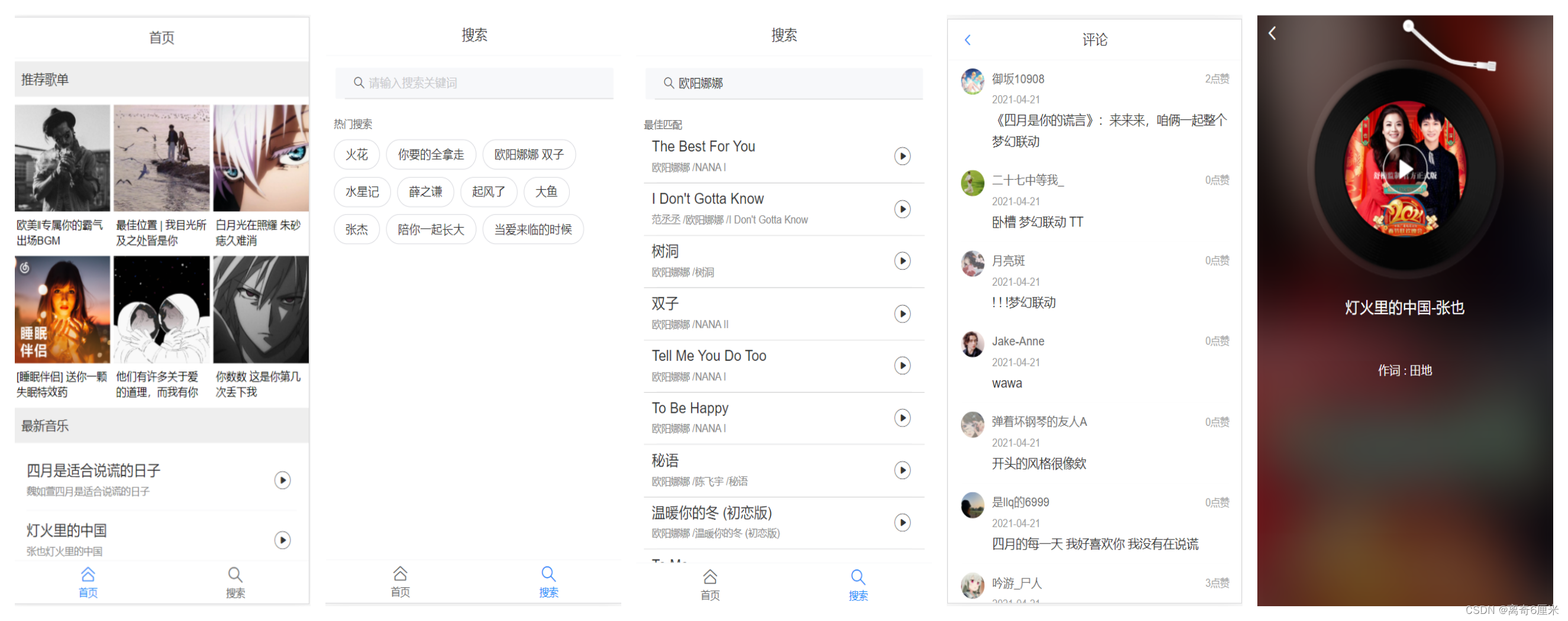
二、准备工作
1、初始化Vue项目
① 安装Vue脚手架
npm i @vue/cli -g
② 切换到要创建项目的目录,然后创建music项目
vue create music
③ 启动项目
npm run serve
2、配置Vant UI组件库
① 下载vant ui库
注意项:Vant组件库要下载配合Vue2版本的使用
npm i vant@latest-v2
② 配置按需引入样式
在基于 vue-cli 的项目中使用 Vant 时,可以使用 unplugin-vue-components 插件,它可以自动引入组件,并按需引入组件的样式。
安装插件
npm i unplugin-vue-components -D
配置插件:在 vue.config.js 文件中配置插件
const { VantResolver } = require('unplugin-vue-components/resolvers');
const ComponentsPlugin = require('unplugin-vue-components/webpack');
module.exports = {
configureWebpack: {
plugins: [
ComponentsPlugin({
resolvers: [VantResolver()],
}),
],
},
};
优点:减少代码体积
缺点:使用起来会变得繁琐一些
3、下载并使用vue-router库
① 下载vuex库(vue2中必须使用vue-router3版本)
npm i vue-router@3
② 引入
import VueRouter from "vue-router"
③ 使用VueRouter
Vue.use(VueRouter)
④ 使用VueRouter之后,在创建vm的时候就可以传入一个router配置项
new Vue({
//使用VueRouter之后,创建vm的时候可以传入一个router配置项
router,
render:h=>h(App),
}).$mount("#app")
4、接口API
项目地址:https://neteasecloudmusicapi.js.org/#/
文档地址:https://binaryify.github.io/NeteaseCloudMusicApi/#/
① 安装项目
// 从github上克隆项目到本地
git clone git@github.com:Binaryify/NeteaseCloudMusicApi.git
// 安装依赖包
npm install
② 运行项目
node app.js
③ 本地地址
http://localhost:3000
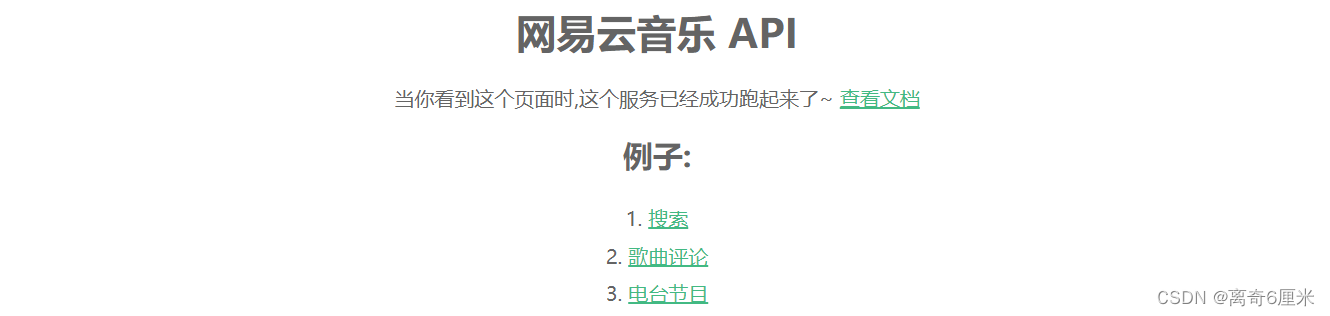
5、postcss插件
webpack的一个插件,将要px转化为rex插件
中文官网:https://www.postcss.com.cn/
① 安装postcss
npm install postcss
② 安装postcss-pxtorem(最新版本6.0与Vant不兼容,因此安装5.1.1版本)
postcss-pxtorem是postcss插件,把px转换成rem
npm install postcss-pxtorem@5.1.1 --s-d
③ 根目录下创建postcss.config.js文件
module.exports = {
plugins: {
'postcss-pxtorem': {
rootValue: 37.5, // 已设计稿宽度375px为例 vant用的是375的设计稿
propList: ['*'],
},
},
};
三、分析页面实现功能
分析:
① 根据项目页面构成,我们要创建4个vue组件,分别是views/Home、views/Search、views/Comment、views/Play
② 页面之间通过路由跳转,因此要创建文件夹 router/index.js
③ 页面所需要的数据是通过发送网络请求获取的,因此要创建untils/request.js文件,api/index.js作为统一出口
④ 首页和搜索页的顶部和底部一样,可以将这部分提取为一个组件,因此要创建views/layout.vue
⑤ 首页最新新闻和搜索页最佳匹配样式结构一样,因此也可以提取出来,创建components/songItem.vue组件
1、路由页面准备
layout属于一级路由,home和search属于二级路由;comment、play属于一级路由
src/router/index.js文件代码
import Vue from "vue";
import VueRouter from "vue-router";
import Layout from "@/views/Layout";
import Home from "@/views/Home";
import Search from "@/views/Search";
import Play from "@/views/Play";
import Comment from "@/views/Comment"
Vue.use(VueRouter);
export default new VueRouter({
routes:[
{
path:"/",
redirect:'/layout',
},
{
path:"/layout",
redirect:'/layout/home',
component:Layout,
children:[
{
name:'home',
path:'home',
component:Home,
meta:{
title:'首页'
}
},{
name:'search',
path:'search',
component:Search,
meta:{
title:'搜索'
}
}
]
},
{
name:'play',
path:'/play',
component:Play,
},
{
name:'comment',
path:'/comment',
component:Comment
}
]
})
2、封装axios网路请求
新建untils/request.js
import axios from "axios";
// axios.create()创建一个axios对象
const request = axios.create({
//基础路径,发请求的时候,路径当中会出现api,不用你手写
baseURL:'http://localhost:3000',
//请求时间超过5秒
timeout:5000
});
export default request
3、公共组件
components/songItem.vue组件
<template>
<van-cell :id="id" :title="name" :label="autor" @click="getComment(id)">
<template #right-icon>
<van-icon name="play-circle-o" class="search-icon" @touchstart ="playFn(id)"/>
</template>
</van-cell>
</template>
<script>
export default {
name:'SongItem',
props:{name:String,autor:String,id:Number},
methods:{
playFn(id){
this.$router.push({
name:'play',
query:{
id:id
}
});
console.log(id);
},
getComment(id){
this.$router.push({
name:'comment',
query:{
id
}
})
}
}
}
</script>
四、具体页面实现
1、Layout组件相关
views/Layout/index.vue
<template>
<div>
<!-- 顶部 -->
<van-nav-bar :title="activeTitle" fixed/>
<!-- 中间部分 -->
<div class="main">
<!-- 缓存组件,当切换路由时不被销毁 -->
<keep-alive include="Home,Search">
<router-view></router-view>
</keep-alive>
</div>
<!-- 底部 -->
<van-tabbar v-model="active">
<van-tabbar-item icon="home-o" to="/layout/home">首页</van-tabbar-item>
<van-tabbar-item icon="search" to="/layout/search">搜索</van-tabbar-item>
</van-tabbar>
</div>
</template>
<script>
import { ref } from 'vue';
export default {
name:'Layout',
data(){
return {
activeTitle:this.$route.meta.title,
}
},
setup() {
const active = ref(0);
return {
active,
};
},
// 通过监听路由切换
watch:{
$route(){
this.activeTitle = this.$route.meta.title
}
}
}
</script>
<style scoped>
.main {
padding-top: 56px;
padding-bottom: 66px;
}
</style>
2、Home组件相关
① 封装home相关axios请求
api/home.js
import request from "@/untils/request";
// 推荐音乐
export const hotMusic = (params)=>request({url:'/personalized',params})
// 最新音乐
export const newMusic = (params)=>request({url:'/personalized/newsong',params})
② Home组件代码
views/Home/index.vue
<template>
<div>
<p class="title">推荐歌单</p>
<van-row gutter="10" >
<van-col span="8" v-for="m in hotMusic" :key="m.id">
<van-image width="100%" height="3rem" :src="m.picUrl"/>
<p class="song_name">{{m.name}}</p>
</van-col>
</van-row>
<p class="title">最新音乐</p>
<SongItem v-for="n in newMusic" :key="n.id" :name="n.name" :autor="n.song.artists[0].name + n.name" :id="n.id"></SongItem>
</div>
</template>
<script>
import SongItem from "@/components/songItem.vue";
import {hotMusicAPI,newMusicAPI} from "@/api";
export default {
name:'Home',
data(){
return {
hotMusic:[],
newMusic:[],
}
},
components:{SongItem},
async created(){
// 获取推荐歌曲
const resHot= await hotMusicAPI({limit:6})
this.hotMusic = resHot.data.result;
// 获取最新音乐
const resNew = await newMusicAPI({limit:20});
this.newMusic = resNew.data.result;
},
}
</script>
<style>
/* 标题 */
.title {
padding: 0.266667rem 0.24rem;
margin: 0 0 0.24rem 0;
background-color: #eee;
color: #333;
font-size: 15px;
}
/* 推荐歌单 - 歌名 */
.song_name {
font-size: 0.346667rem;
padding: 0 0.08rem;
margin-bottom: 0.266667rem;
word-break: break-all;
text-overflow: ellipsis;
display: -webkit-box; /** 对象作为伸缩盒子模型显示 **/
-webkit-box-orient: vertical; /** 设置或检索伸缩盒对象的子元素的排列方式 **/
-webkit-line-clamp: 2; /** 显示的行数 **/
overflow: hidden; /** 隐藏超出的内容 **/
}
</style>
3、Search组件相关
① 封装search相关axios请求
import request from "@/untils/request";
//热词
export const hotSearch = ()=>request({url:'/search/hot/detail'});
// 关键词搜索
export const keywordSearch = (params) => request({url:"/cloudsearch",params})
②Search组件代码
<template>
<div>
<van-search v-model="searchValue" placeholder="请输入搜索关键词" shape="round"/>
<!-- 热门搜索关键字 -->
<div class="search_wrap" v-if="searchValue.length==0">
<p class="hot_title">热门搜索</p>
<div class="hot_name_wrap">
<span class="hot_item" v-for="h in hotSearch" :key="h.score" @click="btn(h.searchWord)">{{h.searchWord}}</span>
</div>
</div>
<!-- 搜索结果 -->
<div class="search_wrap" v-else>
<p class="hot_title">最佳匹配</p>
<SongItem v-for="k in keywordSearch" :key="k.id" :name="k.name" :autor="k.ar[0].name + ' / '+ k.al.name" :id="k.id"></SongItem>
</div>
</div>
</template>
<script>
import {hotSearchAPI,keywordSearchAPI} from "@/api";
import SongItem from "@/components/songItem.vue";
export default {
name:'Search',
data() {
return {
searchValue:'', // 搜索框的值
hotSearch:[], // 热词
keywordSearch:[] //关键词搜索结果
}
},
components:{SongItem},
async created(){
//获取热搜词
const hotSearch = await hotSearchAPI();
this.hotSearch = hotSearch.data.data;
},
methods:{
async btn(str){
this.searchValue = str;
const keywordSearch = await keywordSearchAPI({keywords:this.searchValue,type:1});
this.keywordSearch = keywordSearch.data.result.songs;
//点击热词不需要等待立即执行
setTimeout(()=>{
clearTimeout(this.timer);
})
},
},
watch:{
// 通过监视searchValue的变化来获取输入框的内容
searchValue(){
if(this.searchValue.length==0) {
return this. keywordSearch = []
}else{
//设置防抖减少向服务器发送请求。类似于王者荣耀回车
clearTimeout(this.timer);
this.timer = setTimeout(async()=>{
const keywordSearch = await keywordSearchAPI({keywords:this.searchValue,type:1});
this.keywordSearch = keywordSearch.data.result.songs;
},3000)
}
}
}
}
</script>
<style scoped>
/* 热门搜索容器的样式 */
.search_wrap {
padding: 0.266667rem;
}
/*热门搜索文字标题样式 */
.hot_title {
font-size: 0.32rem;
color: #666;
}
/* 热搜词_容器 */
.hot_name_wrap {
margin: 0.266667rem 0;
}
/* 热搜词_样式 */
.hot_item {
display: inline-block;
height: 0.853333rem;
margin-right: 0.213333rem;
margin-bottom: 0.213333rem;
padding: 0 0.373333rem;
font-size: 0.373333rem;
line-height: 0.853333rem;
color: #333;
border-color: #d3d4da;
border-radius: 0.853333rem;
border: 1px solid #d3d4da;
}
</style>
4、Comment组件相关
① 封装comment相关axios请求
import request from "@/untils/request";
// 获取评论
export const getComment = (params) =>request ({url:"/comment/hot",params})
②Comment组件代码
<template>
<div>
<van-nav-bar title="评论" fixed left-arrow @click-left="$router.back()"/>
<div>
<div class="main" >
<!-- 下拉刷新 -->
<van-pull-refresh v-model="refreshing" @refresh="onRefresh" success-text="刷新成功">
<van-list v-model="loading" :finished="finished" finished-text="没有更多了" @load="onLoad">
<van-cell v-for="(c,index) in list" :key="index">
<div class="wrap" >
<div class="img_wrap">
<img :src="c.user.avatarUrl" alt="">
</div>
<div class="conent_wrap">
<div class="header_wrap" >
<div class="info_wrap">
<p>{{c.user.nickname}}</p>
<p>{{c.time}}</p>
</div>
<div>{{c.likedCount}}点赞</div>
</div>
<div class="footer_wrap">
{{c.content}}
</div>
</div>
</div>
</van-cell>
</van-list>
</van-pull-refresh>
</div>
</div>
</div>
</template>
<script>
import {getCommentAPI} from "@/api";
export default {
name:'Comment',
data(){
return {
id : this.$route.query.id,
commentsInfo:[], // 每次接收20个评论数据
page:1, // 页码
loading:false, // 下拉加载状态
finished:false, // 所有数据是否加载完成状态
refreshing:true, // 上拉加载状态
list:[] // 所有数据
}
},
methods: {
//获取数据
async getList(){
const getComment = await getCommentAPI({id:this.id,type:0,limit:20,offset:(this.page -1 )*20});
this.commentsInfo = getComment.data.hotComments;
this.commentsInfo.forEach(obj=>this.list.push(obj))
this.loading = false;
},
// 上拉刷新
async onLoad(){
console.log(this.list.length)
if(this.loading){
this.getList();
this.page++;
this.refreshing = false;
}
if(this.list.length %20 != 0) {
this.loading = false;
this.finished = true;
}
},
// 下拉刷新
async onRefresh(){
this.finished = false;
this.loading = true;
this.onLoad();
}
},
}
</script>
<style scoped>
.main {
padding-top: 46px;
}
.wrap {
display: flex;
}
.img_wrap {
width: 0.8rem;
height: 0.8rem;
margin-right: 0.266667rem;
}
.img_wrap img {
width: 100%;
height: 100%;
border-radius: 50%;
}
.conent_wrap {
flex: 1;
}
.header_wrap {
display: flex;
}
.info_wrap {
flex: 1;
}
.info_wrap p:first-child {
font-size: 0.373333rem;
color: #666;
}
.info_wrap p:last-of-type {
font-size: 0.24rem;
color: #999;
}
.header_wrap div:last-of-type {
color: #999;
font-size: 0.293333rem;
}
.footer_wrap {
font-size: 0.4rem;
color: #333;
}
</style>
5、Play组件相关
① 封装play相关axios请求
import request from "@/untils/request";
//获取音乐播放地址
export const getSongById = (params)=>request({url:"/song/url/v1",params});
//获取歌词
export const getLyricById = (params)=>request({url:'/lyric',params});
//获取歌曲详情
export const getMusicById = (params)=>request({url:'/song/detail',params})
②Play组件代码
<template>
<div class="play">
<!-- 模糊背景(靠样式设置), 固定定位 -->
<div
class="song-bg" :style="`background-image: url();`"></div>
<!-- 播放页头部导航 -->
<div class="header">
<van-icon name="arrow-left" size="20" class="left-incon" @click="$router.back()"/>
</div>
<!-- 留声机 - 容器 -->
<div class="song-wrapper">
<!-- 留声机本身(靠css动画做旋转) -->
<div class="song-turn ani" :style="`animation-play-state:${playState ? 'running' : 'paused'}`">
<div class="song-img">
<!-- 歌曲封面 -->
<img class="musicImg" :src="musicInfo.al.picUrl"/>
</div>
</div>
<!-- 播放按钮 -->
<div class="start-box" @click="audioStart">
<span class="song-start" v-show="!playState"></span>
</div>
<!-- 播放歌词容器 -->
<div class="song-msg">
<!-- 歌曲名 -->
<h2 class="m-song-h2">
<span class="m-song-sname">{{ musicInfo.name }}-{{musicInfo.ar[0].name}}</span
>
</h2>
<!-- 留声机 - 唱臂 -->
<div class="needle" :style="`transform: rotate(${needleDeg});`"></div>
<!-- 歌词部分-随着时间切换展示一句歌词 -->
<div class="lrcContent">
<p class="lrc">{{ curLyric }}</p>
</div>
</div>
</div>
<!-- 音乐播放地址 -->
<audio ref="audio" preload="true" :src="songInfo.url" @timeupdate="timeupdate"></audio>
</div>
</template>
<script>
// 获取歌曲详情和 歌曲的歌词接口
import { getSongByIdAPI, getLyricByIdAPI,getMusicByIdAPI } from '@/api'
export default {
name: 'play',
data() {
return {
playState: false, // 音乐播放状态(true暂停, false播放)
id: this.$route.query.id, // 上一页传过来的音乐id
songInfo: {}, // 歌曲信息
musicInfo:"", // 歌曲详情信息
lyric: {}, // 歌词枚举对象(需要在js拿到歌词写代码处理后, 按照格式保存到这个对象)
curLyric: '', // 当前显示哪句歌词
lastLy: '' ,// 记录当前播放歌词
}
},
computed: {
needleDeg() { // 留声机-唱臂的位置属性
return this.playState ? '-7deg' : '-38deg'
}
},
async created(){
// 获取歌曲详情, 和歌词方法
const res = await getSongByIdAPI({id:this.id})
this.songInfo = res.data.data[0];
// 获取歌曲详情
const musicInfo =await getMusicByIdAPI({ids:this.id});
this.musicInfo = musicInfo.data.songs[0];
// 获取-并调用formatLyric方法, 处理歌词
const lyrContent = await getLyricByIdAPI({id:this.id});
const lyricStr = lyrContent.data.lrc.lyric
this.lyric = this.formatLyric(lyricStr)
// 初始化完毕先显示零秒歌词
this.curLyric = this.lyric[0]
},
methods: {
formatLyric(lyricStr) {
// 可以看network观察歌词数据是一个大字符串, 进行拆分.
let reg = /[.+?]/g //
let timeArr = lyricStr.match(reg) // 匹配所有[]字符串以及里面的一切内容, 返回数组
console.log(timeArr); // ["[00:00.000]", "[00:01.000]", ......]
let contentArr = lyricStr.split(/[.+?]/).slice(1) // 按照[]拆分歌词字符串, 返回一个数组(下标为0位置元素不要,后面的留下所以截取)
console.log(contentArr);
let lyricObj = {} // 保存歌词的对象, key是秒, value是显示的歌词
timeArr.forEach((item, index) => {
// 拆分[00:00.000]这个格式字符串, 把分钟数字取出, 转换成秒
let ms = item.split(':')[0].split('')[2] * 60
// 拆分[00:00.000]这个格式字符串, 把十位的秒拿出来, 如果是0, 去拿下一位数字, 否则直接用2位的值
let ss = item.split(':')[1].split('.')[0].split('')[0] === '0' ? item.split(':')[1].split('.')[0].split('')[1] : item.split(':')[1].split('.')[0]
// 秒数作为key, 对应歌词作为value
lyricObj[ms + Number(ss)] = contentArr[index]
})
// 返回得到的歌词对象(可以打印看看)
console.log(lyricObj);
return lyricObj
},
// 监听播放audio进度, 切换歌词显示
timeupdate(){
// console.log(this.$refs.audio.currentTime)
let curTime = Math.floor(this.$refs.audio.currentTime)
// 避免空白出现
if (this.lyric[curTime]) {
this.curLyric = this.lyric[curTime]
this.lastLy = this.curLyric
} else {
this.curLyric = this.lastLy
}
},
// 播放按钮 - 点击事件
audioStart() {
if (!this.playState) { // 如果状态为false
this.$refs.audio.play() // 调用audio标签的内置方法play可以继续播放声音
} else {
this.$refs.audio.pause() // 暂停audio的播放
}
this.playState = !this.playState // 点击设置对立状态
},
},
}
</script>
<style scoped>
/* 歌曲封面 */
.musicImg {
position: absolute;
top: 0;
left: 0;
bottom: 0;
right: 0;
width: 100%;
margin: auto;
width: 370rpx;
height: 370rpx;
border-radius: 50%;
}
/* 歌词显示 */
.scrollLrc {
position: absolute;
bottom: 280rpx;
width: 640rpx;
height: 120rpx;
line-height: 120rpx;
text-align: center;
}
.header {
height: 50px;
}
.play {
position: fixed;
top: 0;
left: 0;
right: 0;
bottom: 0;
z-index: 1000;
}
.song-bg {
background-color: #161824;
background-position: 50%;
background-repeat: no-repeat;
background-size: auto 100%;
transform: scale(1.5);
transform-origin: center;
position: fixed;
left: 0;
right: 0;
top: 0;
height: 100%;
overflow: hidden;
z-index: 1;
opacity: 1;
filter: blur(25px); /*模糊背景 */
}
.song-bg::before{ /*纯白色的图片做背景, 歌词白色看不到了, 在背景前加入一个黑色半透明蒙层解决 */
content: " ";
background: rgba(0, 0, 0, 0.5);
position: absolute;
left: 0;
top: 0;
right: 0;
bottom:0;
}
.song-wrapper {
position: fixed;
width: 247px;
height: 247px;
left: 50%;
top: 50px;
transform: translateX(-50%);
z-index: 10001;
}
.song-turn {
width: 100%;
height: 100%;
background: url("./img/bg.png") no-repeat;
background-size: 100%;
}
.start-box {
position: absolute;
width: 156px;
height: 156px;
position: absolute;
left: 50%;
top: 50%;
transform: translate(-50%, -50%);
display: flex;
justify-content: center;
align-items: center;
}
.song-start {
width: 56px;
height: 56px;
background: url("./img/start.png");
background-size: 100%;
}
.needle {
position: absolute;
transform-origin: left top;
background: url("./img/needle-ab.png") no-repeat;
background-size: contain;
width: 73px;
height: 118px;
top: -40px;
left: 112px;
transition: all 0.6s;
}
.song-img {
width: 154px;
height: 154px;
position: absolute;
left: 50%;
top: 50%;
overflow: hidden;
border-radius: 50%;
transform: translate(-50%, -50%);
}
.m-song-h2 {
margin-top: 20px;
text-align: center;
font-size: 18px;
color: #fefefe;
overflow: hidden;
white-space: nowrap;
text-overflow: ellipsis;
}
.lrcContent {
margin-top: 50px;
}
.lrc {
font-size: 14px;
color: #fff;
text-align: center;
}
.left-incon {
position: absolute;
top: 10px;
left: 10px;
font-size: 24px;
z-index: 10001;
color: #fff;
}
.ani {
animation: turn 5s linear infinite;
}
@keyframes turn {
0% {
-webkit-transform: rotate(0deg);
}
100% {
-webkit-transform: rotate(360deg);
}
}
</style>
6、API统一出口
API/index.js
// 统一出口
import {hotMusic,newMusic} from "@/api/home";
import {hotSearch,keywordSearch} from "@/api/search";
import { getSongById,getLyricById,getMusicById} from "@/api/play";
import {getComment} from "@/api/comment";
//导出推荐歌单方法
export const hotMusicAPI = hotMusic
//导出新歌方法
export const newMusicAPI = newMusic
//导入热搜
export const hotSearchAPI = hotSearch;
//导入关键词搜索
export const keywordSearchAPI = keywordSearch;
//播放音乐
export const getSongByIdAPI = getSongById;
//获取歌词
export const getLyricByIdAPI = getLyricById;
//获取歌曲详情
export const getMusicByIdAPI = getMusicById;
//获取评论
export const getCommentAPI = getComment;
五、Play和Comment组件详解
在做项目的过程中,感觉Play组件歌词同步逻辑有点复杂,还有Comment组件上拉和下拉刷新也有点难,因此专门写了两篇详解,可以看一下~~~
Play组件详解:Play组件播放音乐并实现同步一次显示一行歌词
Comment组件详解:Comment组件评论页上拉和下拉刷新
觉得有用,记得点赞收藏哦~~
最后
以上就是自信大门最近收集整理的关于Vue2 - 网易云音乐项目笔记(基于Vant UI组件库)一、项目技术二、准备工作三、分析页面实现功能四、具体页面实现五、Play和Comment组件详解的全部内容,更多相关Vue2内容请搜索靠谱客的其他文章。








发表评论 取消回复