直接上效果
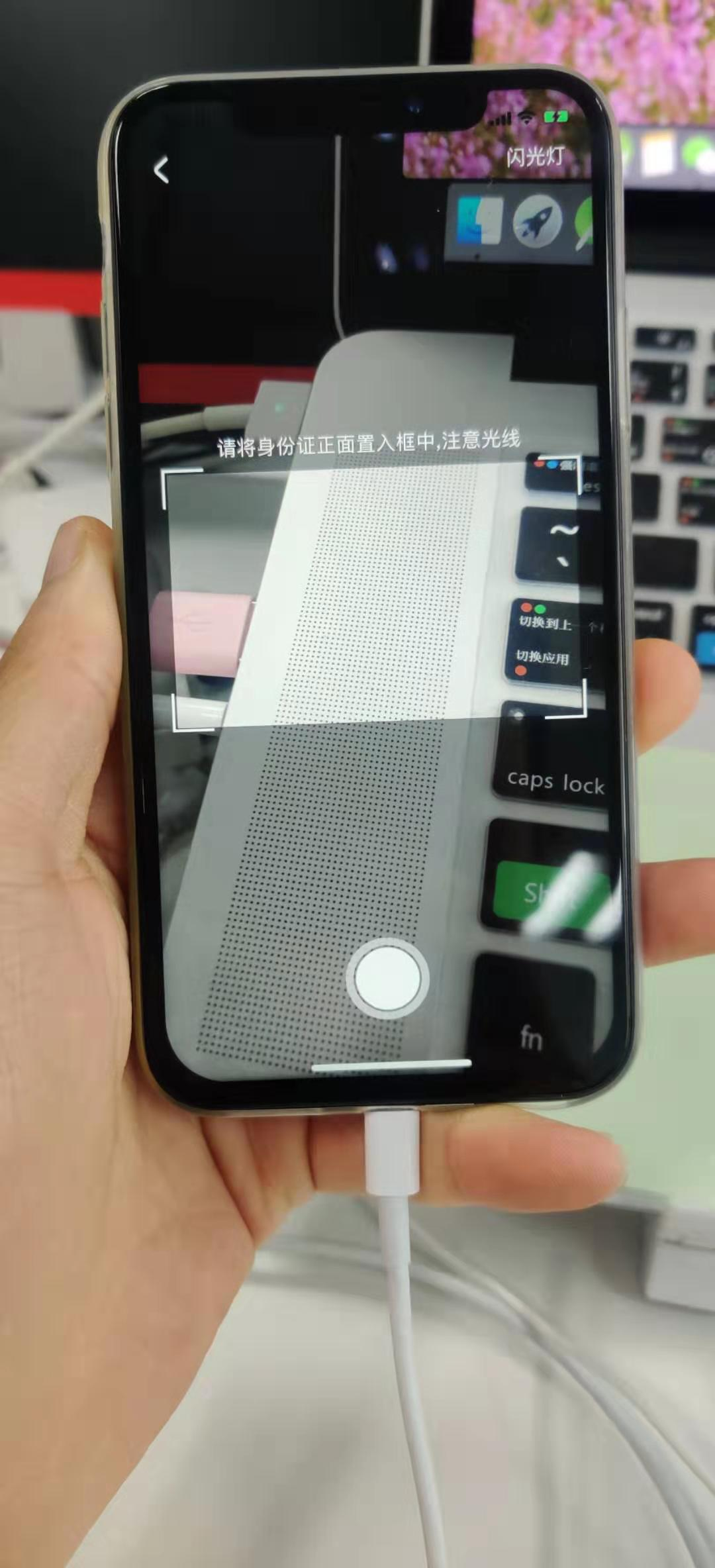
自定义相机这个就没得说了集成的AVFoundation 百度都有
直接说蒙层吧
//绘制遮罩层
func drawCoverView() {
let view = UIView(frame: self.view.bounds)
view.backgroundColor = .black
view.alpha = 0.5
self.view.addSubview(view)
let bpath = UIBezierPath(roundedRect: self.view.bounds,cornerRadius: 0)
let bpath2 = UIBezierPath(roundedRect: CGRect(x: horizontally(viewWidth: photoWidth), y: verticalCentralization(viewHeight: photoHeigth), width: photoWidth, height: photoHeigth), cornerRadius: 0)
bpath.append(bpath2.reversing())
let shapeLayer = CAShapeLayer.init()
shapeLayer.path = bpath.cgPath
view.layer.mask = shapeLayer
}
关键点
创建一个全屏view
bpath 先绘制一个全屏的蒙层
bpath2 通过reversing()方法反向绘制透明的款
这个是最简单粗暴的玩法
import UIKit
import AVFoundation
class ScannerVC: UIViewController {
var back_but:UIButton?
var photoBut:UIButton?
var lightBut:UIButton?
var callback: ((UIImage)->Void)?
//
//捕获设备,通常是前置摄像头,后置摄像头,麦克风(音频输入)
var device:AVCaptureDevice?
//AVCaptureDeviceInput 代表输入设备,他使用AVCaptureDevice 来初始化
var input:AVCaptureDeviceInput?
//当启动摄像头开始捕获输入
var output:AVCaptureMetadataOutput?
var ImageOutPut:AVCaptureStillImageOutput?
//session:由他把输入输出结合在一起,并开始启动捕获设备(摄像头)
var session:AVCaptureSession?
//图像预览层,实时显示捕获的图像
var previewLayer:AVCaptureVideoPreviewLayer?
var canCa = false
var imageView:UIImageView?
var image:UIImage?
var maskLayer:CAShapeLayer?//半透明黑色遮罩
var effectiveRectLayer: CAShapeLayer?//有效区域框
var photoWidth = K_Screen_width-40
var photoHeigth = Int(Double(K_Screen_width-40) / 1.6)
var focusView: UIView? //聚焦
var isLightOn = false
override func viewDidLoad() {
super.viewDidLoad()
self.view.backgroundColor = .black
drawCoverView()
createView()
canCa = canUserCamear()
if(canCa){
customUI()
customCamera()
}
}
//绘制遮罩层
func drawCoverView() {
let view = UIView(frame: self.view.bounds)
view.backgroundColor = .black
view.alpha = 0.5
self.view.addSubview(view)
let bpath = UIBezierPath(roundedRect: self.view.bounds,cornerRadius: 0)
let bpath2 = UIBezierPath(roundedRect: CGRect(x: horizontally(viewWidth: photoWidth), y: verticalCentralization(viewHeight: photoHeigth), width: photoWidth, height: photoHeigth), cornerRadius: 0)
bpath.append(bpath2.reversing())
let shapeLayer = CAShapeLayer.init()
shapeLayer.path = bpath.cgPath
view.layer.mask = shapeLayer
}
//设置聚焦
func customUI(){
focusView = UIView(frame: CGRect(x: 0, y: 0, width: 70, height: 70))
focusView?.layer.borderWidth = 1.0
focusView?.layer.borderColor = UIColor.green.cgColor
focusView?.backgroundColor = .clear
focusView?.isHidden = true
self.view.addSubview(focusView!)
// 设置手势
let tapGesture = UITapGestureRecognizer(target: self, action: #selector(focusGesture(gesture:)))
self.view.addGestureRecognizer(tapGesture)
}
@objc func focusGesture(gesture:UITapGestureRecognizer){
let point = gesture.location(in: gesture.view)
focusAtPoint(point: point)
}
func focusAtPoint(point:CGPoint){
let size = self.view.bounds.size
let focusPorint = CGPoint(x: point.y / size.height, y: 1-point.x/size.width)
do{
try device?.lockForConfiguration()
//焦点
if((self.device?.isFocusModeSupported(AVCaptureDevice.FocusMode.autoFocus))!){
self.device?.focusPointOfInterest = focusPorint
self.device?.focusMode = AVCaptureDevice.FocusMode.autoFocus
}
//曝光
if((self.device?.isExposureModeSupported(AVCaptureDevice.ExposureMode.autoExpose))!){
self.device?.exposurePointOfInterest = focusPorint
self.device?.exposureMode = AVCaptureDevice.ExposureMode.autoExpose
}
self.device?.unlockForConfiguration()
focusView?.center = point
focusView?.isHidden = false
UIView.animate(withDuration: 0.3, animations: {
self.focusView?.transform = CGAffineTransform(scaleX: 1.25, y: 1.25)
}) { (finished) in
UIView.animate(withDuration: 0.5, animations: {
self.focusView?.transform = CGAffineTransform.identity
}, completion: { (finished) in
self.focusView?.isHidden = true
})
}
}catch{
return
}
}
//相机初始化
func customCamera() {
maskLayer = CAShapeLayer.init()
self.view.backgroundColor = .white
// 使用AVMediaTypeVideo 指明self.device代表视频,默认使用后置摄像头进行初始化
self.device = AVCaptureDevice.default(for: AVMediaType.video)
//使用设备初始化输入
do {
self.input = try AVCaptureDeviceInput(device: self.device!)
}catch {
print(error)
return
}
// self.input = AVCaptureDeviceInput.init(device: self.device!)
//生成输出对象
self.output = AVCaptureMetadataOutput.init()
self.ImageOutPut = AVCaptureStillImageOutput.init()
//生成会话,用来结合输入输出
self.session = AVCaptureSession.init()
if((self.session?.canSetSessionPreset(AVCaptureSession.Preset.hd1920x1080))!){
self.session?.sessionPreset = AVCaptureSession.Preset.hd1920x1080;
}
if(self.session!.canAddInput(self.input!)){
self.session!.addInput(self.input!)
}
if(self.session!.canAddOutput(self.ImageOutPut!)){
self.session!.addOutput(self.ImageOutPut!)
}
//使用self.session,初始化预览层,self.session负责驱动input进行信息的采集,layer负责把图像渲染显示
self.previewLayer = AVCaptureVideoPreviewLayer.init(session: session!)
self.previewLayer?.frame = CGRect(x: 0, y: 0, width: K_Screen_width, height: K_Screen_height)
self.previewLayer?.videoGravity = AVLayerVideoGravity.resizeAspectFill
self.view.layer.insertSublayer(self.previewLayer!, at: 0)
//开始启动
self.session?.startRunning()
do{
if(try self.device?.lockForConfiguration() == nil && self.device!.isFlashModeSupported(AVCaptureDevice.FlashMode.auto)){
self.device?.flashMode = AVCaptureDevice.FlashMode.auto
}
}catch{
print(error)
}
//自动白平衡
if(self.device!.isWhiteBalanceModeSupported(AVCaptureDevice.WhiteBalanceMode.autoWhiteBalance)){
self.device?.whiteBalanceMode = AVCaptureDevice.WhiteBalanceMode.autoWhiteBalance
}else{
self.device?.unlockForConfiguration()
}
}
func createView() {
let topHight = Int(barHeight) + Int((self.navigationController?.navigationBar.frame.size.height)!);
back_but = UIButton(type: .custom);
let back=UIImage(named: "white_black");
back_but?.frame = CGRect(x: 20, y: CGFloat(topHight/2), width: (back?.size.width)!, height: (back?.size.height)!)
back_but?.addTarget(self, action: #selector(backPage), for: .touchUpInside)
back_but?.setBackgroundImage(back, for: .normal)
photoBut = UIButton.init()
photoBut?.addTarget(self, action: #selector(shutterCamera), for: .touchUpInside)
photoBut?.setBackgroundImage(UIImage(named: "startBtn"), for: .normal)
photoBut?.frame = CGRect(x: horizontally(viewWidth: 70), y:bottomY - 70, width: 70, height:70)
// photoBut?.layer.cornerRadius = 35
self.view.addSubview(photoBut!)
self.view.addSubview(back_but!)
let labele = UILabel();
let width1 = ga_widthForComment(str: "请将身份证正面置入框中,注意光线", fontSize: 16)
let height1 = ga_heightForComment(str: "请将身份证正面置入框中,注意光线", fontSize: 16, width: width1)
labele.frame = CGRect(x: horizontally(viewWidth: Int(width1)), y: Int(K_Screen_height/2) - (photoHeigth/2) - Int(height1+10), width: Int(width1), height: Int(height1))
labele.text = "请将身份证正面置入框中,注意光线"
labele.textColor = .white
labele.font=UIFont.systemFont(ofSize: 16)
self.view.addSubview(labele)
let width2 = ga_widthForComment(str: "闪光灯", fontSize: 16)
let height2 = ga_heightForComment(str: "闪光灯", fontSize: 16, width: width1)
lightBut = UIButton(frame: CGRect(x: CGFloat(K_Screen_width - Int(20 + width2)), y: CGFloat(topHight/2), width: width2, height: height2))
lightBut?.setTitle("闪光灯", for: .normal)
// lightBut?.titleLabel?.textColor = .groupTableViewBackground
lightBut?.setTitleColor(.groupTableViewBackground, for: .normal)
lightBut?.titleLabel?.font = UIFont.systemFont(ofSize: 16)
lightBut?.addTarget(self, action: #selector(light), for: .touchUpInside)
self.view.addSubview(lightBut!)
//边框线条。start
let view2 = UIView(frame:CGRect(x: 18, y: Int(K_Screen_height/2) - (photoHeigth/2) - 4, width: 32, height: 2))
view2.backgroundColor = .white
self.view.addSubview(view2)
let view3 = UIView(frame:CGRect(x: K_Screen_width - 50, y: Int(K_Screen_height/2) - (photoHeigth/2) - 4, width: 32, height: 2))
view3.backgroundColor = .white
self.view.addSubview(view3)
let view4 = UIView(frame:CGRect(x: 18, y: Int(K_Screen_height/2) + (photoHeigth/2) + 2, width: 32, height: 2))
view4.backgroundColor = .white
self.view.addSubview(view4)
let view5 = UIView(frame:CGRect(x: K_Screen_width - 50, y: Int(K_Screen_height/2) + (photoHeigth/2) + 2, width: 32, height: 2))
view5.backgroundColor = .white
self.view.addSubview(view5)
let view6 = UIView(frame:CGRect(x: 16, y: Int(K_Screen_height/2) - (photoHeigth/2)-4, width: 2, height: 32))
view6.backgroundColor = .white
self.view.addSubview(view6)
let view7 = UIView(frame:CGRect(x: K_Screen_width - 18, y: Int(K_Screen_height/2) - (photoHeigth/2)-4, width: 2, height: 32))
view7.backgroundColor = .white
self.view.addSubview(view7)
let view8 = UIView(frame:CGRect(x: 16, y: Int(K_Screen_height/2) + (photoHeigth/2)-28, width: 2, height: 32))
view8.backgroundColor = .white
self.view.addSubview(view8)
let view9 = UIView(frame:CGRect(x: K_Screen_width - 18, y: Int(K_Screen_height/2) + (photoHeigth/2)-28, width: 2, height: 32))
view9.backgroundColor = .white
self.view.addSubview(view9)
//--end---
}
@objc func backPage(){
self.navigationController?.popViewController(animated: true);
}
//相机权限
func canUserCamear() -> Bool {
let authStatus = AVCaptureDevice.authorizationStatus(for: AVMediaType.video)
if(authStatus == AVAuthorizationStatus.denied){
// let alertView = UIAlertView.init(title: "请打开相机权限", message: "设置-隐私-相机", delegate: self, cancelButtonTitle: "确定",otherButtonTitles: "取消");
// alertView.show()
let alertController = UIAlertController(title: " 请打开相机权限", message: "设置-隐私-相机", preferredStyle: .alert)
let cancelAction = UIAlertAction(title: "取消", style: .cancel) { (UIAlertAction) in
self.backPage()
}
let okAction = UIAlertAction(title: "确定", style: .default) { (UIAlertAction) in
let url = URL(string: UIApplication.openSettingsURLString)
if (UIApplication.shared.canOpenURL(url!)){
UIApplication.shared.openURL(url!)
}
}
alertController.addAction(cancelAction)
alertController.addAction(okAction)
self.present(alertController, animated: true, completion: nil)
return false
}else{
return true
}
return true
}
@objc func light(){
do{
try device?.lockForConfiguration()
if(!isLightOn){
device?.torchMode = AVCaptureDevice.TorchMode.on
isLightOn = true
// self.lightBut?.titleLabel?.textColor = .green
lightBut?.setTitleColor(.green, for: .normal)
}else{
device?.torchMode = AVCaptureDevice.TorchMode.off
isLightOn = false
// self.lightBut?.titleLabel?.textColor = .groupTableViewBackground
lightBut?.setTitleColor(.groupTableViewBackground, for: .normal)
}
device?.unlockForConfiguration()
}catch{
return
}
}
@objc func shutterCamera(){
let videoConnection = self.ImageOutPut?.connection(with: AVMediaType.video)
videoConnection?.videoOrientation = AVCaptureVideoOrientation.portrait
if(!(videoConnection != nil)){
return
}
self.ImageOutPut?.captureStillImageAsynchronously(from: videoConnection!, completionHandler: { (imageDataSampleBuffer, error) in
if(imageDataSampleBuffer == nil){
return
}
let imageData = AVCaptureStillImageOutput.jpegStillImageNSDataRepresentation(imageDataSampleBuffer!)
self.image = UIImage.init(data: imageData!)
self.session?.stopRunning()
//计算比例
let aspectWidth = self.image!.size.width / CGFloat(K_Screen_width)
let aspectHeight = self.image!.size.height / CGFloat(K_Screen_height)
// 图片绘制区域
var scaledImageRect = CGRect.zero
scaledImageRect.size.width = CGFloat(self.photoWidth) * CGFloat(aspectWidth)
scaledImageRect.size.height = CGFloat(self.photoHeigth) * CGFloat(aspectHeight)
scaledImageRect.origin.x = CGFloat(horizontally(viewWidth: self.photoWidth)) * CGFloat(aspectWidth)
scaledImageRect.origin.y = CGFloat(verticalCentralization(viewHeight: self.photoHeigth)) * CGFloat(aspectHeight)
let i = self.imageFromImage(image: self.fixOrientation(image: self.image!), rect: scaledImageRect)
self.imageView = UIImageView(frame: CGRect(x: horizontally(viewWidth: self.photoWidth), y: verticalCentralization(viewHeight: self.photoHeigth), width: self.photoWidth, height: self.photoHeigth))
self.imageView?.contentMode = UIView.ContentMode.scaleAspectFill
// self.view.insertSubview(self.imageView!, belowSubview: but)
self.imageView?.layer.masksToBounds = true
self.imageView?.image = i
self.callback?(i)
self.backPage()
// self.view.addSubview(self.imageView!)
})
}
func scaled(to newSize: CGSize,size:CGSize) -> UIImage {
//计算比例
let aspectWidth = newSize.width/size.width
let aspectHeight = newSize.height/size.height
let aspectRatio = max(aspectWidth, aspectHeight)
//图片绘制区域
var scaledImageRect = CGRect.zero
scaledImageRect.size.width = size.width * aspectRatio
scaledImageRect.size.height = size.height * aspectRatio
scaledImageRect.origin.x = 0
scaledImageRect.origin.y = 0
//绘制并获取最终图片
UIGraphicsBeginImageContextWithOptions(newSize, false, 0.0)//图片不失真
// drem(in: scaledImageRect)
let scaledImage = UIGraphicsGetImageFromCurrentImageContext()
UIGraphicsEndImageContext()
return scaledImage!
}
/**
*从图片中按指定的位置大小截取图片的一部分
* UIImage image 原始的图片
* CGRect rect 要截取的区域
*/
func imageFromImage(image:UIImage,rect:CGRect) -> UIImage {
//将UIImage转换成CGImageRef
let sourceImageRef = image.cgImage
//按照给定的矩形区域进行剪裁
let newImageRef = sourceImageRef?.cropping(to: rect)
let newImage = UIImage.init(cgImage: newImageRef!)
return newImage
}
// //按下的效果
// -(void)touchDown{
// self.saveBtn.backgroundColor = [UIColor colorFromHexValue:0x9B0000];
// }
//
// //按下拖出按钮松手还原
// -(void)touchUpOutside{
// self.saveBtn.backgroundColor = [UIColor colorFromHexValue:0xFF2741];
// }
func fixOrientation(image:UIImage) -> UIImage {
if image.imageOrientation == .up {
return image
}
var transform = CGAffineTransform.identity
switch image.imageOrientation {
case .down, .downMirrored:
transform = transform.translatedBy(x: image.size.width, y: image.size.height)
transform = transform.rotated(by: .pi)
break
case .left, .leftMirrored:
transform = transform.translatedBy(x: image.size.width, y: 0)
transform = transform.rotated(by: .pi / 2)
break
case .right, .rightMirrored:
transform = transform.translatedBy(x: 0, y: image.size.height)
transform = transform.rotated(by: -.pi / 2)
break
default:
break
}
switch image.imageOrientation {
case .upMirrored, .downMirrored:
transform = transform.translatedBy(x: image.size.width, y: 0)
transform = transform.scaledBy(x: -1, y: 1)
break
case .leftMirrored, .rightMirrored:
transform = transform.translatedBy(x: image.size.height, y: 0);
transform = transform.scaledBy(x: -1, y: 1)
break
default:
break
}
let ctx = CGContext(data: nil, width: Int(image.size.width), height: Int(image.size.height), bitsPerComponent: image.cgImage!.bitsPerComponent, bytesPerRow: 0, space: image.cgImage!.colorSpace!, bitmapInfo: image.cgImage!.bitmapInfo.rawValue)
ctx?.concatenate(transform)
switch image.imageOrientation {
case .left, .leftMirrored, .right, .rightMirrored:
ctx?.draw(image.cgImage!, in: CGRect(x: CGFloat(0), y: CGFloat(0), width: CGFloat(image.size.height), height: CGFloat(image.size.width)))
break
default:
ctx?.draw(image.cgImage!, in: CGRect(x: CGFloat(0), y: CGFloat(0), width: CGFloat(image.size.width), height: CGFloat(image.size.height)))
break
}
let cgimg: CGImage = (ctx?.makeImage())!
let img = UIImage(cgImage: cgimg)
return img
}
}
跳转到这个相机页面并返回中间的图片
let vc = ScannerVC()
vc.callback = { image in
print(image)
self.idImage = image
}
self.navigationController?.pushViewController(vc, animated: true);
额外说一个坑 自定义相机拍的照片 赋到imageview 是正常的 时间上是旋转了90度的 裁剪区域图片要注意下 fixOrientation这个方法是处理了旋转图片的
如果这个文章对你有帮助就点下赞吧
源码地址
最后
以上就是淡淡楼房最近收集整理的关于swift 自定义蒙层相机的全部内容,更多相关swift内容请搜索靠谱客的其他文章。
本图文内容来源于网友提供,作为学习参考使用,或来自网络收集整理,版权属于原作者所有。








发表评论 取消回复