Listening 繁华的寂静!
来小例子:
点击AA,BB按钮后会弹出文件选择框,点击Show按钮后会弹出文本输入框,输入后点击确认,然后你输入的东东显示在右侧的显示框框。
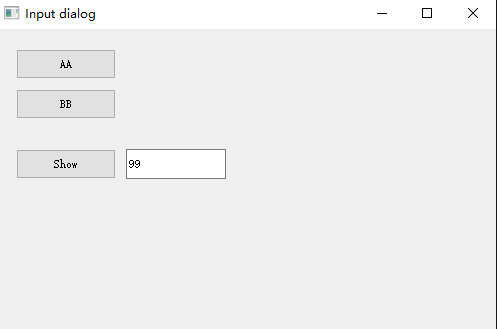
Show me the code: -- ui框架的力量啊:
import sys
import os
from PyQt5.QtWidgets import (
QWidget, QMainWindow, QPushButton, QLineEdit, QInputDialog, QApplication, QFrame, QColorDialog,
QVBoxLayout, QSizePolicy, QLabel, QFontDialog, QTextEdit, QAction, QFileDialog
)
from PyQt5.QtGui import QColor
from PyQt5.QtGui import QIcon
import compareData
class MyForm(QMainWindow):
def __init__(self):
super(MyForm, self).__init__()
self._init_ui_1()
self.file_a=''
def _init_ui_1(self):
self.btn = QPushButton('AA', self)
self.btn.move(20, 20)
self.btn2 = QPushButton('BB', self)
self.btn2.move(20, 60)
self.btn3 = QPushButton('Show', self)
self.btn3.move(20, 120)
self.btn3.clicked.connect(self.showDialog_1)
self.btn.clicked.connect(self.a_file_sel)
self.btn2.clicked.connect(self.b_file_sel)
self.le = QLineEdit(self)
self.le.move(130, 120)
self.setGeometry(800, 300, 500, 300)
self.setWindowTitle('Input dialog')
self.show()
def showDialog_1(self):
text, ok = QInputDialog.getText(self, 'Input Dialog', 'Enter your name:')
if ok:
self.le.setText(str(text))
else:
self.le.setText(str(ok))
def a_file_sel(self):
# Please do not: self.QFileDialog.getOpenFileName,because this will cause break down
fileName, fileType = QFileDialog.getOpenFileName(self, "data", os.getcwd(), "All Files(*);;json Files(*.json)")
self.file_a = fileName
print(self.file_a)
print(fileType)
def b_file_sel(self):
fileName, fileType = QFileDialog.getOpenFileName(self, "data", os.getcwd(), "All Files(*);;json Files(*.json)")
print(fileName)
print(fileType)
if __name__ == '__main__':
app = QApplication(sys.argv)
form = MyForm()
sys.exit(app.exec_())
pass
Ref:
https://blog.csdn.net/freeking101/article/details/96477744
最后
以上就是清秀镜子最近收集整理的关于Pyqt - Button的全部内容,更多相关Pyqt内容请搜索靠谱客的其他文章。
本图文内容来源于网友提供,作为学习参考使用,或来自网络收集整理,版权属于原作者所有。








发表评论 取消回复